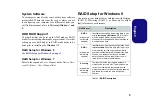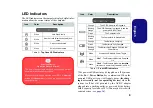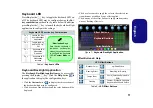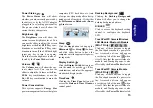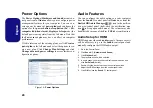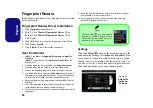19
Engl
ish
Set Up Stereoscopic 3D
1.
Make sure your 3D glasses are powered on, connected to the
USB cable provided and that the cable is plugged-in to one of
the computer’s USB ports (check the documentation provided
with the glasses kit for latest information on the glasses setup).
2.
Go to the Control Panel.
3.
Double-click
NVIDIA Control Panel
(click "
Classic View"
from
the left of the menu if you are in
Control Panel Home
).
4.
Double-click
Stereoscopic 3D
(if the sub-menus are not
visible)
,
and then click
Set up stereoscopic 3D
.
5.
Click
Enable stereoscopic 3D
(tickbox) to run the setup wizard
(or select
Run Setup Wizard
from the drop-down menu at the
bottom of the control panel).
6.
Follow the on-screen instructions to set up 3D Vision and click
“
Next
” to progress through the steps (this notebook has a built-
in emitter).
7.
During the setup procedure you will need to click to answer
questions on what you see in 3D on the screen.
8.
Configure the stereoscopic 3D from the control panels (make
sure you charge the 3D shutter glasses by plugging them into
one of the computer’s USB ports using the USB cable
provided).
9.
You can also select
Run Setup Wizard
or
Run Medical Image
Test
from this menu
at the bottom of the control panel.
Figure 13 - Stereoscopic 3D with Drop-Down Menu
10. The stereoscopic depth may be adjusted by using the control
panel slider.
Viewing Angles
The emitter’s
horizontal
viewing angle is
100 degrees
.
The emitter’s
vertical
viewing angle is
75 degrees
.
Figure 14 - Emitter - Viewing Angles
USB Connection & 3D Glasses
The light on the glasses will
flash amber while charg-
ing
, and
solid amber when fully charged
.
The glasses hold approximately 40 hours of viewing per
full charge.
Flashing red
indicates that less than 2 hours
of charge are remaining.
The indicator light displays for about 30 seconds after
turning the glasses on.
75