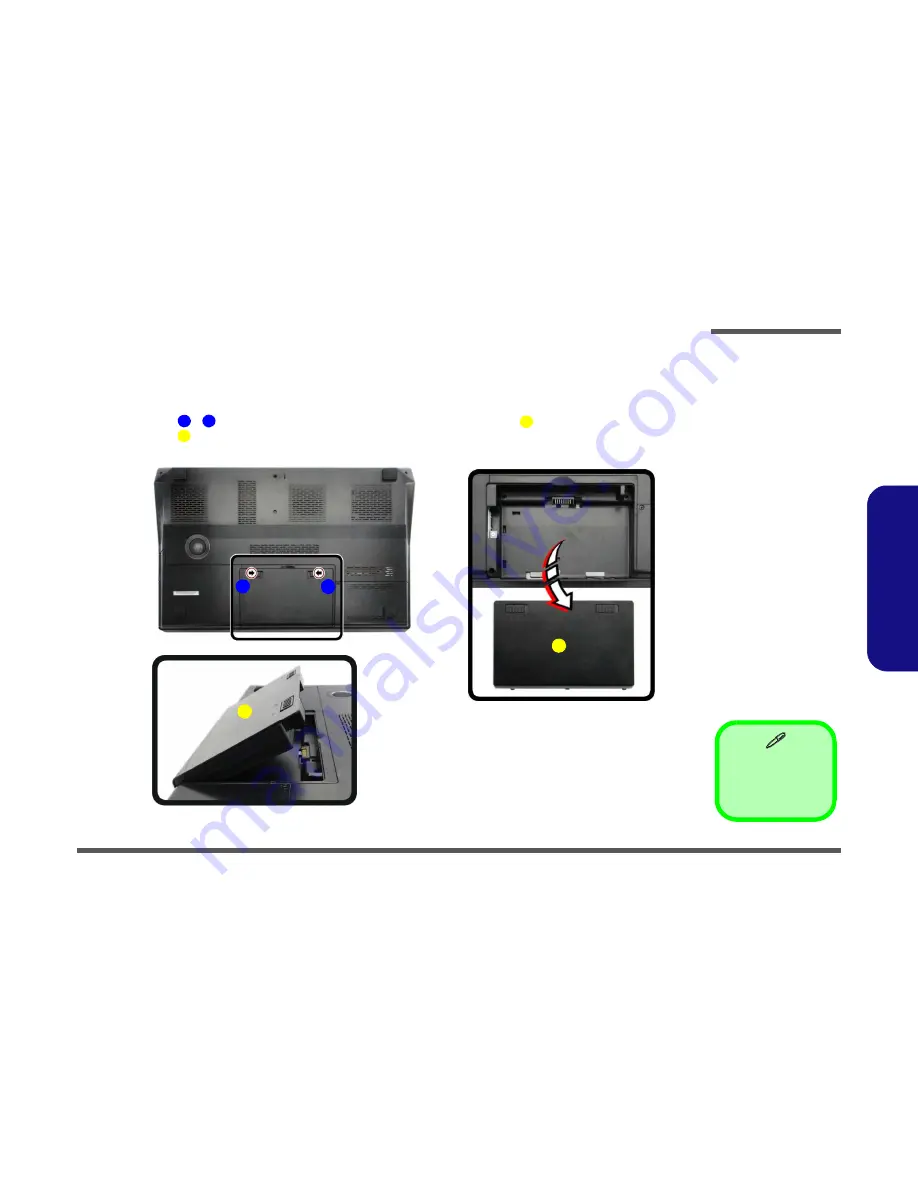
Disassembly
Removing the Battery 2 - 5
2
.D
is
a
s
s
e
m
b
ly
Removing the Battery
If you are confident in undertaking upgrade procedures yourself, for safety reasons it is best to remove the battery.
1.
Turn the computer off, remove the AC/DC adapter and turn it over.
2.
Slide the latch
-
in the direction of the arrow and carefully pull the battery
up.
3.
Lift the battery
up (
Figure
b
) and out of the battery bay.
3. Battery
•
1
2
3
3
Figure 1
Battery Removal
a.
Slide the latch and
hold it in place.
b. Pull the battery up.
c. Lift the battery out of the
bay as indicated.
a.
b.
1
2
c.
3
3
Содержание P370EM
Страница 1: ...P370EM P370EM3 ...





























