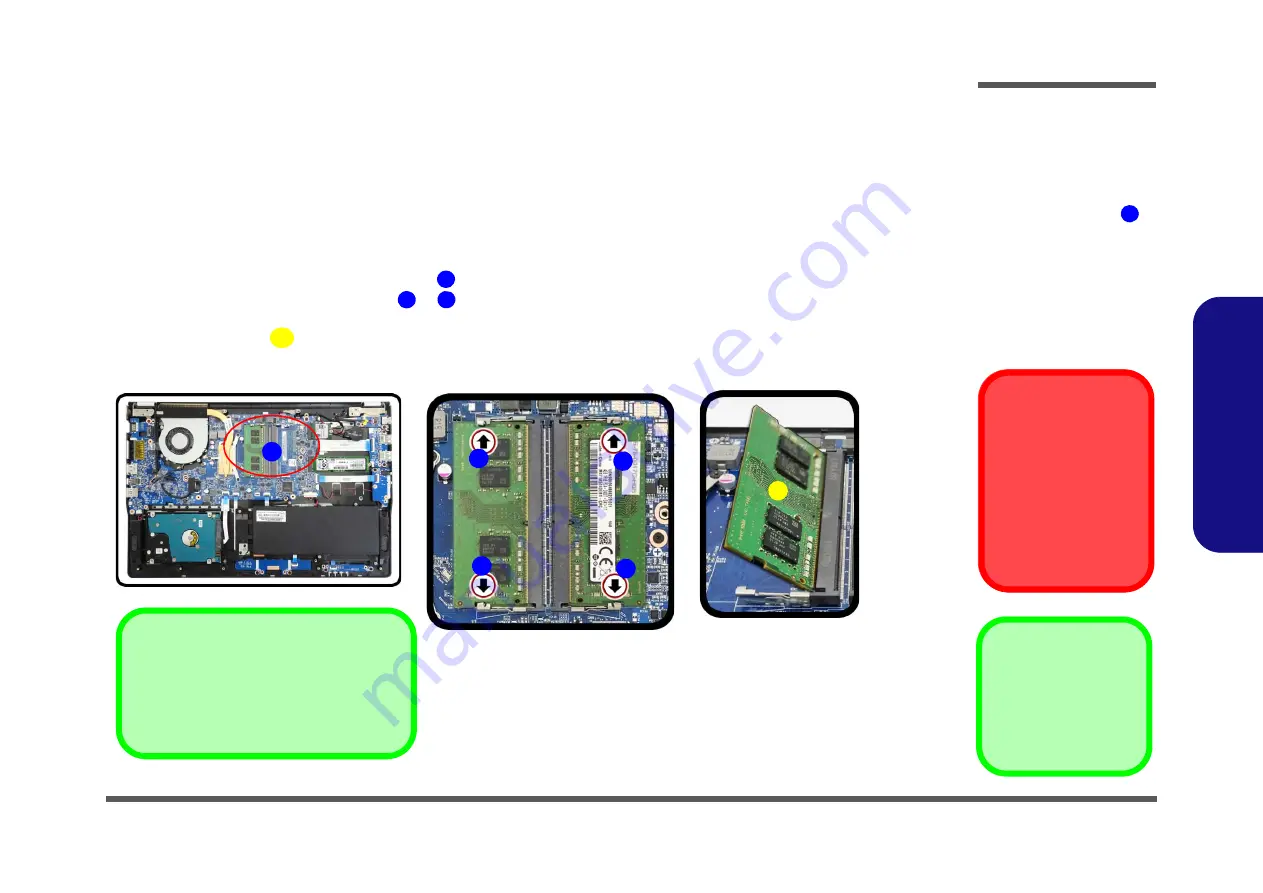
Disassembly
Removing the System Memory (RAM) 2 - 11
2.Disassembly
Removing the System Memory (RAM)
Figure 7
RAM Module
Removal
a. The RAM modules will
be visible at point
on the mainboard.
b. Pull the release lat-
ches.
c. Remove the module.
Contact Warning
Be careful not to touch
the metal pins on the
module’s connecting
edge. Even the cleanest
hands have oils which
can attract particles, and
degrade the module’s
performance.
1
The computer has two memory sockets for 260 pin Small Outline Dual In-line Memory Modules (SO-DIMM) supporting
DDR4 2133MHz. The main memory can be expanded up to 32GB. The total memory size is automatically detected by
the POST routine once you turn on your computer.
Memory Upgrade Process
4. RAM Module
1.
Turn
off
the computer, turn it over to remove the keyboard (
).
2.
The RAM modules will be visible at point
on the mainboard (
)
.
3.
Gently pull the two release latches (
&
) on the sides of the memory socket in the direction indicated by the
arrows (
).
4.
The RAM module
will pop-up
(
)
, and you can then remove it
.
1
2
3
4
a.
1
b.
c.
3
3
Single Memory Module Installation
If your computer has a single memory
module, then insert the module into the
Channel 0 (JDIMM1 / RAM1)
socket.
2
2
4
Содержание N150ZU
Страница 1: ...N150ZU N151ZU N152ZU ...
Страница 2: ......
Страница 3: ...Preface I Preface Notebook Computer N150ZU N151ZU N152ZU Service Manual ...
Страница 24: ...Introduction 1 12 1 Introduction ...
Страница 42: ...Disassembly 2 18 Removing the CCD 2 Disassembly ...
Страница 45: ...Top with Fingerprint A 3 A Part Lists Top with Fingerprint Figure A 1 Top with Fingerprint ...
Страница 46: ...A 4 Top without Fingerprint A Part Lists Top without Fingerprint Figure A 2 Top without Fin gerprint ...
Страница 47: ...Bottom A 5 A Part Lists Bottom Figure A 3 Bottom ...
Страница 48: ...A 6 LCD A Part Lists LCD Figure A 4 LCD ...
Страница 49: ...MB A 7 A Part Lists MB Figure A 5 MB ...
Страница 50: ...A 8 A Part Lists ...
Страница 98: ...Schematic Diagrams B 48 B Schematic Diagrams ...
















































