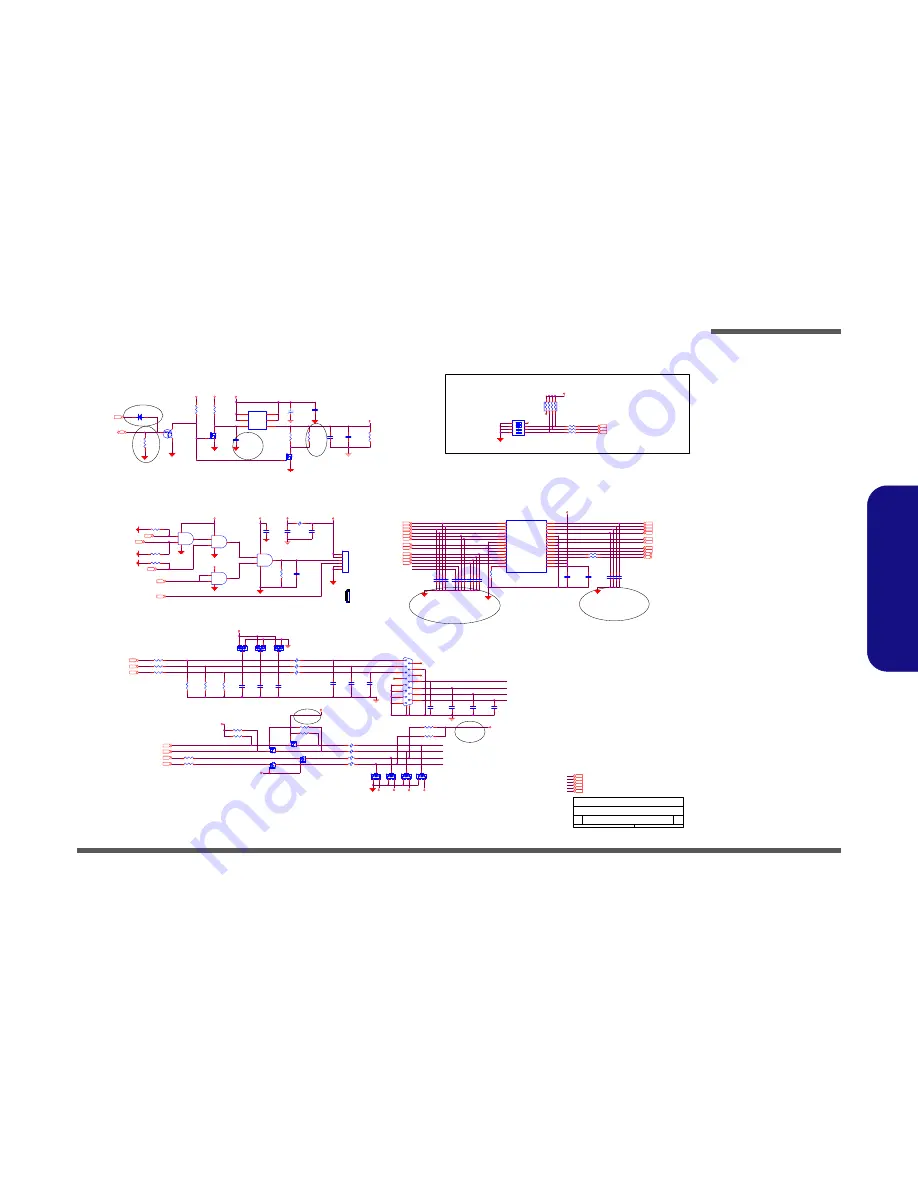
Schematic Diagrams
Panel, Inverter, CRT B - 15
B.Schematic Diagrams
Panel, Inverter, CRT
DAC_VSY NC
6
Z1418
1210
DAC_BLUE
6
LVDS-U0N
6
1
DAC_GREEN
6
R371
100K_04
1023
R506
1K_04
VIN_INV
SB_BLON
17
LVDS-L0N
6
R7
*200_1%_04
LCDID2
17
U18C
74LVC08PW
9
10
8
14
7
BRIGHTNESS
27
LVDS-L0P
6
LCDID1
17
D30
*BAV99
A
C
AC
C344
22P_50V_04
VIN
LVDS-L3N
C669
1000P_50V_X7R_04
R511
1K_04
Z1401
JLCD1
88107-30001
1
3
5
7
9
11
13
15
17
21
23
25
27
19
2
4
10
6
8
12
14
18
20
16
29
22
24
26
28
30
RXO0-
RXO0+
RXO1-
RXO1+
RXO2-
RXO2+
GND
RXOC-
RXOC+
RXO3-
RXO3+
RXE0-
RXE0+
GND
RXE1-
RXE1+
GND
RXE2-
RXE2+
RXEC-
RXEC+
RXE3-
RXE3+
GND
NC/TEST
NC/DE OUT
NC/SELLVDS
VCC
VCC
VCC
.
L37
FCM1005KF-121T03_04
6
LVDS-L0P
Z1408
C
695
*1
0P
_50
V
_
04
C
6
8
3
*10P
_
50V
_04
SY S15V
Z1413
Z1423
C347
22P_50V_04
C345
22P_50V_04
C14
.1U_16V_04
LVDS-L2N
6
DDCLK
RN46
8P4RX10K_04
8
1
7
2
6
5
3
4
DAC_RED
6
LVDS-U2P 6
NB_ENAVDD
C
6
9
2
*10P
_
50V
_04
R512
1K_04
LVDS-UCLKN
3.3VS
Q4
DTC114EUA
C
E
B
D18
BAV99
A
C
AC
L70
HCB1608KF-121T25_06
1
2
3.3V
C668
1000P_50V_X7R_04
BKL_EN
27
DAC_HSY NC
6
C13
.1U_16V_04
0324 D3
LVDS-U3P 6
D29
BAV99
A
C
AC
LVDS-U0N
.
L104
FCM1005KF-121T03_04
C348
22P_50V_04
LVDS-U3P
R16
*100K_04
HSY NC
LCDID_2
R481
2.2K_04
INVERTER CONNECTOR
LCDID0
17
DAC_DDCACLK
6
0324 D03
DDCDATA
C
6
9
0
*10P
_
50V
_04
Z1409
VSY NC
C
6
8
8
*10P
_
50V
_04
SY S15V
28,29
LVDS-L3P
6
LVDS-U2P
LVDS-UCLKP 6
Z1415
C671
1000P_50V_X7R_04
C
694
*1
0P
_50
V
_
04
LVDS-U0P
R22
1M_04
0324 D3
LCDID1
17
R244
150_1%_04
SY S15V
LVDS-L3N
6
Z1411
+
C11
*100U_6.3V_B2
C
6
8
7
*10P
_
50V
_04
Z1414
C349
22P_50V_04
C
6
8
4
*10P
_
50V
_04
LVDS-LCLKP
LVDS-U3N
DAC_DDCADATA
6
LVDS-L2P
6
LVDS-L2P
R242
0_04
3.3VS
LVDS-U1N
C
6
9
3
*10P
_
50V
_04
Q34
2N7002W
G
D
S
R475
4.7K_04
NB_ENAVDD
6
MPWROK
7,17,27
R510
1K_04
R4
*0_06
0328 D03
Q3
2N7002W
G
D
S
5VS
LVDS-U2N 6
Z1419
C
6
8
5
*10P
_
50V
_04
LCDID_1
3.3VS
C
697
*1
0P
_50
V
_
04
Q36
2N7002W
G
D
S
R1
*0_06
LVDS-U0P
6
U18A
74LVC08PW
1
2
3
14
7
0328 D03
LVDS-LCLKP
6
Q37
2N7002W
G
D
S
U1
SI3456BDV-T1-E3
3
2
1
4
5
6
G
D
D
S
D
D
C498
.1U_50V_06
.
L36
FCM1005KF-121T03_04
NB_BLON
6
6-71-L39T0-D03
3.0
[14]PANEL,INVERTER,CRT
C
14
40
Tuesday , May 06, 2008
ÂÅ ¤Ñ ¹q ¸£ CLEVO CO.
L390T
Title
Size
Document Number
Rev
Date:
Sheet
of
LVDS-L1N
C1
*10U_10V_08
R13
200_1%_04
Z1402
J_CRT1
DZ11A91-ND208-AF
8
7
6
5
4
3
2
1
9
10
11
12
13
14
15
GN
D
2
GN
D
1
40 mil
LVDS-U1P
LVDS-L3P
0324 D3
LCDID0
17
Z1407
R6
100K_04
J_INV1
88290-060G
1
2
3
4
5
6
R386
1M_04
D17
BAV99
A
C
AC
LVDS-U3N
LCDID_0
D27
*BAV99
A
C
AC
R241
150_1%_04
5VS
5VS
18,20,23,25,26,28,36
LVDS-LCLKN
C346
22P_50V_04
3.3VS
R15
1M_04
C511
100P_50V_04
R482
22_04
Z1406
U18B
74LVC08PW
4
5
6
14
7
C4
10U_10V_08
C495
.1U_50V_06
LVDS-U2N
5VS
VSY NC
C
696
*1
0P
_50
V
_
04
3.3V
3.3V
3,15,16,17,18,19,24,28,30,31,34,35,37
DDCDATA
C512
.1U_16V_04
R14
0_06
Q35
2N7002W
G
D
S
PLEASE CLOSE TO CONNECTOR
3.3V
3.3VS
2,3,6,7,10,12,13,15,16,17,18,19,20,22,23,24,25,26,27,28,32,33,36,37
LVDS-L1N
6
LVDS-U3N 6
R507
1K_04
Z1424
INV_BLON
R521
100K_04
C670
1000P_50V_X7R_04
5VS
5VS
12
ON
4
3
SW_LCDID1
NHDS-04-T
3
4
1
2
5
6
7
8
VIN
28,29,30,31,32,33,34
Z1405
R246
150_1%_04
5VS
GND(6)/SPAC(6)/SIGNAL(8)/SPAC(10)/SGINAL(8)/SPAC(6)/GND(6)
LCDID0
CRT
0324 D3
R485
4.7K_04
C
6
8
2
*10P
_
50V
_04
LVDS-UCLKP
Q6
2N7002W
G
D
S
5VS
LVDS-L1P
6
C5
.1U_16V_04
D19
BAV99
A
C
AC
LVDS-L0N
5V
18,20,21,25,28,29,30,31,32,33,34,35,37
R243
0_04
Z1416
NB_BLON
PLVDD
D32
*SCS751V-40
A
C
24 mil
HSY NC
Z1412
D28
BAV99
A
C
AC
.
L102
FCM1005KF-121T03_04
R484
2.2K_04
DDCLK
.
L38
FCM1005KF-121T03_04
PANEL
0324 D03
LVDS-U1P 6
Z1422
LCDID1
C
6
8
6
*10P
_
50V
_04
LVDS-U3P
Z1403
LVDS-L2N
C
6
8
9
*10P
_
50V
_04
LVDS-LCLKN
6
R483
22_04
.
L103
FCM1005KF-121T03_04
C
6
9
1
*10P
_
50V
_04
MPWROK
7,17,27
.
L105
FCM1005KF-121T03_04
U18D
74LVC08PW
12
13
11
14
7
J_INV1
FGRN
LVDS-UCLKN 6
R245
0_04
PANEL ID SELECTOR
Z1404
LVDS-L1P
C6
.1U_16V_04
PLVDD
LVDS-U1N 6
R370
100K_04
Sheet 15 of 48
Panel, Inverter,
CRT
Содержание L390T
Страница 1: ......
Страница 2: ......
Страница 3: ...Preface I Preface LCD Computer L390T Service Manual...
Страница 26: ...Introduction 1 12 1 Introduction...
Страница 51: ...Part Lists LCD L390T A 3 A Part Lists LCD L390T 3 Figure A 1 LCD L390T...
Страница 52: ...Part Lists A 4 Stand L390T A Part Lists Stand L390T Figure A 2 Stand L390T...
Страница 53: ...Part Lists Back Fan 1 L390T A 5 A Part Lists Back Fan 1 L390T Figure A 3 Back Fan 1 L390T...
Страница 54: ...Part Lists A 6 Back Fan 2 L390T A Part Lists Back Fan 2 L390T Figure A 4 Back Fan 2 L390T...
Страница 55: ...Part Lists DVD L390T A 7 A Part Lists DVD L390T Figure A 5 DVD L390T...
Страница 56: ...Part Lists A 8 Combo L390T A Part Lists Combo L390T Figure A 6 Combo L390T...
Страница 98: ...Schematic Diagrams B 42 B Schematic Diagrams...















































