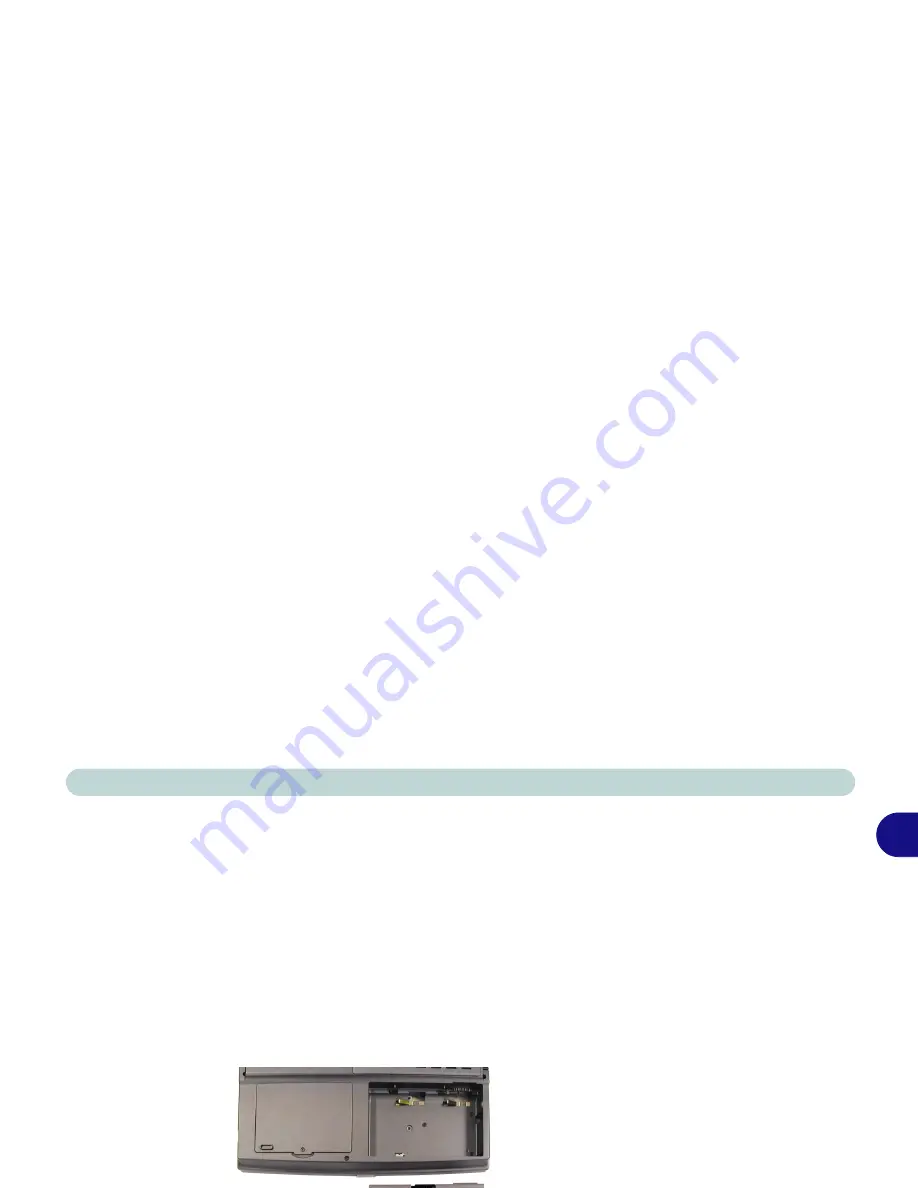
Using The Computer
The Power Sources 2 - 3
2
Battery
The battery allows you to use your notebook computer while you are
on the road, or an electrical outlet is unavailable. Battery life varies
depending on the applications and the configuration you're using. To
increase battery life, let the battery discharge completely before re-
charging.
Figure 2 - 1
Battery Removed
We recommend leaving the battery inside the notebook at all times.
For more information on the battery, please refer to
“Battery Infor-
mation” on page 3 - 24
.
Содержание D610S
Страница 1: ......
Страница 29: ...Preface Physical Dimensions A 7 Weight A 7 Optional A 7...
Страница 53: ...Introduction 1...
Страница 83: ...Using The Computer 2...
Страница 125: ...Drivers Utilities 4...
Страница 189: ...Troubleshooting 7...
Страница 209: ...Specifications A...
















































