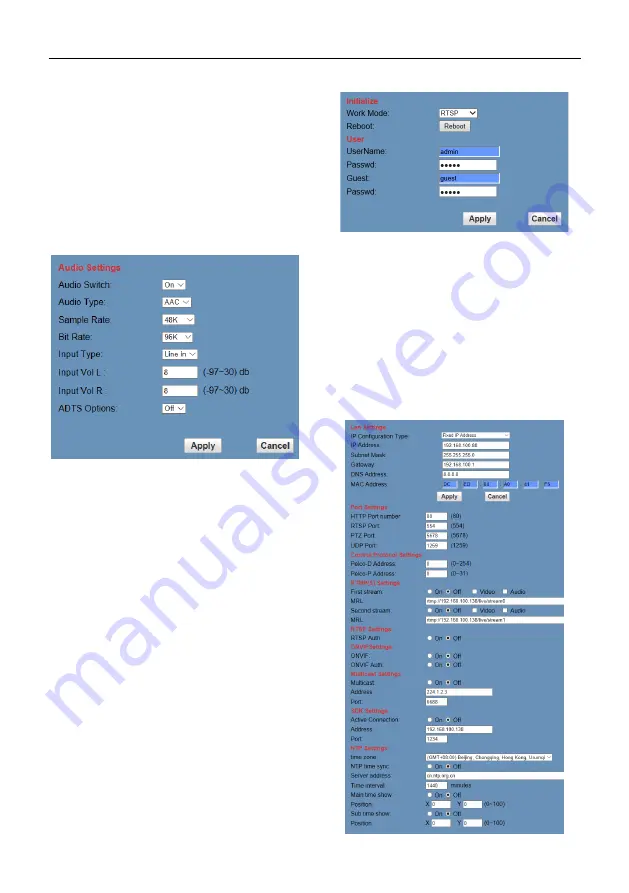
4K Video Conference Camera User Manual
16
5) Hue
Hue 0 ~ 14, slider control, on the right shows
the corresponding numerical.
Default value is 7.
6) Flip & Mirror
Tick Flip to realize image upside down, tick
mirror to realize image around the mirror.
Default value is not tick.
6.6.4 Audio Settings
1) Audio Switch
Enable or disable audio switch.
2) Audio Type
Optional items: G711A, AAC.
3) Sample Rate
Optional items: 44.1K, 48K.
4) Bit Rate
Optional items: 96K, 128K, 256K.
5) Input Type
Optional items: Line in.
6) Input Vol L
The volume of the left channel.
7) Input Vol R
The volume of the right channel.
8) ADTS Options
Optional items: On, Off.
6.6.5 System Settings
1) Work Mode
The default work mode is RTSP.
Optional items: RTSP, SDK, Multicast.
2) Reboot
Click the “Reboot” button, system restart.
3) Username and password
The user can modify the password (letters and
Numbers only).
6.6.6 Network Settings



































