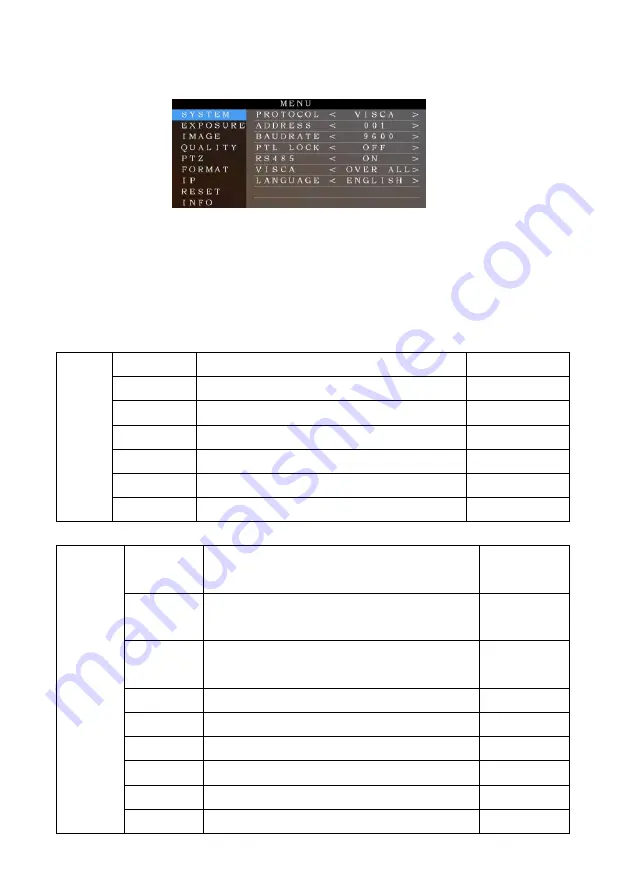
21
OSD MENU
1. Under working mode, press the MENU key on the IR remote controller, to enter the OSD menu as bellow:
2. After enter the main menu, use the navigate UP/DOWN key to select the main menu. Once been selected, the main menu will
change to blue background, and the right side will show all sub menu options.
3. Press the navigate RIGHT key to enter sub menu; use UP/DONW key to select the sub menu; use LEFT/RIGHT key to select
parameter.
4. Press the MENU key again to return to previous menu. Press the MENU key continuously to exit the OSD menu.
5. OSD Menu Setting List
SYSTEM
PROTOCOL
Optional item
:
VISCA
、
PLC.P
、
PLC.D
Default
:
VISCA
ADDRESS
VISCA:1~7 PLC.P/PLC.D:1~255
Default
:
1
BAUD RATE
Optional item:2400
、
4800
、
9600
、
115200
Default
:
9600
PTL LOCK
Protocol lock: once set, above protocol setting will be locked
Default
:
OFF
RS485
RS485 ON/OFF
Default
:
ON
VISCA
Optional Item: OVER ALL
、
OVER IP
、
OVER COM
Default
:
OVER ALL
LANGUAGE
Optional Item: Chinese
、
English
Default
:
English
EXPOSURE
EXPOSURE
MODE
AUTO
、
MANUAL
、
SHUTTER
、
IRIS
、
BRIGHT
Default
:
AUTO
SHUTTER
Shutter speed: 1/30~1/10000, only valid under MANUAL and
SHUTTER mode
Default
:
AUTO
IRIS
Iris setting: CLOSE~F1.8, only valid under MANUAL and IRIS
mode
Default
:
AUTO
GAIN
Gain setting: 0dB~30dB , only valid under MANUAL mode
Default
:
AUTO
EBRIGHT
Bright setting: 0~27, only valid under BRIGHT priority mode.
Default
:
AUTO
BRIGHT
0~15
Default
:
8
WD MODE
ON/OFF
Default
:
OFF
WD LEVEL
WDR Level
Default
:
1
BLC
ON/OFF
Default
:
OFF














































