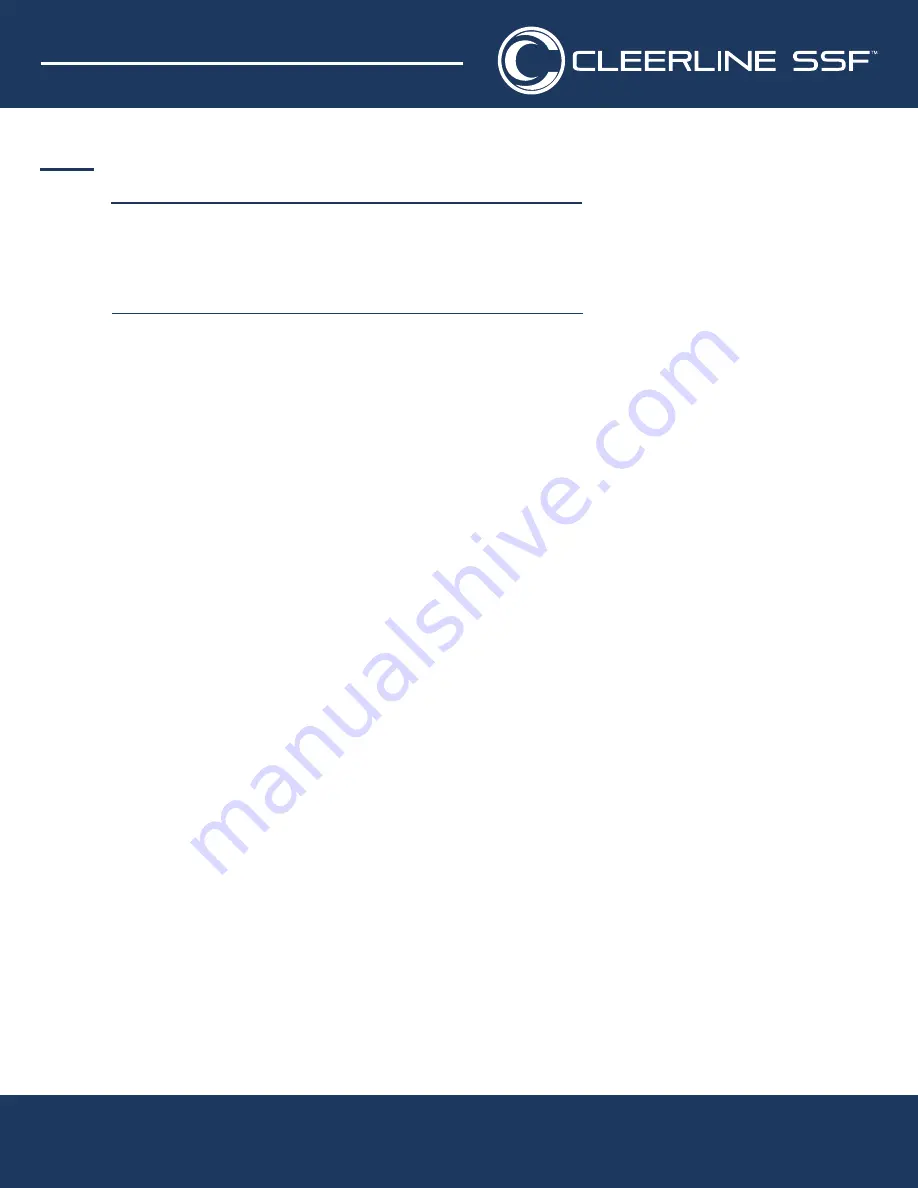
USA & CAN: 866-469-2487
CLEERLINE TECHNOLOGY GROUP, LLC
Date: 8/16/2021 Rev. 2.0
8404 El Way Drive #2B, Missoula, MT 59808
Fax 406-532-0060
Int’l +1 406-541-9830
Int’l Fax 1-406-532-0060
Web: www.cleerlinefiber.com
Copyright 2012 Cleerline Technology Group, LLC.
All rights reserved. Subject to change without notice.
SSF
™
8K UHD HDMI
AOC Troubleshooting Guide
8K UHD, 48 Gbps, HDR, Plenum Jacket, CMP FT6
PROJECTOR
Connect laptop to projector and see if laptop recognizes a display and if picture comes up.
If after troubleshooting you still have no picture, proceed to step 5.
LG TVS
1. Use Input 2 on display
2. All Settings
3. Select Picture
4. Select Additional Settings
5. Select HDMI Ultra HD Deep Colour
6. Select HDMI 2
PANASONIC TVS
1. Press the Menu button on your remote.
2. Navigate to the Setup tab of the Main Menu.
3. Select HDMI HDR Setting.
4. Select the HDMI port you are connected to.
5. Change to ON for the ports of your choosing.
PHILIPS TVS
1. Press the Menu button on your remote.
2. Navigate to the Setup tab of the Main Menu.
3. Select HDMI HDR Setting.
4. Select the HDMI port you are connected to.
5. Change to ON for the ports of your choosing.
SAMSUNG TVS
1. Use Inputs 2 or 3 on display
2. Press the Home Button on your Samsung Smart Control, to access the Home Screen.
3. Using the Directional pad on your remote, navigate to and select Settings.
4. Select Picture.
5. Select Expert Settings
6. Using the Down Directional button, scroll down the list until you reach HDMI UHD Color.
7. Select HDMI UHD Color.
8. Select the HDMI port. that you would like to adjust.
9. Select On to enable this feature.
10. To fully enable HDMI UHD Color on your TV, users must restart their TV. Select Yes to restart your TV and to
enable HDMI UHD Color.
STEP 4
Find your display below and follow the troubleshooting steps. It may be a setting issue.
If after troubleshooting you still have no picture, proceed to step 5.





















