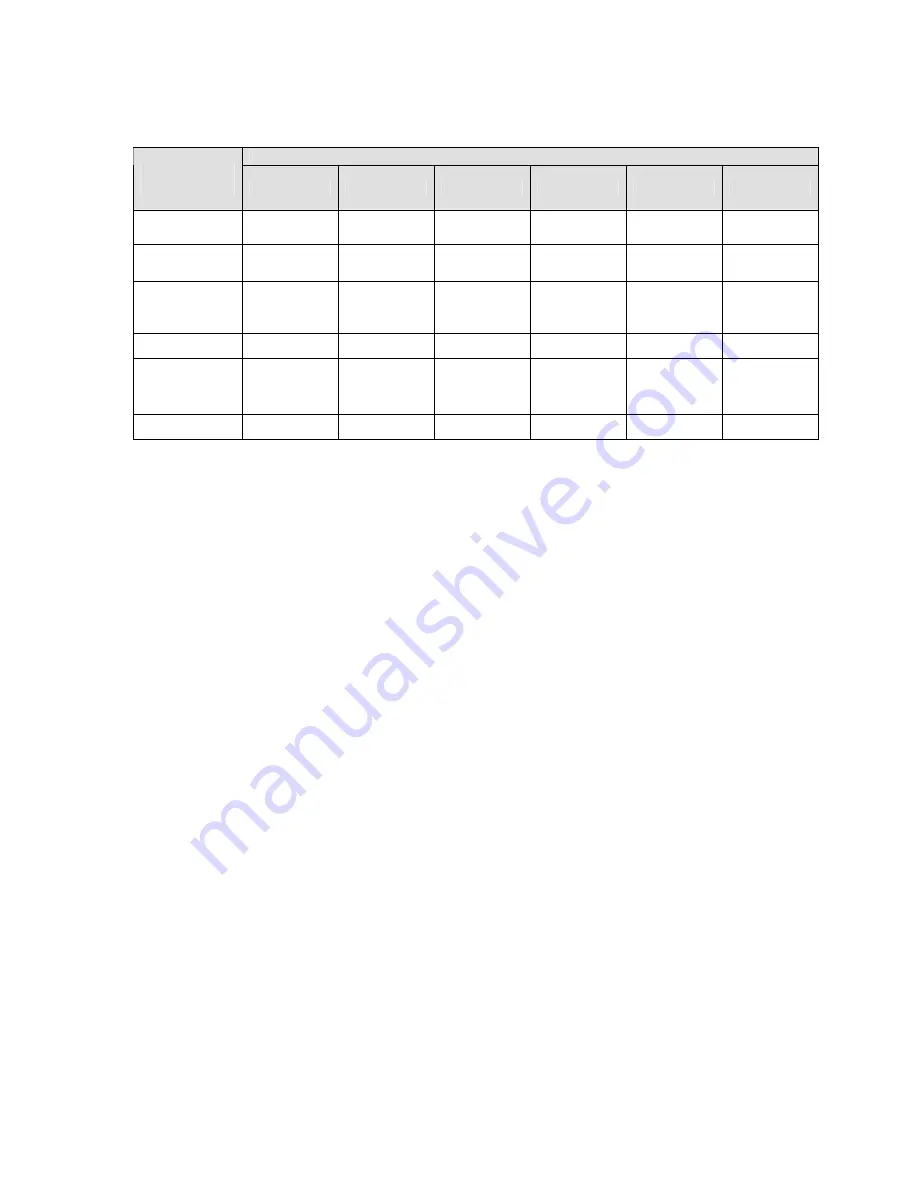
24
4
Appendix Toxic or Hazardous Materials or Elements
Toxic or Hazardous Materials or Elements
Component
Name
Pb
Hg
Cd
Cr VI
PBB
PBDE
Sheet
Metal(Case)
○
○
○
○
○
○
Plastic Parts
(
Panel
)
○
○
○
○
○
○
Wire and
Cable
○
○
○
○
○
○
Fastener
○
○
○
○
○
○
Cardboard
(
Packing
Material
)
○
○
○
○
○
○
Accessories
○
○
○
○
○
○
Note
O: Indicates that the concentration of the hazardous substance in all homogeneous materials in
the parts is below the relevant threshold of the SJ/T11363-2006 standard.
X: Indicates that the concentration of the hazardous substance of at least one of all
homogeneous materials in the parts is above the relevant threshold of the SJ/T11363-2006
standard.
Note
z
For detailed operation introduction, please refer to our resource CD included in your
package for electronic version of the
User’s Manual
.
z
Slight difference may be found in user interface.
z
All the designs and software here are subject to change without prior written notice.
z
If there is any uncertainty or controversy, please refer to the final explanation of us.
z
Please visit our website for more information.















