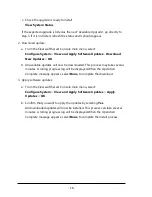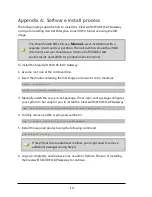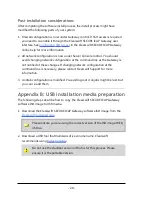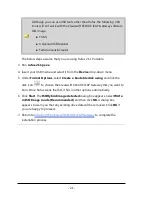1. Log in as cs-admin using the default credentials:
n
Login:
cs-admin
n
Password:
password
The
First Boot Console
appears and you can start the configuration process.
2. Follow the on-screen instructions to select:
n
Locale Configuration
n
Keyboard Configuration
n
Timezone Configuration
The Gateway derives its system time and locale settings from the
selections made at this point. It is important that you set these
correctly during installation as you cannot change system time and
locale later.
3. On the
Network Configuration
page update the following settings:
n
System Hostname: Enter the new Hostname and press
Save
.
n
Network Adapters: Select a network adapter and press
Edit
. Press
IPv4
Addresses
and then
Edit
your selected IP address. After you have made
your edits, press
Save
.
n
DNS Servers: Select a DNS entry and press
Edit
. Add
Search Domains
if
required or leave blank.
After you have made your edits, press
Save
.
4. Configure your repository settings on the
Repository Configuration
page.
5. On the
cs-admin password
page enter a new password for your cs-admin
account. The complexity of this password depends on the password policy that is
being enforced. The Clearswift password policy applies by default to standard
installations from the ISO image. This policy requires you to set passwords that
are a minimum of eight characters in length, do not resemble dictionary words
(example: Pa55word), do not include sequences (example: 1234), and include at
- 9 -