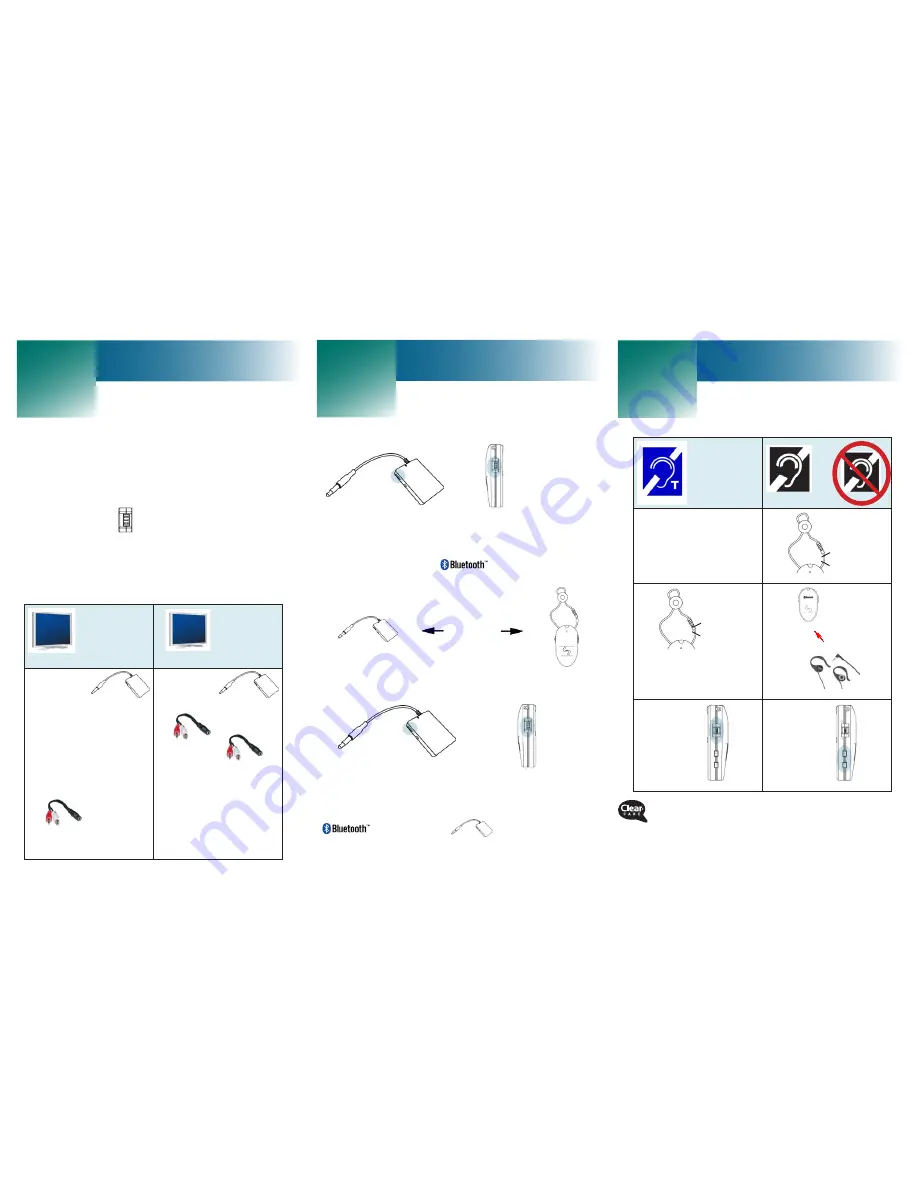
Pair
T-coil
Or
1.
Switch your hearing
aids to the “T” mode.
1.
Two clicks
2.
Two clicks
2.
3.
Volume:
3.
Volume:
Volume
1.
Turn off both devices:
Note
: If you are simultaneously using a phone with the TV,
turn off the phone’s
. (For instructions, see
the phone user’s guide).
2.
2 - 3 feet
3.
Press and hold until the lights flash blue and red:
When pairing occurs, the blue lights flash rapidly and
the neckloop emits a tone.
Note
: If you are using a phone, turn on the phone’s
and pair it with
. (For instructions, see
the phone user’s guide).
You can use the Connect 360 System with televisions, computers,
smartphones, cell phones and portable media players.
This setup guide describes using the system in two ways:
•
With a television
•
Simultaneously with a television and a cell phone or
smartphone: If the phone rings while you listen to TV,
you can press
on the neckloop to answer the
phone, and then press it again to end the call. During
conversation, the TV mutes.
For connection information to the other devices, please
refer to the enclosed directions for use.
Connect the QLINK transmitter to a TV
includes
a 3.5 mm headset jack
No
3.5 mm
headset jack
1.
Connect
to the 3.5 mm TV
headset jack.
Note
: When you try the
360 system, if the TV
mutes and you prefer
that it
not
mute,
connect the QLINK
transmitter
using
, instead (see
right).
1.
Connect
to the black jack on
.
2.
Connect the
red
and white connectors to
the red and white audio-
out jacks on the device
that is connected to the
TV cable (for example, it
might be a cable box, a
DVD player or the TV
itself).
Connect
5
4
3
© 2011 ClearSounds
CS-CONNECT360SG Ver 1.0
ClearSounds 1-800-965-9043
Press and hold until
the red light flashes.
Press and hold
until tones occur
and the light is off.
OR




















