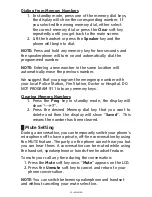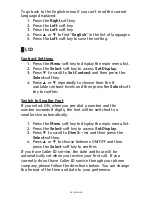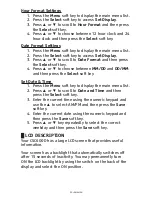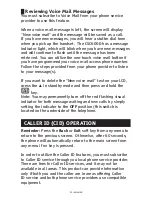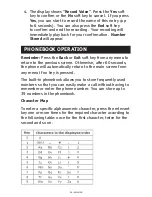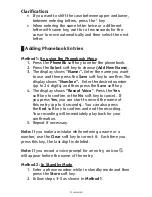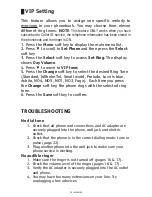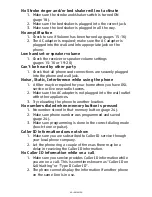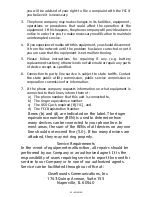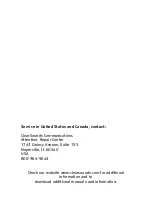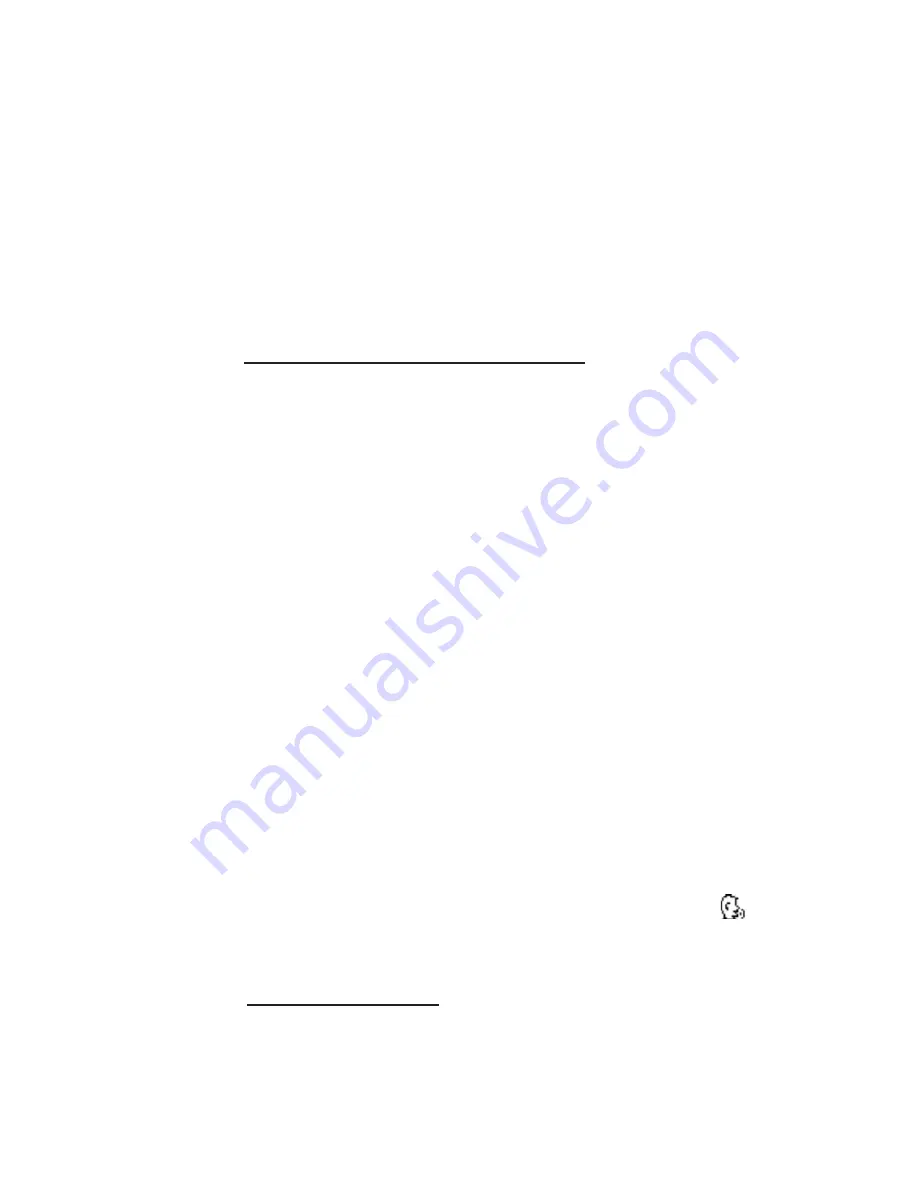
37 – ENGLISH
Clarification:
•
If you want to shift the case between upper and lower,
between entering letters, press the * key.
•
When entering the same letter twice or a different
letter with same key, wait for a few seconds for the
cursor to move automatically and then select the next
letter.
█
Adding Phonebook Entries
Method 1:
By using the Phonebook Menu
1. Press the
PhoneBk
soft key to enter the phonebook.
2. Press the
Select
soft key to choose
(Add New Name
).
3. The display shows
“Name:”.
Enter the name you want
to use and then press the
Save
soft key to confirm. The
display shows
“Number:”.
Enter the desired number
(up to 24 digits) and then press the
Save
soft key.
4. The display shows
“Record Voice”
. Press the
Yes
soft key to confirm or the
No
soft key to cancel. If
you press
Yes
, you can start to record the name of
this entry (up to 6 seconds). You can also press
the
End
soft key to confirm and end the recording.
Your recording will immediately play back for your
confirmation.
5. Repeat if necessary.
Note:
If you make a mistake while entering a name or a
number, use the
Clear
soft key to correct it. Each time you
press this key, the last digit is deleted.
Note:
If you record a voice prompt for an entry, an icon
will appear before the name of the entry.
Method 2: In Standby Mode
1. Enter a phone number while in standby mode and then
press the
Store
soft key.
2. Follow steps 3-5 as shown in
Method 1
.