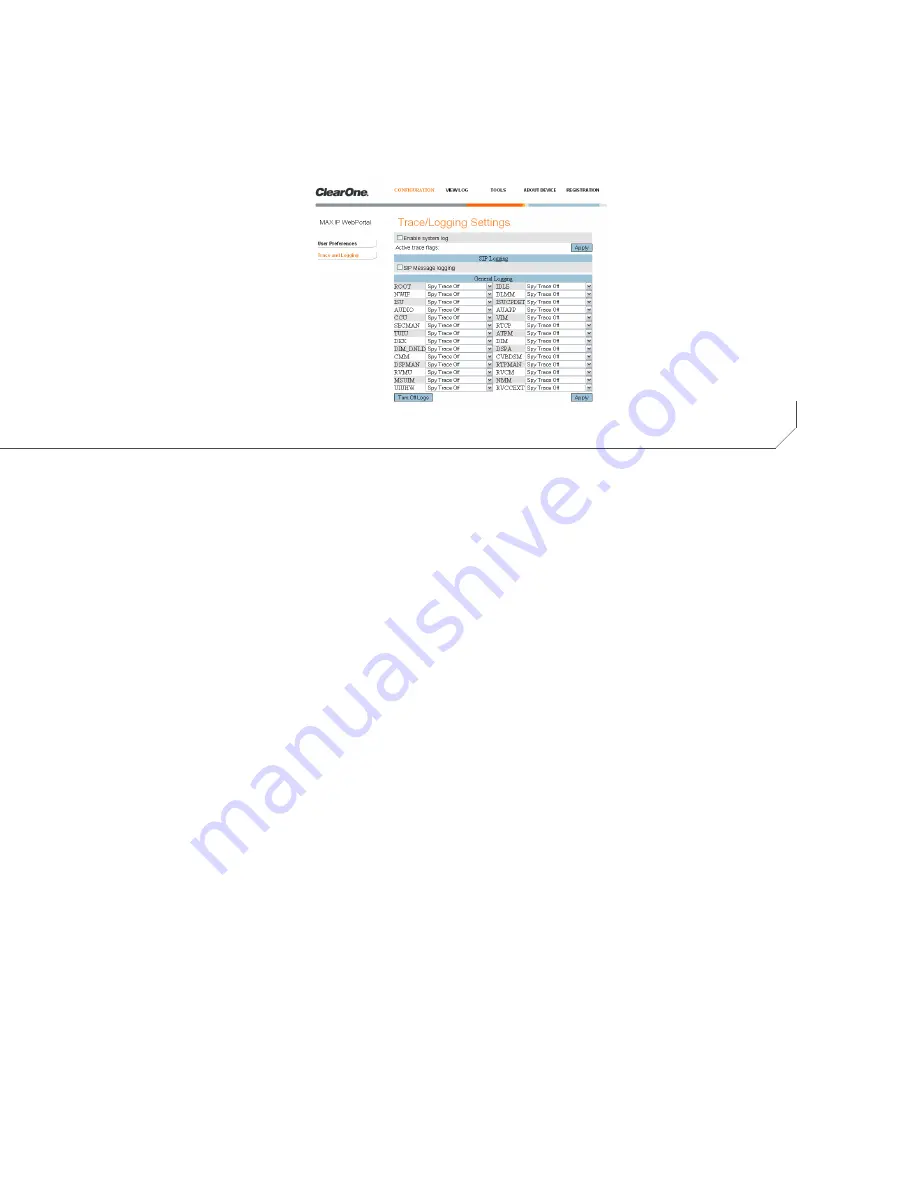
8 technical services: 800-283-5936
Configuration: Trace/Logging Settings screen
use the
Configuration: Trace/Logging Settings
screen (see figure 3.4) to control logging for general audio
processing and sip subsystems, as well as system logs and trace flags.
Note:
this screen is only used to diagnose problems you might be experiencing on your mAX ip
response point phone. before enabling any of these logs, please call our customer service department to
receive instructions on which logs to enable.
Enable system log
•
: Click this check box to have the system log displayed on the device log file screen.
Active trace flags
•
: Click the
Apply
button to activate trace flags.
General Logging
•
: these are various audio and call control subsystems for which logs can be generated if
enabled.
SIP Message Logging
•
: Allows capture of all inbound and outbound sip messages for signalling
diagnostics.
Turn Off Logs
•
: Click this button to turn off logging.
Click the
Apply
button to cause logs selected in General logging and sip logging sections to be displayed on the
device log file screen.
View Log: Device Log File screen
use the
View Log: Device Log File
screen (see figure 3.5) to keep record of device log data. you can then
download the log for review by clicking the
Download
button. the log shows the last 8 Kb of log data. Click the
Update
button to get the most recent 8 Kb of data. Click the
Clear
button to clear the log.
Note
: this screen is only used to diagnose problems you might be experiencing on your mAX ip
response point phone. please call our customer service department to receive instructions on how to
interpret the logs shown here.
figure 3.4 Configuration: trace/logging settings screen
Содержание MAX IP Response Point
Страница 1: ...MAX IP Response Point Administrator s Guide...
Страница 4: ......
Страница 26: ......
Страница 34: ......



























