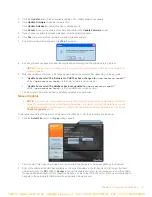CHAPTER 1: INTRODUCTION
PROdUCT OvERvIEw .................................................................. 1
Service and Support ................................................................. 1
Technical Support ..................................................................... 1
Sales and Customer Service .................................................... 1
Product Returns ........................................................................ 1
PACkAgE CONTENTS.................................................................. 1
REPLACEMENT PARTS & ACCESSORIES ................................... 1
CHAPTER 2: GETTING STARTED
CHAT 60-U CONTROLS ................................................................ 3
P
ower
LeD I
nDIcator
.................................................................. 3
c
aLL
c
ontroL
B
utton
................................................................. 3
V
oLume
anD
m
ute
B
uttons
........................................................... 3
CONNECTINg THE CHAT 60-U TO A PC .................................... 4
CHAPTER 3: CONFIGURING THE CHAT 60-U
INSTALLINg THE CHAT SOfTwARE fOR wINdOwS ................ 5
USINg A 3rd-Party APPLICATION ................................................ 5
USINg THE CHAT APPLICATION ................................................. 6
c
heck
for
f
Irmware
u
PDates
....................................................... 6
m
anuaL
u
PDates
.......................................................................... 7
HELP ............................................................................................. 8
AdvANCEd SETTINgS ................................................................. 9
a
DVanceD
s
ettIngs
: a
uDIo
s
ettIngs
.............................................. 9
CHAPTER 4: MAINTENANCE
CARINg fOR YOUR CHAT 60-U ................................................ 10
TROUbLESHOOTINg POOR SOUNd QUALITY ........................ 10
INTERRUPTEd fIRMwARE UPdATE RECOvERY ..................... 11
CHAPTER 5: APPENDIX
SPECIfICATIONS ........................................................................ 12
s
ystem
r
equIrements
................................................................ 12
c
onnectIons
............................................................................. 12
c
ontroLs
.................................................................................. 12
a
uDIo
........................................................................................ 12
P
rocessIng
............................................................................... 12
P
ower
....................................................................................... 12
e
nVIronmentaL
........................................................................... 12
m
echanIcaL
............................................................................... 12
c
omPLIance
............................................................................... 12
m
oDeL
n
umBers
........................................................................ 12
EUROPEAN COMPLIANCE ........................................................ 13
www.CLEARONE.COM/RESOURCES/EUROdOC.PHP .......... 13
fCC PART 15/ICES-003 COMPLIANCE...................................... 13
fCC PART 15.19(A) (3) COMPLIANCE ....................................... 13
wARRANTY ................................................................................. 13
T
able
of
C
onTenTs
VoIPon www.voipon.co.uk [email protected] Tel: +44 (0)1245 808195 Fax: +44 (0)1245 808299