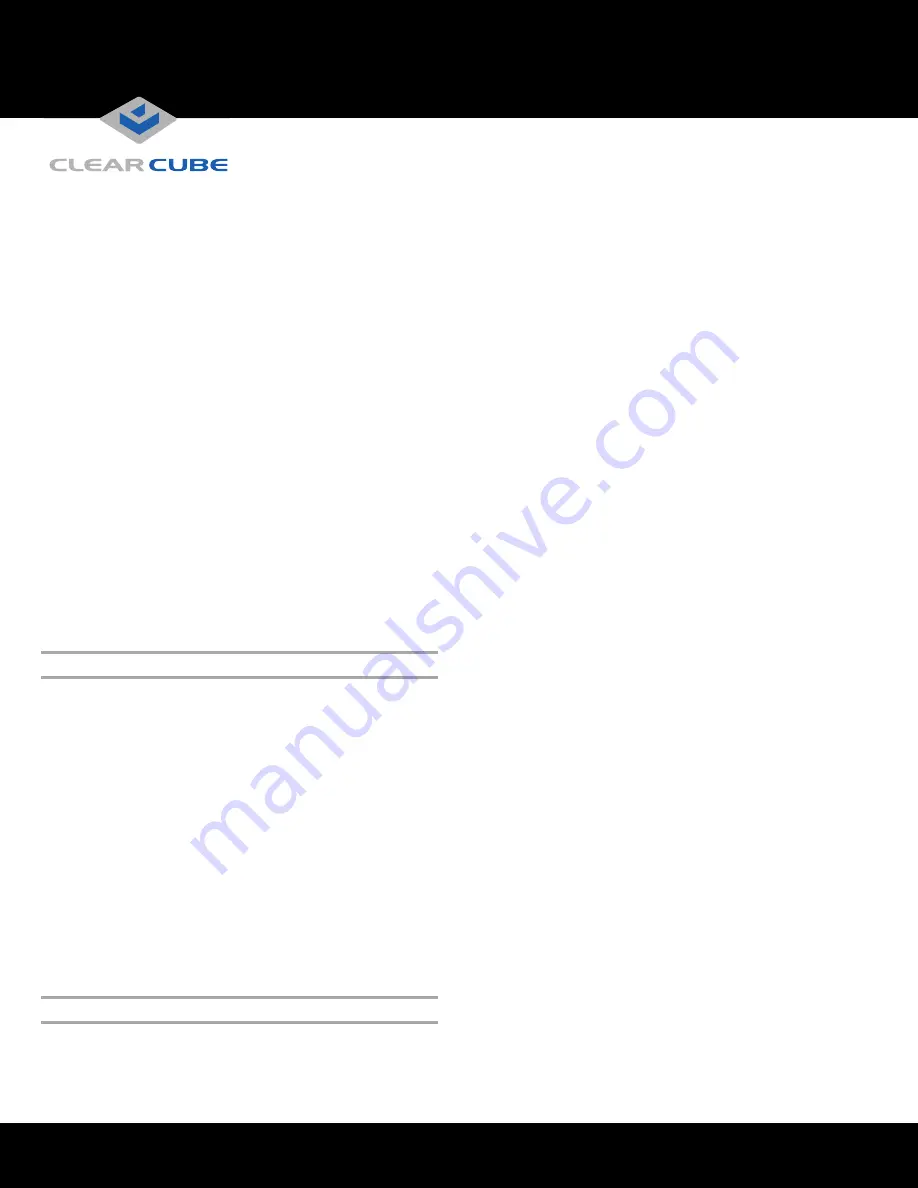
ClearCube Technology, Inc. 3700 W Parmer Lane Austin, Texas 78727 (512) 652-3500 www.clearcube.com
G0200178 Rev B, 1.1.03.14.2017
Page 2 of 4
• Support for independently-configurable monitors:
102x-series and 202x-series
– 1 monitor at 2560 × 1600 (using a single cable)
– 2 monitors at 1920 × 1200 (using two cables)
104x-series and 204x-series
– 2 monitors at 2560 × 1600 (using a two cables)
– 4 monitors at 1920 × 1200 (using four cables)
DP++ (Dual-mode) connector (Port 2 on dual-monitor
clients and all ports on quad-monitor clients) supports DVI
using a passive DisplayPort-to-DVI cable (not provided)
• Tera2 processors, delivering PC video, audio, and USB
over an IP network
• Integrated smart card reader (CD10x4 and CD20x4 only)
• HD audio in and out
Client and Host Firmware Compatibility
Always use compatible Teradici
®
firmware versions on
connected PCoIP devices.
• CD10xx-Series and CD20xx-Series zero clients
include Tera2 processors, requiring Teradici firmware
4.0.3 and higher.
• Be sure that any Tera1 devices (zero client models lower
than CD9600-series and CD7600-series and any host
card models lower than V5400-series) in a deployment
use the device’s Tera1-specific firmware.
See
PCoIP Firmware Support and Compatibility Guide
on
the ClearCube Support site for instructions about identifying
and updating PCoIP device firmware.
Buttons and Indicators
The list below shows indicators and front panel button
operations (see figure on previous page for locations):
• Power Button Operations
–
To power on:
when the standby indicator is
orange
,
press the button briefly to power on the zero client.
The power indicator turns
green
.
–
To power off:
When the power indicator is
green
,
press and hold for 3 seconds. The standby indicator
turns
orange
.
– When the PCoIP session indicator is illuminated (
blue
):
•
If connected to a PCoIP host card, press to display
the Zero Client Control Panel (on monitor) with
options to disconnect or power down the remote
host device. Press the power button repeatedly to
scroll through the options or to cancel.
•
If connected to a VM, press to disconnect.
• Power Indicator
–
Green
(
solid
):
device is powered on.
–
Green
(
blinking
):
PCoIP session is sleeping. Press
any key on the keyboard to wake the session.
•
Standby Indicator:
device is in low-power state and
wake-on-LAN (WoL) or wake-on-USB (WoUSB) is
enabled. ClearCube Sentral
®
or third-party utilities can
provide WoL and WoUSB features.
•
PCoIP Session Indicator
—shows when a connection, or
session, is established between the zero client and a host.
The link indicator displays one of the following:
–
Blue
—a session is established between the client and
a host.
–
Off
—there is no session between the client and a host.
• Smart Card Reader (on supporting models only)
–
Yellow-Green
—smart card reader is powered on.
–
Red
—smart card has been reset. When red light is
flashing, the IC Card is reading or writing.




