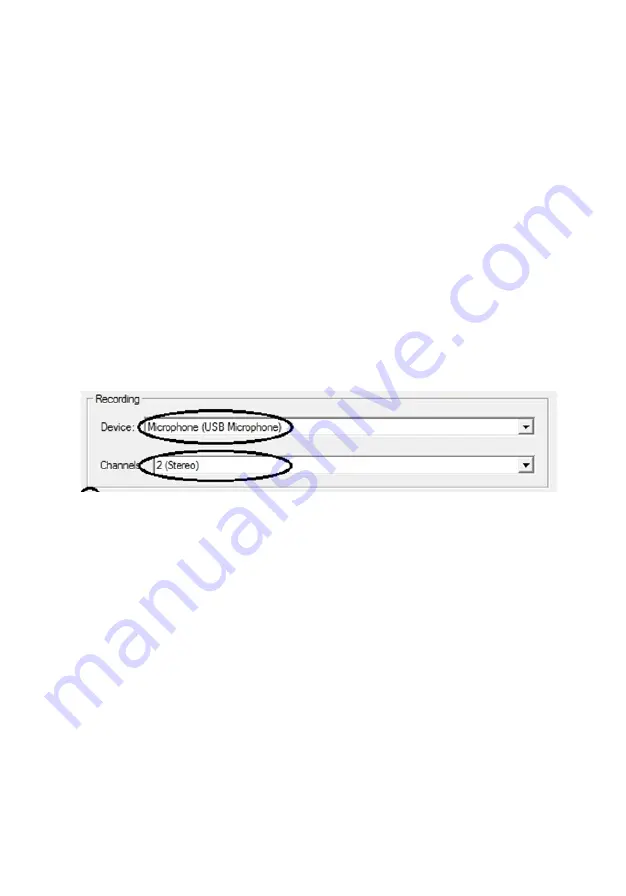
8
3.
Open the “Audacity” software that you just installed on
your PC or Mac.
NOTE
: the turntable must already be
plugged in BEFORE opening the software.
4.
In the software, click “Edit -> Preferences” (or Audacity ->
Preferences on Mac).
5.
Under the “Devices” section, set the “Recording Device”
to the correct settings, as shown below. It will read
something like: “AudioDevice on USB Bus” or “USB
Audio Device/USB Microphone”).” Also, set Channels to
“2 (Stereo).”
6. Load a record onto the turntable and start playing it (as
described in the first Quick Start Guide)
7.
Click the “Record” icon in the software, and your record
will start transferring to your computer!
8.
When the record has finished playing, click the “Stop”
icon in the software.
9. To save your recorded audio, click File -> Export Audio
(Audacity -> Export Audio on Mac).
Содержание VT32
Страница 18: ...18 www ClearClick tech...


















