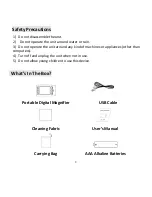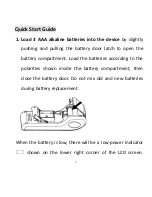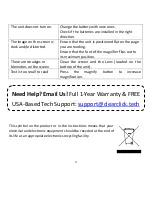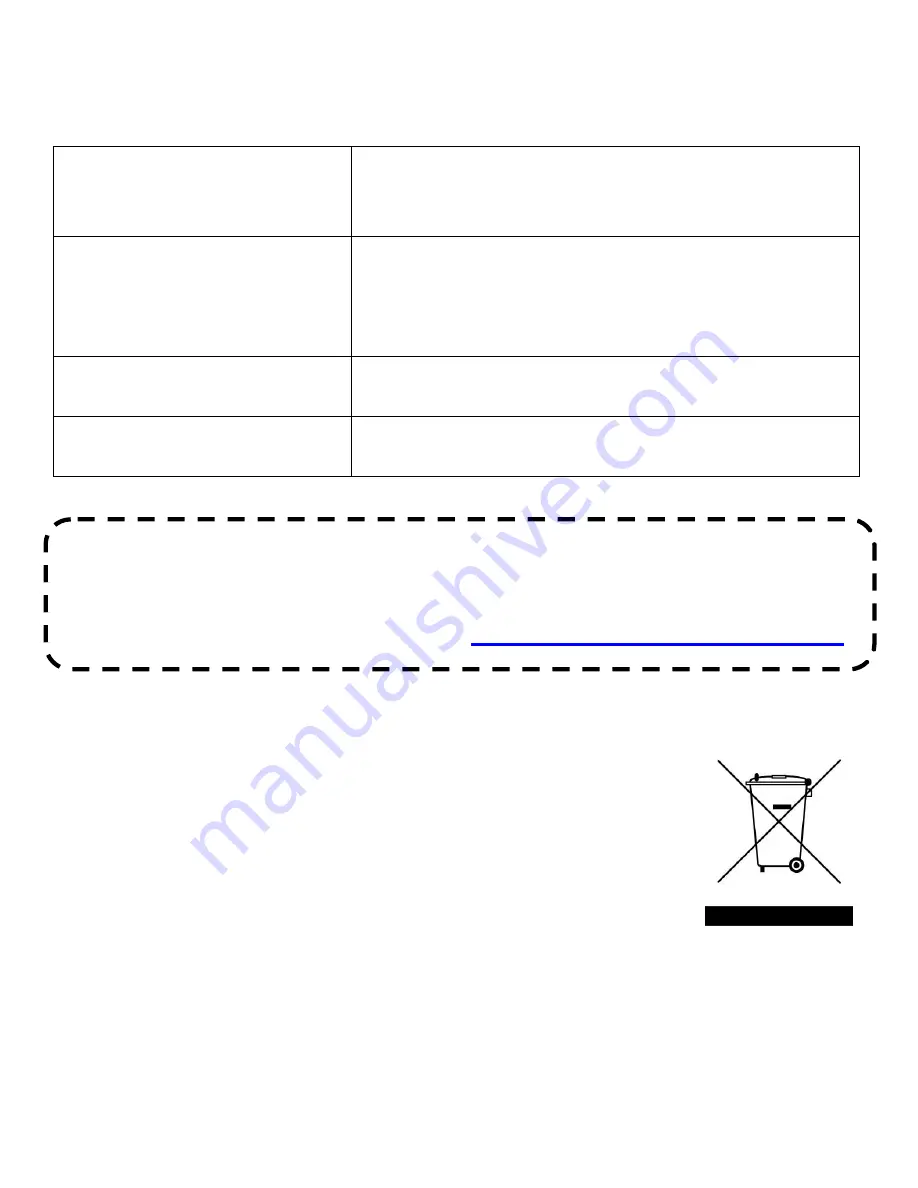
11
The unit does not turn on.
Change the battery with new ones.
Check if the batteries are installed in the right
direction.
The image on the screen is
dark and/or distorted.
Ensure that the unit is positioned flat on the page
you are reading.
Ensure that the foot of the magnifier flips out to
its maximum position.
There are smudges or
blemishes on the screen
Clean the screen and the Lens (located on the
bottom of the unit).
Text is too small to read
Press
the
magnify
button
to
increase
magnification.
Need Help? Email Us!
Full 1-Year Warranty & FREE
USA-Based Tech Support:
This symbol on the product or in the instructions means that your
electrical and electronic equipment should be recycled at the end of
its life at an appropriate electronics recycling facility.