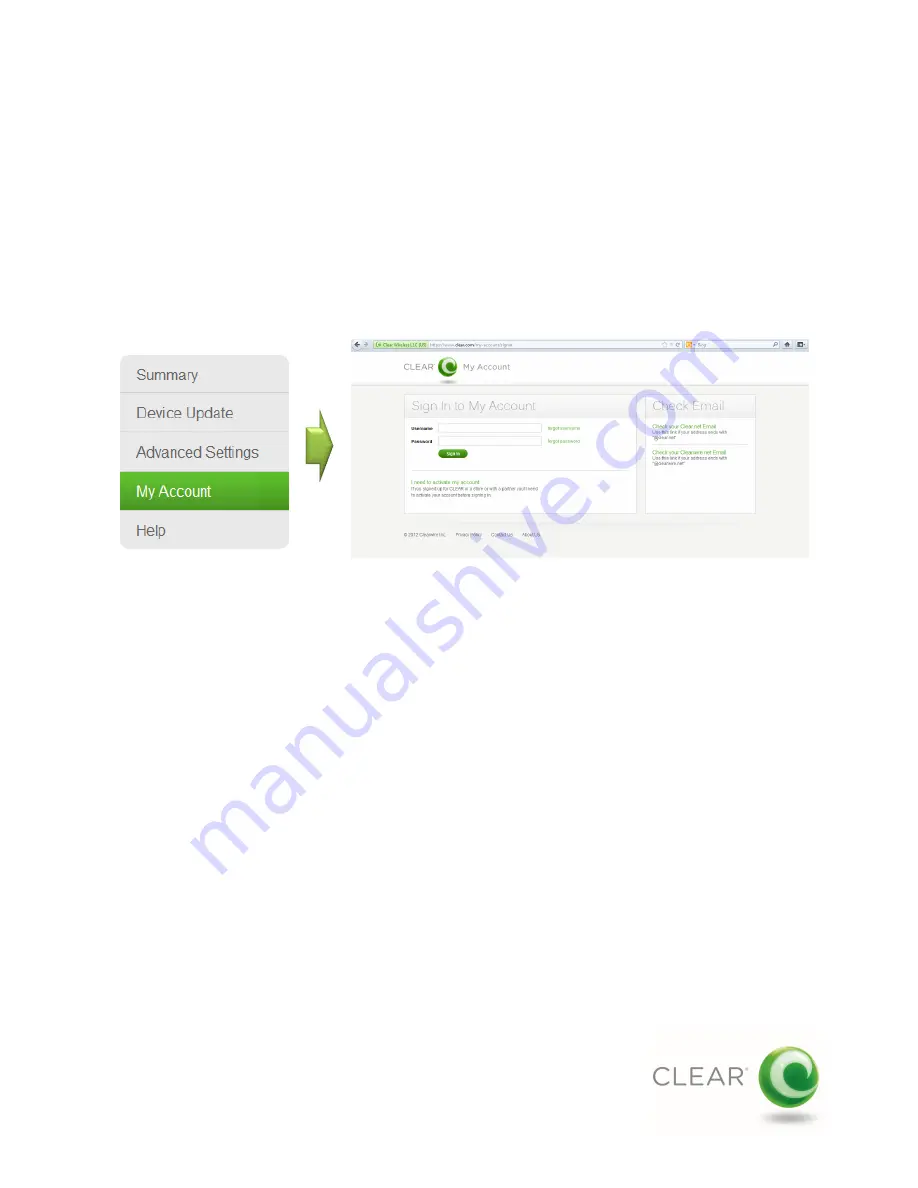
Managing Your CLEAR Stick Atlas (continued)
Selecting “My Account” on the Administration Area navigation menu opens a new browser window and directs
you to the “My Account” sign in page at
CLEAR.com.
Enter your “My Account” user name and password to
manage your CLEAR service account.
My Account
My Account Sign In Page on Clear.com
Navigation Menu
10





































