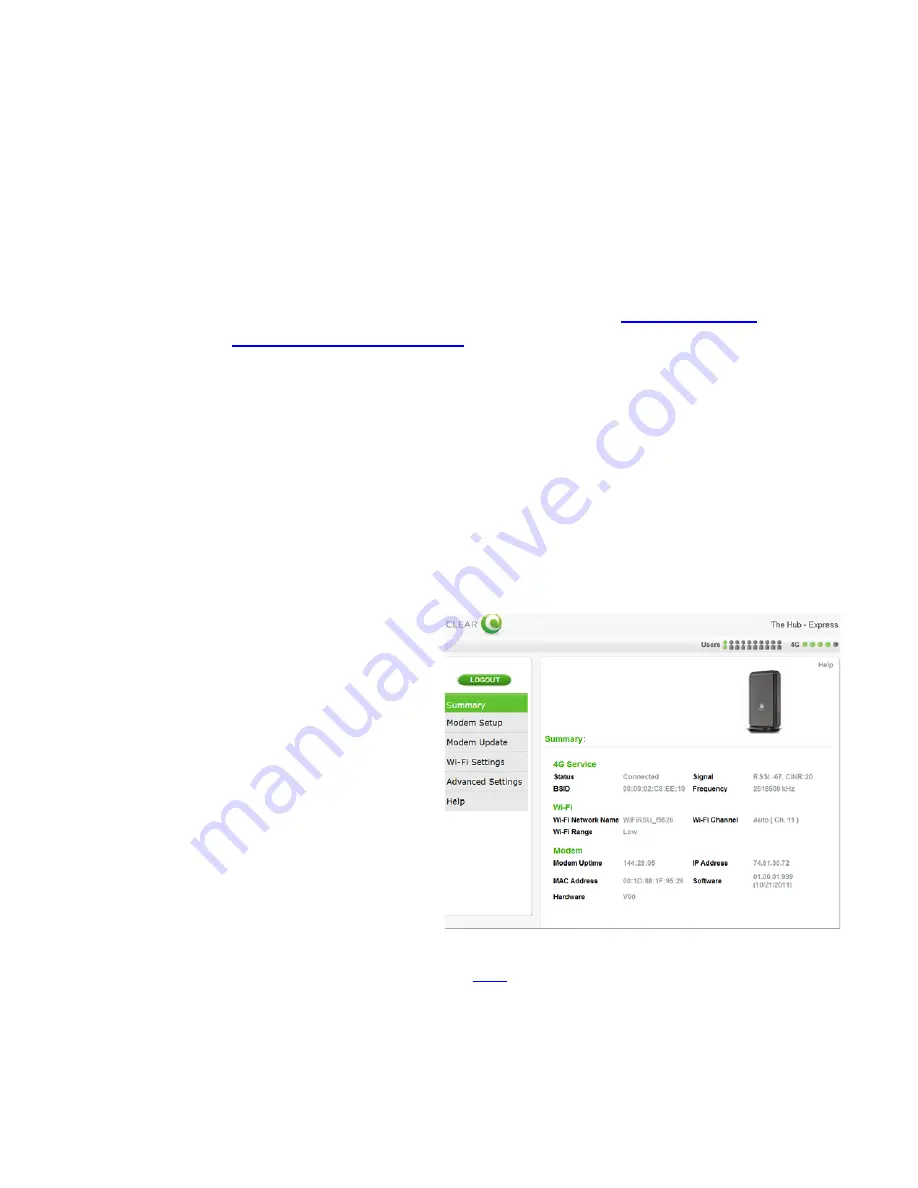
9
•
Modem Setup:
To view the Device Setup tab. This tab will display and give you access to launch
the Device Wizard, display and change Password, Device Time, Device Name, select your
preferred language (English or Spanish only) and perform a Device Reset.
•
Modem Update:
To view the Device Update tab where you can see if there are any software
updates.
•
Wi-Fi Settings:
To view the Wi-Fi Settings tab. This tab will display and give access to your
Basic/Advanced Wi-Fi settings and Wi-Fi Protected Setup.
•
Advanced Settings:
To view the Advanced Settings tab. This tab will display and give access to
4G stats, Firewall, Router, System, Device Log and a Reboot button to reboot the device.
•
Help:
To view the Help tab. This tab will display and give access to Device summary, Regulatory
disclosure, Glossary and direct access to the CLEAR support page.
On the bottom right of every CLEAR Hub Express Home, you can click
CLEAR Support
.
This link
opens a new window (
http://www.clear.com/support
) where you can access a variety of resources
such as: Forum Discussions, Frequently Asked Questions, Live Chat Support, and Downloads
available for your CLEAR Hub Express and login to your CLEAR online account.
We recommend bookmarking the CLEAR Hub Express Home Page for easy reference.
Manage your CLEAR Hub Express (continued)
CLEAR Hub Express Home Page / Summary
The Summary Tab displays helpful information about your CLEAR Hub Express.
•
Current Device Settings:
•
4G Status:
Shows the current status of
the 4G connection. The status may be one
of the following: Connected, Searching,
Connecting, and Not Connected.
•
Signal:
Shows the CLEAR Hub Express
signal strength at your current location.
Signal Strength is composed of:
•
RSSI (Received Signal Strength
Indicator):
Displays power present
in the radio signal (RSSI) of the
active connection.
•
CINR (Carrier-to-Interference
Noise Ratio):
Displays a
measurement of signal effectiveness
for the active connection.
•
Tower:
Shows the tower to which the
CLEAR Hub Express is connected.
•
Frequency:
Shows the center frequency
of the 4G channel being used by the
CLEAR Hub Express.
If you’re using your CLEAR Hub Express click
here
to open the CLEAR Hub Express Home
Page.
Содержание Hub Express
Страница 1: ...CLEAR Hub Express USER GUIDE Version 2 0...

























