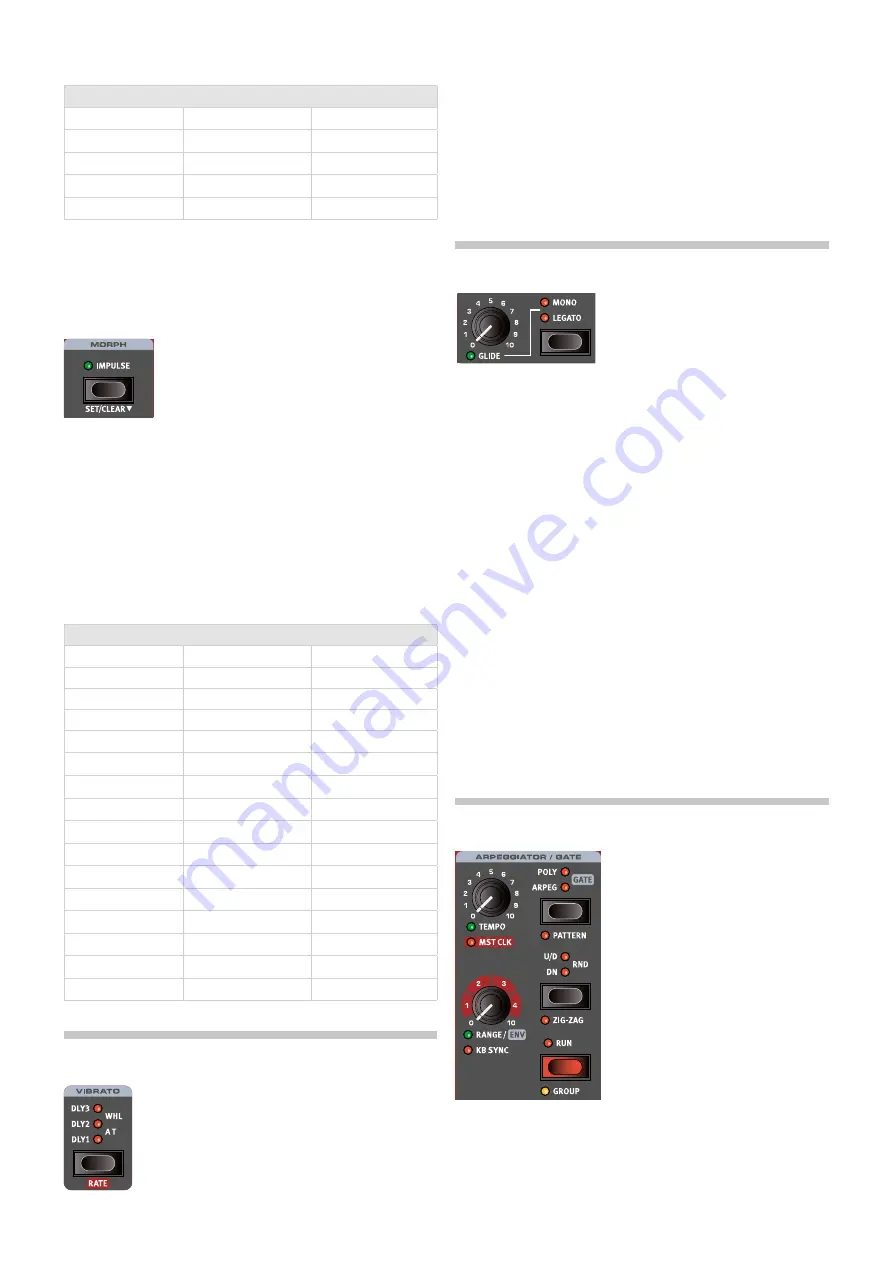
4. Panel RefeRence | 17
Morphable Parameters
Osc Mod env Dec/Rel
filter env attack
Delay feedback
Osc Mod env amount
filter env Decay
Delay Dry/Wet
Osc Semitones
filter env Sustain
Reverb Dry/Wet
Osc fine Tune
filter env Release
Osc ctrl
filter frequency
Double-clicking a Morph button activates morph latch mode,
allowing for assigning morphs without keeping that button pressed
down. Press
EXIT
to leave latch mode.
IMPUlSe MORPH
The
IMPULSE MORPH
feature allows for instantly
changing one or more parameters at the press of
a button, for dramatic or subtle changes in sound.
apart from all parameters that are available as
morph destinations for the continuous morphs
described above, the Impulse Morph can change
various button controlled parameters, such as filter Type, or turning the
arpeggiator/Gate on or off.
To set up an Impulse Morph, press down the Impulse Morph button and
turn a parameter knob or press the button for the parameter that should
be morphed.
SET
(Shift+Impulse Morph) activates a “latch” mode, useful
for setting morphs without keeping the button pressed down. Press
SHIFT/EXIT
to leave the Set mode.
To
CLEAR
an Impulse Morph, press Shift and hold down the Impulse
Morph button for a longer time.
Impulse Morphable Parameters
Glide
amp env Release
arp/Gate Run
arp/Gate Rate
filter env attack
arp/Gate Mode
arp/Gate Range/env
filter env Decay
arp/Gate Direction
lfO Rate
filter env Sustain
lfO Waveform
lfO amount
filter env Release
lfO Destination
Osc Mod env attack
filter frequency
Osc Mod env Dest
Osc Mod env Dec/Rel
filter Resonance
Osc Unison
Osc Mod env amount
filter env amount
KB Track
Osc Semitones
effects Rate
filter Type
Osc fine Tune
effects amount
filter Drive
Osc ctrl
Drive amount
effect Type
layer level
Delay Rate/Time
Delay fB effect Type
layer Pan
Delay feedback
Delay fB effect Deep
amp env attack
Delay Dry/Wet
Delay fB filter Type
amp env Decay
Reverb Dry/Wet
Reverb Bright/Dark
amp env Sustain
Octave Shift
Reverb Size
VIBRaTO
The
DLY1
,
DLY2
and
DLY3
settings add a delayed vi-
brato, their respective delay times being 0.5, 1.0 and
1.5 seconds.
When
WHEEL
is selected, the depth of the vibrato is
controlled by the Modulation Wheel and incoming MIDI
cc#1.
When set to
AT
the vibrato is controlled by keyboard aftertouch.
VIBRaTO RaTe anD DePTH
The rate of the Vibrato and depth for the Vibrato Dly (Delay) mode can
be set by pressing
RATE
(Shift+Vibrato selector) and selecting the de-
sired values from the display. These values are stored with the program.
The Vibrato rate and depth can also be set in the Sound Menu. See
page 32 for more details.
VOIce MODe
In both
MONO
and
LEGATO
mode only
one note is played at a time, just like on a
traditional monophonic synthesizer. The
main difference between the two modes is
in how the modulation and amplifier enve-
lopes act when one is
playing
legato, i.e. with overlapping key presses:
In Mono mode both envelopes restart from the point in the attack phase
where the level is equal to the previous note,
if
the decay or release
phase has been entered. In legato mode the envelopes do
not
move
to the attack phase once the decay point has been reached, as long as
one is
playing
legato.
M
An exception to the behaviour in Mono mode is that the oscillator
modulation envelope is always reset to its start position when its
release time is set to infinity (max position).
another difference is that in legato mode, glide is active only when you
play
legato. I.e. a new key needs to be pressed
before
the previous key
is released to get the glide effect.
When none of the Mono and legato leDs are lit, the Synth section is in
its default polyphonic mode.
GlIDe
The
GLIDE
function makes the pitch “glide” from one note to the next
when playing (traditionally referred to as
portamento
) and is available in
legato and Mono mode only.
aRPeGGIaTOR/GaTe
The arpeggiator/Gate section is turned on by pressing its
RUN
button.
activating
GROUP
(Shift + Run) allows multiple layers to share the same
settings. Read more about Group on page 23.
There are three available modes for the arpeggiator/Gate section on the
nord Wave 2:
Содержание Nord Wave 2
Страница 40: ......






























