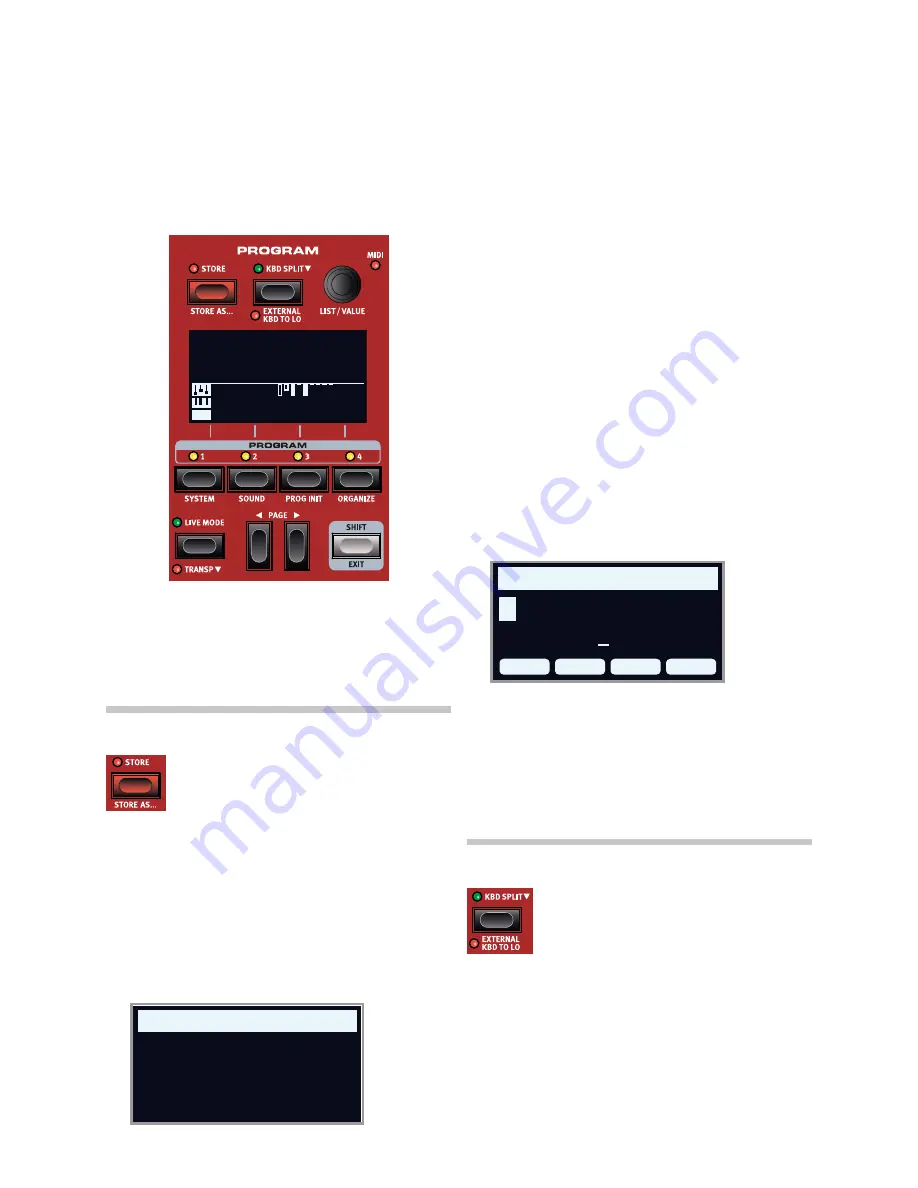
16 | Nord ElEctro 6 UsEr MaNUal os v1.1x
6
ProGraM
the
PROGRAM
section provides access to performance functions such
as loading and storing programs, access to live programs, keyboard
split functionality and more. this is also where menus containing
System
and
Sound
settings are found. the menus and their settings are covered
in a separate chapter, starting on page 26.
storE
the
STORE
button is used for storing an edited program
to any location in the program banks. storing a program
will overwrite the existing data in the selected memory
location.
M
When the Nord Electro 6 is shipped from factory its memory is
protected, to avoid accidental overwriting of programs. To be able
to store Programs, the Memory Protect parameter needs to be set
to “Off” in the System menu. Read more about this on page 26.
storING a ProGraM
Here is how to store a program
without
changing its name:
1
Press the
STORE
button once. the store lEd will start blinking, and
the display will show the name of the program and its location.
2
to select a different store location use the dial and/or
PROGRAM
1
-
4
and
PAGE
3
/
4
buttons. a program can also be stored to one
of the live program locations by pressing the
LIVE MODE
button
and then selecting the desired live program. the program at
the selected destination can always be auditioned by playing the
keyboard.
M
To cancel an ongoing Store operation, press
EXIT
.
3
When a suitable location has been selected, press
STORE
again to
confirm the operation.
NaMING a ProGraM (storE as...)
1
to store
and name
your program press
STORE AS...
(shift + store).
2
the
ABC
soft button brings up a row of alphanumeric characters.
Use the dial to set the character for the current position. let go of
the
ABC
button to move the cursor ahead. the dial or
PAGE
3
/
4
buttons can be used to move the cursor freely. the
Ins
soft
button is used for inserting a blank space at the cursor position and
the
Del
soft button is used for deleting the selected character.
3
to assign your program a category hold down the
Cat
soft button
and select any of the 20 categories from the list.
4
Press
STORE
to bring up the
Store Program To
screen. Use the dial
and/or
PAGE
3
/
4
and Program buttons to select a location.
5
When a suitable location has been selected, press
STORE
again.
Naming programs can also be done with the Nord Sound Manager.
KBd sPlIt
the Nord Electro 6 keyboard can be split into two
zones, referred to as
LO
(lower) and
UP
(Upper), sep-
arated by the
split point
. Each sound engine (organ,
Piano or sample synth) can be assigned to either or
both of these zones.
a single press on the
KBD SPLIT
button will simply turn the split on or
off. after a split has been activated, use the
ZONE SELECT
buttons (shift
+ KBd Zone) in each instrument section to assign it to one or more
zones. the
LO
and
UP
Zone lEds above the Zone select button indi-
cates the current assignment.
KEYBoard sPlIt sEttINGs
Pressing down on the
KBD SPLIT
button, as indicated by the “
6
“
sym-
bol, will open up the Keyboard split settings
page in the display.
OFFSET PRINT CMYK VERSION
STORE PROGRAM TO
A:14
EightyNine
E
uvxyzABCDEFGHIJKLMNO
STORE PROGRAM AS
ABC
Del
Cat
Ins
ightyNine
OFFSET PRINT CMYK VERSION
OFFSET PRINT CMYK VERSION
260
Ballad EP1 Sml
B3
Synth Bass 5
A:14
EightyNine
Содержание Nord Electro 6
Страница 32: ......






























