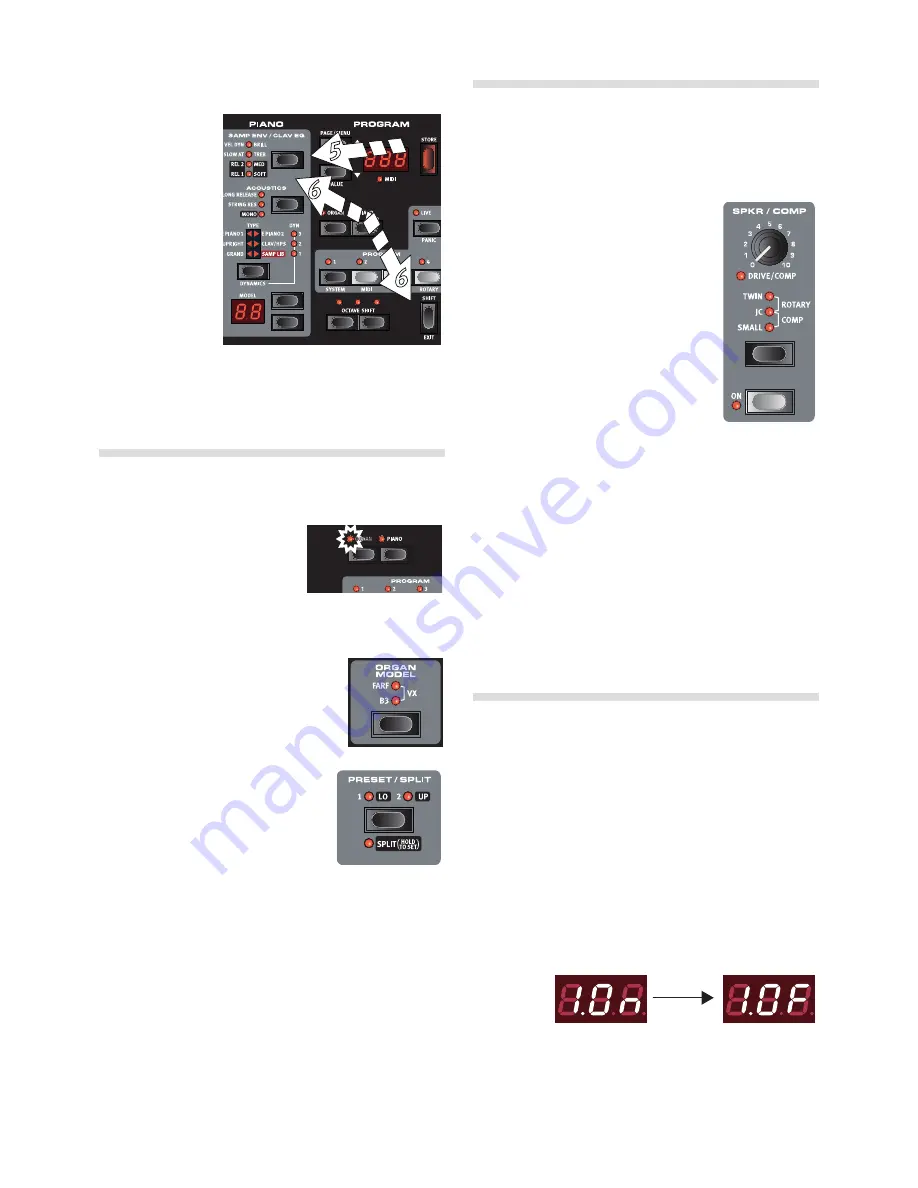
Use the Model selector buttons to select one of the samples that are
included in the Electro 4 HP/SW from the factory .
5
Press the Samp
Env button
repeatedly .
This will cycle through
the four options for
the sample’s attack
and velocity settings .
6
Press and hold
Shift and the
Samp Env but-
ton .
This allows you to
select one of the four
available release time settings .
M
This button doubles as the Clavinet EQ selector, when the Clavinet
type is active.
Using the Organ
1
Press the Organ instrument selector above the program 1 - 4
buttons .
This activates the Organ section .
2
Press the Organ Model selector
on the left side of the panel, below the master level knob,
repeatedly to cycle through the three organs – the B3, Vox and
Farfisa emulations .
The settings for the three organ instruments
are made using the drawbars . The Farfisa uses
these in a switching mode, with only two set-
tings (on or off) for each .
3
Press the Preset/Split button to light up
the “2/Up” LED and make a setting with
the drawbar buttons .
4
Press the Preset/ Split button to light
up the “1/Lo” LED . This activates the
second preset, which allows you to keep
two different drawbar settings for an organ sound available from
the panel at any time . The settings of both Presets 1 and 2 are
stored in the Electro 4 HP/SW’s program memory .
5
Hold Shift and press the Preset/Split button .
This activates the organ split mode, the Split LED will light up . The
keyboard will be split at C4 . C4 . The lower half will use the Preset 1/Lo
setting; the upper half will use the Preset 2/Up setting .
6
If you press and hold both the Shift and the Preset/Split buttons
for a couple of seconds, the Split LED will begin to flash and you
can press a key on the keyboard to set a new split point as long
as these buttons are held down . The key you press will be the first
upper manual key .
The Rotary effect
The rotary effect adds some great sonic drama to the organs, but can
of course be used with any other sound as well . The Electro 4 HP/SW
rotary has three available speeds: fast, slow and stop . Stop does not
disengage the effect; it only stops the rotating speakers .
1
Make sure that the Speaker/Comp effect is
activated and select the Rotary by pressing
the effect selector until both the upper
LEDs are lit .
The drive knob now controls the overdrive of the
rotary amplifier .
2
Press the Slow/Stop button in the Rotary
Speed section to the left on the panel, to
cycle between the Fast and Slow speeds
of the rotary .
The rotors will speed up and slow down, pro-
ducing a nice swirly effect without the negative
side effects that for example ingestion of certain
mushrooms might induce .
3
Press the Stop mode button to activate this one-speed mode .
The Stop Mode LED will be lit .
4
Press repeatedly on the Slow/Stop button to cycle between Fast
and Stop .
The rotary will now emulate the functionality of an early, one speed
original rotary speaker that had only the fast and the stopped rotary
speed options .
If you connect a foot switch to the rotor pedal input, you can
control the rotary speed with this pedal.
Memory Protection
When the Nord Electro 4 HP/SW is shipped from factory, the memory
protect is turned on to prevent you (or your cat) from accidentally
overwriting any of the original programs . Before you can store any of
your own programs, this memory protect feature has to be turned off
by toggling a setting located in the System menu .
1
Hold Shift and press the Program 1 button to enter the System
Menu .
2
The very first item in the System Menu is the Memory Protection .
Use the Down button to get to the first item if this isn’t already
active .
3
Hold Shift and press the Down button to switch from the On
setting to the Of setting .
4
Press Program 1 to exit the system menu . The memory protection
will now remain in the Off setting until you change it again .
cHaPtEr 4 GEttiNG StartEd
| 9
Содержание Nord Electro 4 SW
Страница 26: ......
























