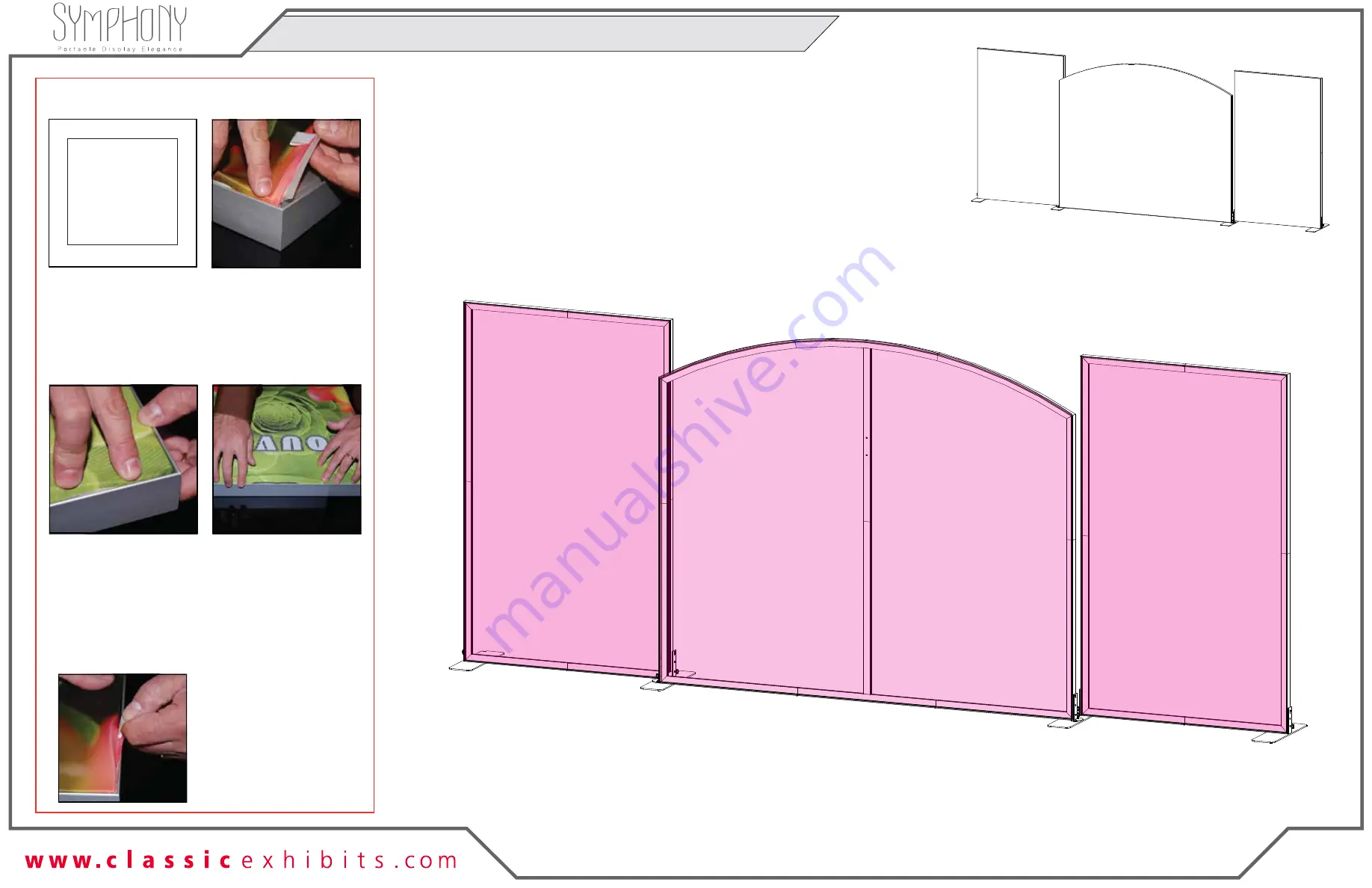
© 2021
Step 5 of 6
Order #XXXXX
Locked layer contains
placeholder marks.
SEG Graphic
Steps:
1) Apply SEG Graphics to assembled frames.
SEG Graphic Installation
Corner A
Corner D
Corner B
Corner C
It is important to first insert
graphic into each alternate
corner, then to the sides of
the frame. If this is not done,
graphic will not fit into the
frame correctly.
Step 1
Insert corner A. Turn edge of
graphic so silicon welt is
perpendicular to face of
graphic. Insert narrow side
of welt with fabric to outside
into the channel. Repeat for
other side of this corner.
Step 2
Repeat Step 1 for opposite
corner C, then insert corner
B, followed by corner D, to
complete the installation of
the corners.
Graphic Removal
To remove the graphic from
the frame, locate the fabric
pull tab. Gently pull up on
the tab to remove the fabric.
Step 3
Once all corners are inserted,
press one silicon edge into
channel from corners and
work toward the center.
Make sure welt is fully inserted
into channel. Continue until
all sides are done. Smooth
out edges of graphic.
When assembled
FRONT VIEW
SEG Graphic
SEG Graphic
Fabric Graphics Application
Содержание Symphony SYK-2005
Страница 2: ...2021 Order XXXXX 1 sq ft Plan View...






























