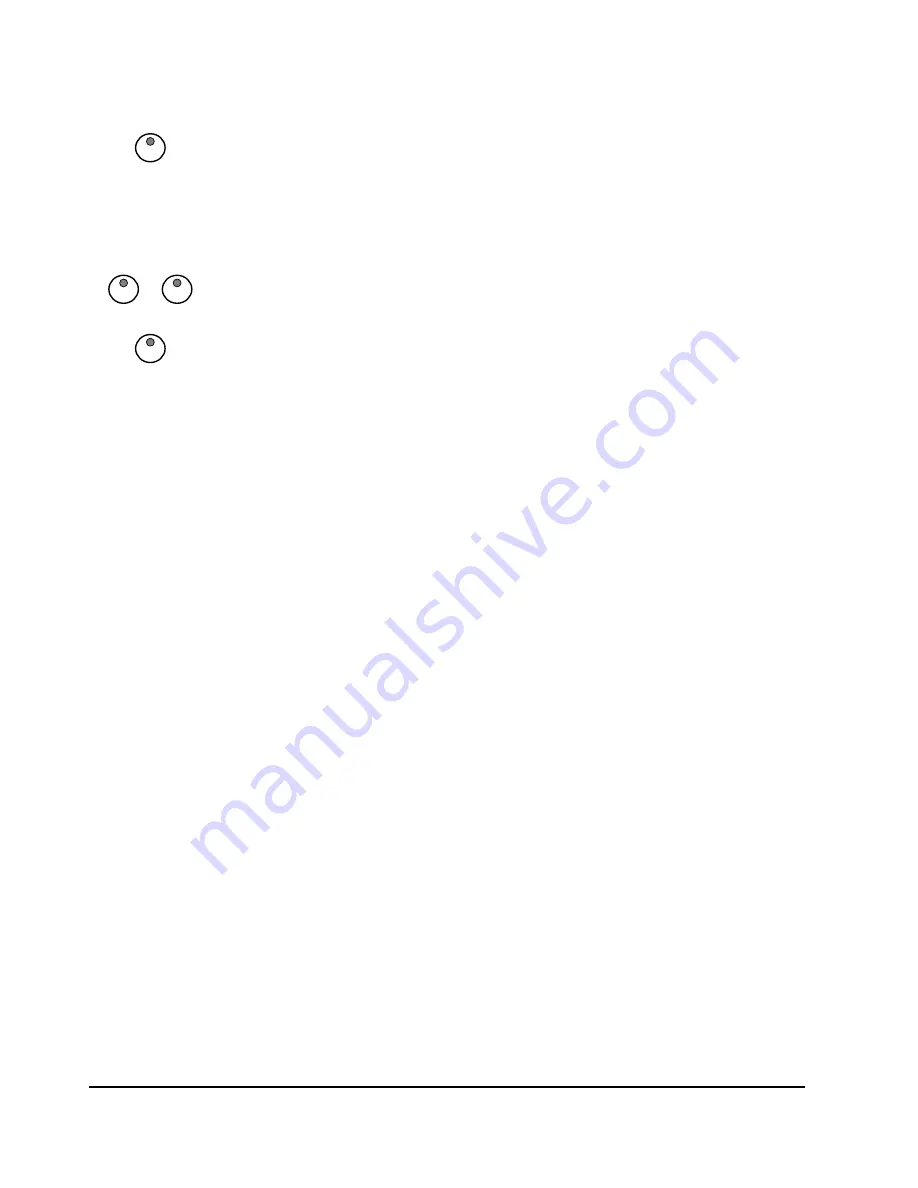
30
O W N E R ’ S M A N U A L
Practicing The Left Hand Of The Selected Song
Follow steps 1–5 listed above, substituting the LEFT button whenever RIGHT
button is mentioned.
You will hear the right-hand part of your selected song. Play the left-hand part of
your selected song while the right-hand part plays.
Practicing Both Hands Of The Selected Song
1. Press the RIGHT and LEFT buttons simultaneously.
The right and left indicators will both turn on.
2. Press the PLAY/STOP button. Its indicator lights up and you will hear the
metronome “count in” the song.
3. Play the left-hand and right-hand parts of your selected song.
The metronome will continue to play to assist you in keeping time.
4. Press the PLAY/STOP button again to stop. Otherwise, playback will stop
automatically at the end of the song.
LEFT HAND
LEFT HAND RIGHT HAND
PLAY/STOP
Содержание La Vita E-Piano
Страница 1: ......
Страница 2: ...0 1 2 3 2 2 2 4 4 1 1 2 2 5 2...






























