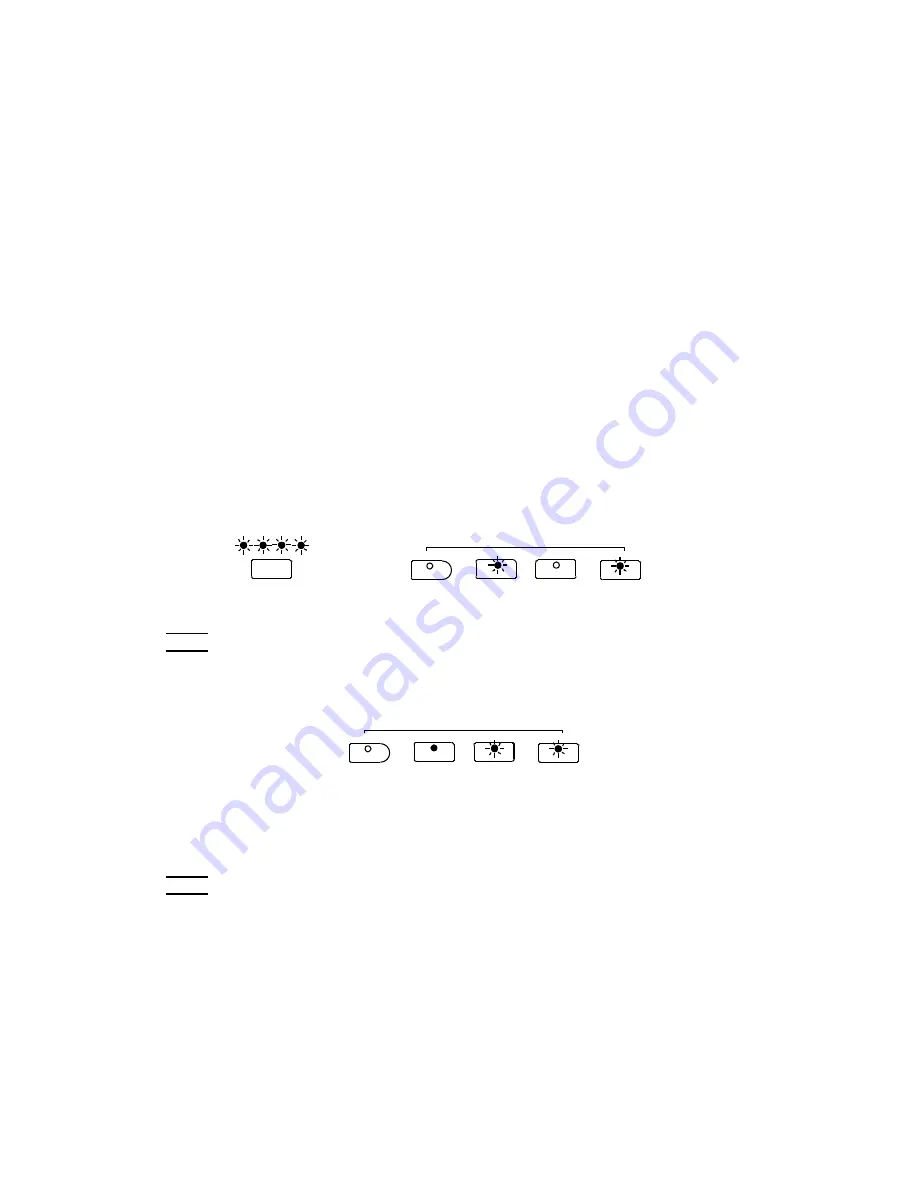
16
RECORD
The Overture features a two track recorder that lets you record what you play on the
keyboard and then play it back. Two tracks mean that you can “overdub” one part on top
of another, using a different voice if you like.
The recorder feature is a useful addition to any keyboard study program since it lets you
hear exactly how you sound from the listener’s perspective. It can also be just plain fun.
This recorded information is nonvolatile and therefore will not be lost when the power is
turned off. The 2 tracks can playback separately or together as a complete song. The
record function records all settings exactly as you selected and performed them.
RECORDING
1. Prepare:
Prepare to record by setting the voice, tempo, reverb level, or other
parameters as desired.
2. Select a track:
There are two tracks available for recording. The tracks are assigned
by engaging the TRACK 1 or TRACK 2 buttons.
Press and hold down the REC button, then press the track button that you want to record
in. The corresponding track indicator and the REC indicator will blink, and the four dots of
the beat indicator will blink with the current tempo to show that the recorder is on standby.
Note1:
The contents of a track will be erased as soon you select that track for recording.
Note2
: If you already have recorded on the other track, its track indicator will also be lit
and the recorded music will play as a reference for you while you record the new track. If
you do not wish for the previously recorded track to play while you are recording, press
the corresponding track button to turn the indicator light off.
3. Metronome:
Press the METRONOME button to enable the metronome as a reference,
if so desired. The four beat indicators flash, the metronome sounds without any beat
pattern, just giving the tempo. You can adjust the metronome’s beat pattern and tempo as
usual before recording. However, these cannot be changed during recording.
Note1
: The metronome sound will not be recorded.
Note2
: If one track has been recorded, when record another track, its tempo and beat
pattern will follow the setting of the first track recorded. If you change the tempo now, the
new tempo will be applied for both tracks. Cannot change the beat pattern.
4.
Record
: If the TRACK 1 or TRACK 2 buttons are selected and blinking, the recording
will begin as soon as you play the keyboard or press the PLAY/STOP button.
While recording, the recording track indicator keeps blinking and the REC indicator it lit
solid.
PL AY / STOP
TRACK 1
TRACK 2
REC
RECORD
TEMPO
PL AY / STOP
TRACK 1
TRACK 2
REC
RECORD









































