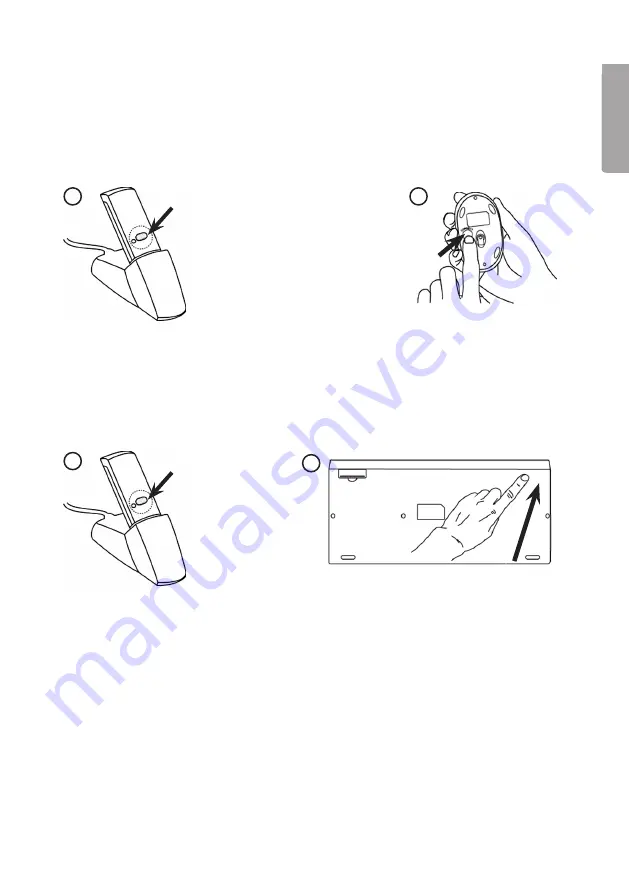
5
E
n
g
li
s
h
4.2 Connecting the mouse
2
1. Push the [CONNECT] button on the receiver to create a link to the mouse.
The green LED on the receiver should start to flash.
2. Press the [CONNECT] button on the bottom of the mouse to complete
the connection process, the mouse is now ready for use.
4.3 Connecting the keyboard
1. Push the [CONNECT] button on the receiver to create a link to the mouse.
The green LED on the receiver should start to flash.
2. Then press the [CONNECT] button on the bottom of the mouse to complete
the connection process, the mouse is now ready for use.
N.B:
If the batteries for the keyboard or mouse are removed or need to be switched they
have to be connected again to the receiver according to step 1–4 in the instructions.
4.4 Troubleshooting
The mouse/keyboard does not work even though it has been connected
1. Remove the receiver from the USB port and insert it again.
Repeat the connection process, following the instructions above.
2. Try connecting the devices to another USB port or another computer.
3. The optical sensor might not work as well on certain surfaces such as glass
or mirrors. The optical sensor does, however, work on most surfaces.
1
1
2
Содержание GK-670MD
Страница 2: ......




















