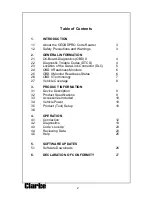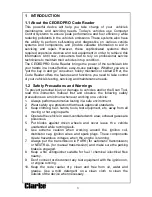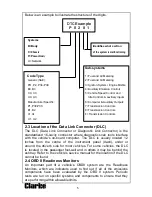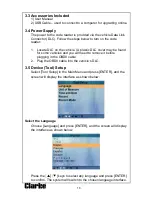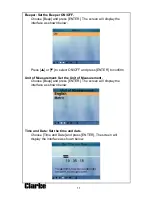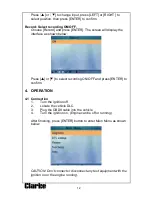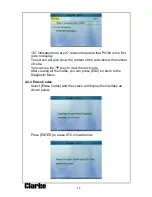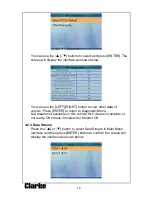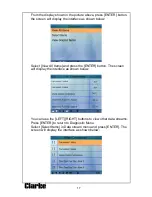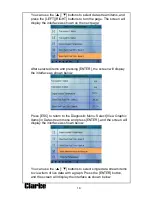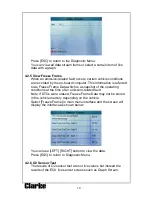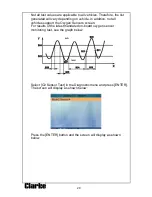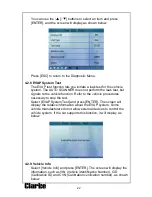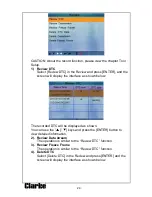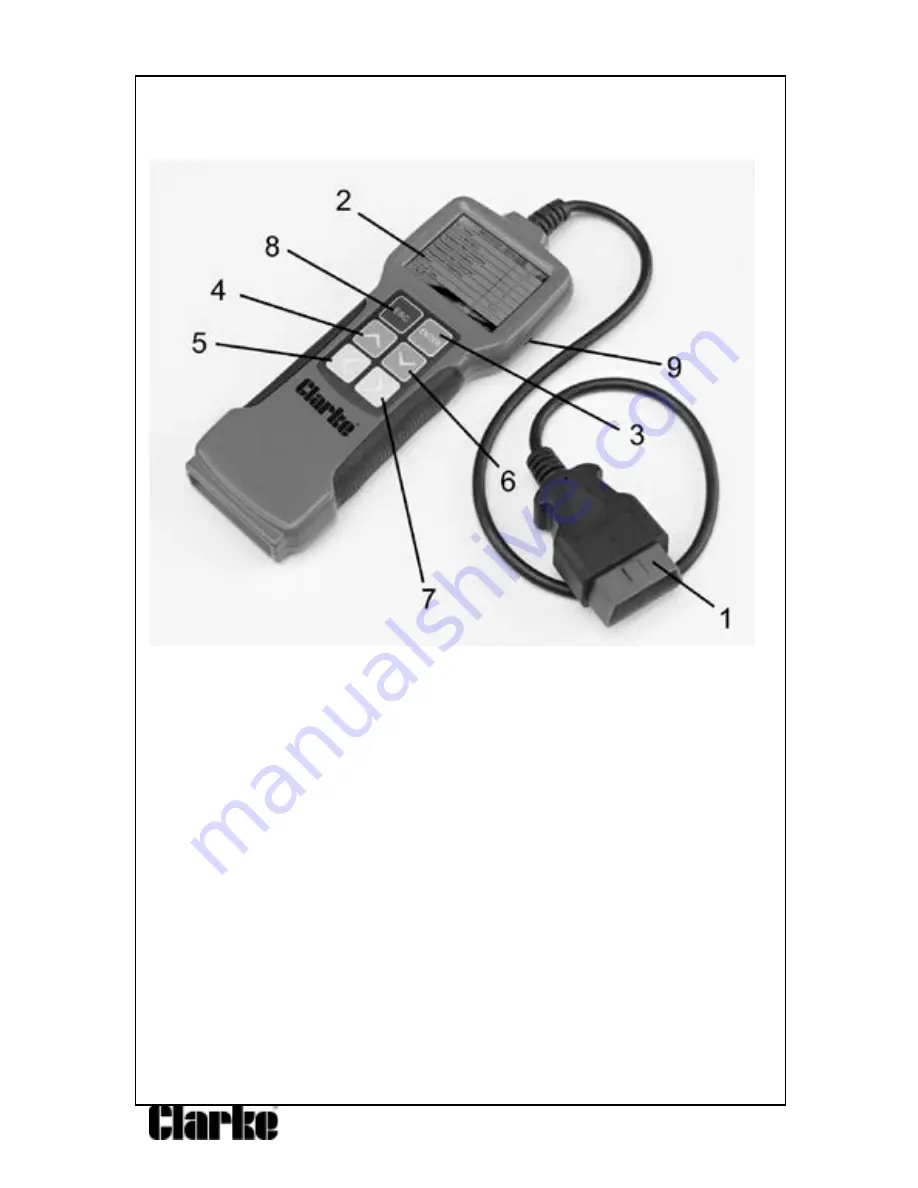
9
3. PRODUCT INFORMATION
3.1 Device Description
1.
C a b l e w i t h OBD II CONNECTOR--
Connects the code
reader to the vehicle’s Data Link Connector (DLC).
2.
LCD DISPLAY--
Indicates the test results.
3.
ENTER BUTTON--
Confirms selection (or action) from a menu list.
4/6.
UP/DOWN BUTTONS—
Moves the cursor up/down for selection.
5/7.
LEFT/RIGHT BUTTONS--
Moves the cursor left or right for selection
or move page up or down if more than one page is displayed.
8.
E S C B U T T O N —
R e t u r n s t o p r e v i o u s m e n u .
9.
USB Port
—Connects to a computer to update the scanner on-line.
3.2 Product Specifications
1.
Display: 2.8” Colour
LCD
2.
Operating Temperature:
0 to 50°C (-32 to 122 F°)
3.
Storage Temperature:
-20 to 70°C (-4 to 158 F°)
4.
Power
—8-18 V DC (provided via heavy duty OBD II cable)
5.
Dimensions:
Length Width Height
210 mm x 85 mm x 25 mm
6.
Weight:
287g
Содержание 4501130
Страница 1: ...EOBD ENGINE FAULT CODE READER Model No CEOBDPRO Part No 4501130 USER INSTRUCTIONS GC04 14...
Страница 26: ......
Страница 27: ...27 6 DECLARATION OF CONFORMITY...
Страница 28: ......