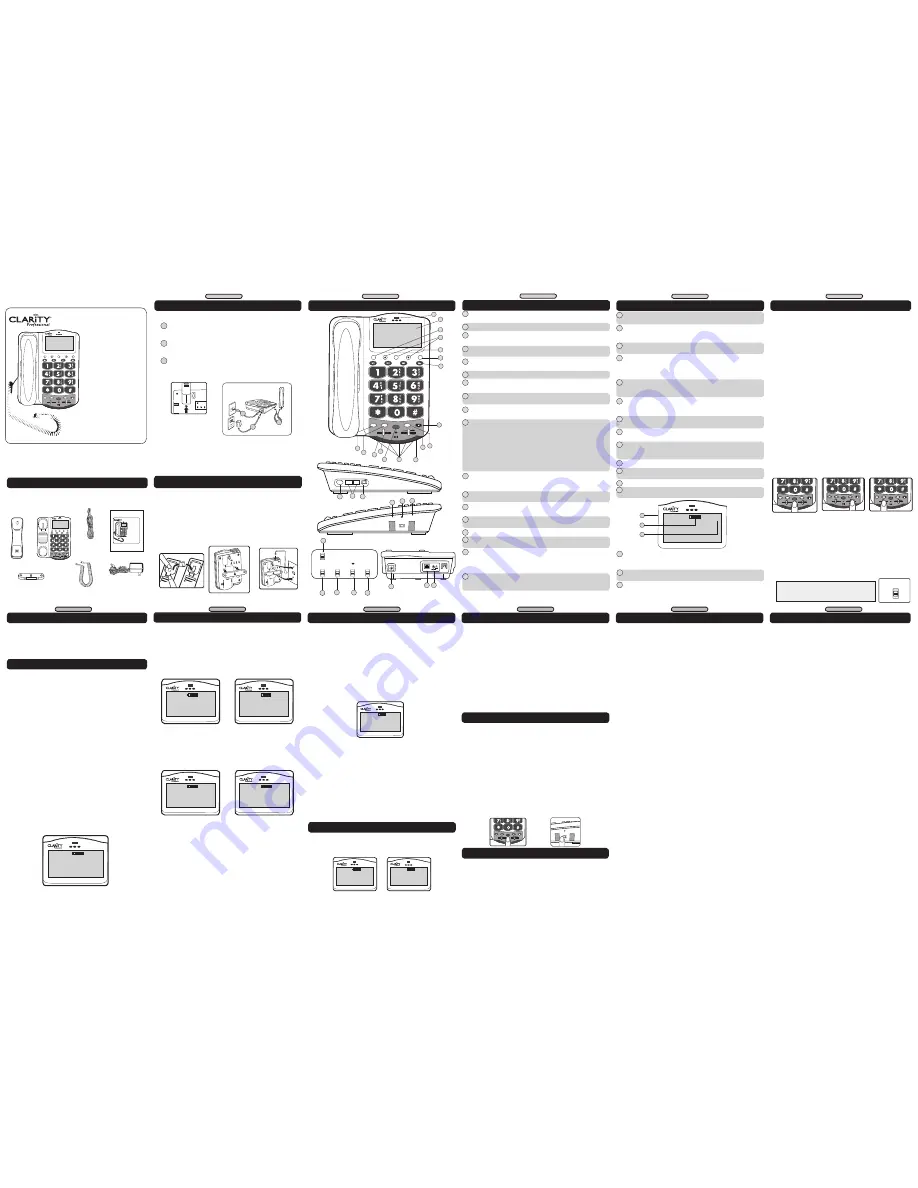
MENU
screen: press to show the CID information, check the
memory records, get information about the volume and tone levels, etc.
ENTER
button: press to confirm choices listed on the screen.
Arrow buttons (UP/DOWN)
: press to navigate through the menu
choices, CID and memory records.
MENU
button: press to access the menu for CID/memory checking,
language setup.
DELETE
button: press to delete CID/memory records, and to edit
names/numbers.
MEMORY
buttons: for saved numbers (see MEMORY STORAGE).
SPKR
(Speaker) Button: press SPKR to engage the speakerphone
function; press again to turn the feature off.
FLASH
Button: use this button to engage the Call Waiting/Call
Waiting Caller ID function (feature provided by local phone company).
VOLUME
Slider: move to right or left in order to increase or
decrease the volume of the incoming voice.
BOOST/OSA
Button: press BOOST to engage the extra
amplification. In BOOST OFF mode, the phone has a volume range of up
to 16dB of amplification. In BOOST ON mode, the phone has a volume
range of up to 50dB of amplification. When active, the BOOST button is
backlit. Press BOOST again to turn off the extra amplification. Press and
hold the button for 3 seconds to engage the OSA function (to enhance
the level of your voice). See OSA section for details.
NOTE: when OSA is enabled, the light at the top of the phone turns
orange when the phone is in a call.
RD/P
(Redial/Pause) Button: use this button to redial the last
number dialed (up to 32 digits). When in programming mode, press this
button to insert a 2-second pause.
TONE
Switch: use this switch to pick one of the 4 tone setting
available.
HOLD
Button: during a call, use this button to put the call on hold;
press the button again to release the call from hold.
Missed Call
light: light turns on when there was an unanswered call.
(Active when Missed Call switch is ON - located on bottom of phone).
Visual Ringer
Lights: lights turn on and off when the phone rings.
Low Battery
Indicator: light turns on when the backup batteries are
low.
Voice Mail/Ringer/VOICE
light:
a
. Light turns on GREEN when
there is a voicemail left with your voicemail feature (from local phone
company).
b
. Light turns RED when the ringer switch is in the OFF
position.
c
. Light turns ORANGE when the VOICE feature is active.
(
Ringer) TONE
: press this button to choose the desired incoming
ring tonality. Choose one of the six (6) availble ring tones to select the
most favorable ringer.
(Ringer) /-
: press the keys to increase/decrease the
volume of the incoming ring.
(Ringer) ON/OFF
switch: use this switch to turn the ringer on
or off. When the switch is set to OFF, the light at the top of the phone
lights up
RED
.
Headset
port: insert a standard headset (2.5mm plug) to use instead
of handset.
Outgoing Speech Amplification (OSA) switch
: use the switch
to set the level of the outgoing speech amplification level. To enable/
disable the OSA switch, press and hold the BOOST/OSA button for 3
seconds (see OSA section).
Neckloop
port: insert a standard neckloop (mono, 3.5mm plug) to
use with your T-coil equipped hearing aid. We recommend the Clarity
CE30 neckloop.
Talk Keypad
switch: set to ON if you wish to hear the numeric keys
pressed during dialing - both in handset and speakerphone modes. NOTE:
“star” and “pound” keys are not spoken.
Boost Override
switch: set to ON if you wish for the BOOST
function to be enabled at the beginning of all calls.
Missed Call
switch: set to ON if you wish to have the Missed Call
light enabled.
Voice Mail
switch: set to ON if you wish for the light at the top of
the phone to turn green when you have a voice mail (service from your
phone service provider).
Tone/Pulse
switch: set this switch to the desired dialing method.
BEDSHAKER
port: insert the optional bedshaker (sold separately)
will vibrate to indicate incoming rings.
LINE:
see
INSTALLING YOUR XL45
section.
POWER PORT (9V,500mA):
see
INSTALLING YOUR XL45
section.
ON OFF
VOLUME
TONE
RINGER SETTINGS
+
-
Lo Med Hi
Outgoing Speech
Amplification (OSA)
Headset
Neckloop
1
2
3
4
XL45
™
HOLD
RD/P
BOOST
FLASH
SPKR
TONE
VOLUME
ENTER
MENU
DELETE
+++
OSA
USER GUIDE
XL45
TM
Amplified Telephone
with CID and DCP™
Clarity, a Division of Plantronics, Inc.
4289 Bonny Oaks Drive, Suite 106
Chattanooga, TN 37406
1-800-552-3368
www.clarityproducts.com
© 2007 Clarity, a division of Plantronics, Inc. All rights reserved. Amplifying your life,
Clarity, the amplification device, Clarity and the amplification device combined, Clar-
ity Professional, XL45, Digital Clarity Power and DCP are trademarks or registered
trademarks of Plantronics, Inc.
Rev. F (04-09)
1
2
3
4
XL45™
HOLD
RD/P
BOOST
FLASH
SPKR
TONE
VOLUME
ENTER
MENU
DELETE
OSA
1
2
3
4
XL45™
HOLD
RD/P
BOOST
FLASH
SPKR
TONE
VOLUME
ENTER
MENU
DELETE
+++
OSA
USER GUIDE
XL45
TM
Amplified Telephone
with CID and DCP™
Clarity, a Division of Plantronics, Inc.
4289 Bonny Oaks Drive, Suite 106
Chattanooga, TN 37406
1-800-552-3368
www.clarityproducts.com
1
2
3
4
XL45™
HOLD
RD/P
BOOST
FLASH
SPKR
TONE
VOLUME
ENTER
MENU
DELETE
+++
OSA
USER GUIDE
XL45
TM
Amplified Telephone
with CID and DCP™
Clarity, a Division of Plantronics, Inc.
4289 Bonny Oaks Drive, Suite 106
Chattanooga, TN 37406
1-800-552-3368
www.clarityproducts.com
CONTENTS & PARTS CHECKLIST
WALL MOUNTING YOUR XL45
INSTALLING YOUR XL45
1
2
3
ON
OFF
Talk
Keypad
ON
OFF
Boost
Override
Missed
Call
Voice
FEATURE LIST AND OVERVIEW
1
2
3
4
XL45
™
HOLD
RD/P
BOOST
FLASH
SPKR
TONE
VOLUME
ENTER
MENU
DELETE
OSA
7
8
9
10
12
11
13
14
16
15
1
5
2
3
4
6
17
XL45
™
1:00
pm
12/18
MENU
SCREEN
VIEW
TIME
indicator: the time is displayed if you have CID service (from
your local telephone service provider). The time is updated every time a
CID call is received.
Backup Battery Level
indicator: indicates the level of charge in
your backup batteries (if installed).
DATE
indicator: the date is displayed if you have CID service (from
your local telephone service provider).
32
33
34
FEATURE LIST AND OVERVIEW
FEATURE LIST AND OVERVIEW
User guide
Mounting bracket
Handset coil cord
Handset
DC adapter
Base unit
Your package includes all the items as shown here. If there is anything
missing, please contact our Customer Care Department immediately.
NOTE: PLEASE RETAIN A COPY OF PROOF OF PURCHASE
FOR YOUR RECORDS.
SIDE VIEWS
18
19
20
21
22
23
ON
OFF
Talk
Keypad
ON
OFF
Boost
Override
Missed
Call
Voice
T
P
Tone/
Pulse
BOTTOM VIEW
24
28
27
26
25
BEDSHAKER
LINE
DC9V, 500mA
29
BACK VIEW
BOOST FUNCTION - AMPLIFY INCOMING
SOUNDS
1. While on a call, press the BOOST button to engage the amplifier.
The XL45 has a BOOST button that controls the loudness of the receiver.
See Figure 6. Once the BOOST button is pressed, an extra level of
amplification is added over the entire range of the Volume Control. During
a call, the BOOST button can toggle the Clarity Power function on or off
according to the user’s needs. The BOOST button will reset automatically
every time the phone is hung up for at least 5 seconds. The BOOST light
will illuminate (blue) while the BOOST function is activated.
Warning:
Volume may be at a high level. To protect hearing, lower the
Clarity Power Volume Control before using the phone.
2. Adjust the VOLUME slider to achieve the desired sound level (up to
50dB of amplification). The Clarity Power Volume Control adjusts the level
of volume the handset both in Boost or non-Boost modes. The volume
dial provides up to 16dB of volume before the BOOST button is activated.
Once the BOOST button is pressed, the XL45 will provide up to 50dB of
gain. See Figure 7.
3. Adjusting the TONE switch allows you to customize your hearing
experience. Since we all have different hearing preferences we suggest
exploring each setting to find the one most comfortable for you. These
four settings, along with our volume amplification, are part of the Digital
Clarity Power (DCP™) technology. See Figure 8. The available settings are:
1- Low Frequency emphasis: best used to hear low pitched;
2 - Flat frequency response: best for hearing aid users;
3 - Clarity Power/High frequency emphasis response: best used to hear
high frequency sounds;
4 - Multi Band Compression with high frequency emphasis response:
best setting for speech intelligibility.
NOTE: The screen displays the volume and tone levels.
1
2
3
4
AHE=
K=(I
;HHLM
?E:LA
LIDK
MHG>
OHENF>
Figure 6
1
2
3
4
HOLD
RD/P
BOOST
FLASH
SPKR
TONE
VOLUME
VOICE
OSA
Figure 7
1
2
3
4
HOLD
RD/P
BOOST
FLASH
SPKR
TONE
VOLUME
OSA
Figure 8
NOTE:
Boost button is not active in speakerphone mode.
Boost Override
On the bottom of the XL45, there is a Boost Override switch. When
this is set to “ON” the Boost function is automatically enabled
every time the phone is picked up. In standard use, when the Boost
Override switch is set to “OFF” the Boost function will turn off after
the phone is hung up. Setting this switch to “ON” is suggested if all
the users of the phone need the amplification. Setting this switch
to “OFF” is useful when people with varying hearing ability use the
phone. See Figure 9.
ON
OFF
Boost
Override
Figure 9
CAUTION: VOLUME MAY BE LOUD.
PROCEED WITH CARE.
Remove battery cover using a
thin object (like the tip of a pen)
to push down the tab shown by
the arrow above.
If there is a power outage, the XL45 will maintain its full amplification for up
to 48 hours with four AA alkaline backup batteries (not included).
The phone operates as a regular phone if there is no power or backup
batteries. In this case, the indicator lights, the loud ringer, the lighted keypad
and the amplification will be disabled; you will still be able to make and receive
phone calls, but the extra amplification will not be enganged. We recommend
installing batteries if you live in an area with frequent power outages.
Figure 1
Figure 2
Telephone line
cords
(one long cord and
one short cord)
SECTION 1
SECTION 2
SECTION 3
SECTION 4
SECTION 5
1
2
3
4
5
6
7
8
9
11
10
12
13
14
16
15
17
19
20
21
22
23
24
25
26
27
28
29
32
30
31
18
33
34
Figure 4
Figure 3
1. Pull the handset hook out of the base and reverse its position so that the
hook points up and will hold the handset when you hang up. See Figure 3
2. Plug one end of the short flat telephone line cord into the jack marked
LINE located on the back of the telephone. Then run the cord through the
groove on the back of the phone. Insert the tabs of the mounting bracket into
the slots in the back of the phone. Push the mounting bracket in and down
firmly until it snaps into place. See Figure 4.
3. Plug the flat telephone line cord into the wall plate jack, then align the
mounting bracket’s keyhole slots with the wall plate studs and slide the base of
the phone downward to secure it on the wall. See Figure 5.
Figure 5
Install the backup batteries (optional) by removing the battery cover as shown
in Figure 1. Connect your telephone as shown in Figure 2.
Connect one end of the phone cord into the (square)
LINE
port on
the back of the phone; connect the other end of the phone cord into your wall
telephone outlet.
Connect one end of the (curly) handset cord into the handset jack on
the left side of your base; connect the other end of the handset cord into the
bottom of the handset. Place handset in cradle.
Connect the DC adapter cord into the (round)
DC 9V 500mA
port
on the back of your phone; plug the adapter into your wall electrical outlet.
When finished, lift handset to test. If you hear a dial tone, your telephone is
ready for use. If not, check all connections again.
1
2
3
30 31
MENU OPTIONS
Amplified dB Level:
50dB/124dBSPL
Tone control range”
Full range: 300 to 3000Hz using one slide control.
Dimensions
Size: 9 3/4” x 7” x 3 1/2” (24.765cm x 17.78cm x 8.89cm)
Weight: 2.52 lbs. (1.14 kg)
Power Requirements
AC Adapter: 9VDC, 500 mA
Batteries: 4 AA alkaline batteries (not included)
There are three main menu options on the XL45:
CID, Memory Dial, and Language.
To switch from one main menu option to the next, press the down arrow.
Note:
if you wish to return to the standby screens at any time, press the
MENU key.
Figure 10
XL45
™
1:00
pm
VIEW CID?
1 YES 2 NO
12/18
Formatting and Calling from CID
To format and/or make a call from the CID entry, select the desired CID
entry and press the enter button. “Pick Format” will appear on screen first,
then “Press UP/DN” will appear. Using the arrow keys, choose the desired
format for the CID number, and press the Enter button. See Figure 11 and
Figure 12.
Note:
A seven digit number will not display the area code. A 10 digit number
will display the area code without the one. The 11 digit number will display
the number, area code plus the one.
Figure 11
XL45
™
1:00
pm
PICK FORMAT
18005644224
12/18
Figure 12
XL45
™
1:00
pm
PRESS UP/DN
18005644224
12/18
Figure 13
XL45
™
1:00
pm
CALL NUMBER?
18005644224
12/18
Figure 14
XL45
™
1:00
pm
1 YES 2 NO
18005644224
12/18
Phone numbers can be stored into the phones memory to enable one
button dialing. The phone directory allows space for four (4) different phone
numbers.
It is important to not store 911 into your phone. This will prevent
inadvertently calling an emergency call center. Only store emergency numbers
such as a doctor, hospital, the local fire department or local police station
numbers.
Programming/Editing the Memory Dial Buttons
This feature will allow the user to program or edit numbers in the 4 (four)
Memory Dial locations or make changes to the current programmed numbers.
Press the MENU button then press the down arrow to the “View MemDial”
screen. See Figure 15. You will have the option of choosing “Yes” or “No”.
Select “Yes” by pressing the one (1) button.
Figure 15
XL45
™
1:00
pm
VIEW MEM DIAL
1 YES 2 NO
12/18
CALLER ID OPERATIONS
Caller ID Operations
This is a service that is provided through your local telephone company.
This telephone will automatically display the incoming caller’s name and
number along with the date and time of the call. It will record up to 40
calls.
When there is a new incoming call the CID information will display on the
second ring. The first row on the display will have the caller’s ID (name).
If there is no information, the row will be blank. The second row displays
the incoming telephone number. If the number is longer than 11 digits, the
LCD will toggle the displayed number between the first 11 digits and the
remaining digits.
Note:
The time and date will automatically register after receiving your
first call.
View CID
To view CID information press the MENU button. “View CID?” will
display with the options of “1 Yes 2 No”. Select “Yes” by pressing the one
(1) button and the most recent incoming call will be displayed. Press the
down arrow to view the next CID entry.
If there are no new calls the screen will display “No Calls”. You can also
access the CID records by pressing UP or DOWN keys from the standby
screen. See Figure 10.
Note:
The display will time out and go to the standby screen if you have
not made a selection within 30 seconds.
Note:
You can view the CID list by pressing either the UP or DOWN key
from standby (idle) mode.
CALLER ID OPERATIONS
OUTGOING SPEECH AMPLIFICATION (OSA)
The user will have the option to select English, French or Spanish. Press the
MENU button and press the down arrow until “Language” appears. Press 1
(one) for English, press 2 (two) for Spanish, press 3 (three) for French. See
Figure 16 and Figure 17.
Figure 16
XL45
™
1:00
pm
LANGUAGE
1 EN 2 SP
12/18
Figure 17
XL45
™
1:00
pm
LANGUAGE
3 FR
12/18
To store any CID record to one of the memory keys, do the
following:
1. Pick the correct dialing format by following the steps above;
2. Press ENTER;
3. Choose “2” (No) when asked if you want to dial the number; the record
with the correct dialing format will be displayed on the screen.
4. Press and hold the memory key you wish to use for this record.
You are able to change the name of the record before storing it in the
memory keys. Press DEL to delete the displayed name, then use the keypad to
enter your custom name. (To introduce a space, press “1”).
The phone beeps, the display shows “Num Stored”, and the record is stored.
MEMORY STORAGE
LANGUAGE
TECHNICAL INFORMATION
The next screens that will display are “Call Number?” and “1 Yes 2 No” with
your chosen formatted number. See Figure 13 and Figure 14.
If you select “Yes” the CID entry will then be dialed. If you select “No” the
CID will format and show the CID information.
NOTE:
Saving a CID record to a MemDial button that is not blank will
overwrite the previously saved name/number without prompting.
MemDial 1 or the saved name and number will appear. (To go to the next
Mem Dial location press the DOWN arrow)
Use the Delete button and delete MemDial 1 or name stored. Next, type in
the name of the number you wish to store. Then press the Enter button. Use
the Delete button to delete the number to be edited. If there is no number
stored type in the number you wish to store. Press Enter once again. The
number has now been stored into the M1 button. The menu will advance to
the next memory location – MemDial 2. (
NOTE:
To enter a space, press “1”).
Repeat these steps to program MemDial 2.
NOTE:
To view the saved records under the Memory Dial buttons, you have
to press MENU, then DOWN key twice to arrive at “View MemdDial?”
submenu. Pressing the memory keys from standby (or while on a call) will
dial the numbers directly without further prompting (one-touch dial).
1
2
3
4
AHE=
K=(I
;HHLM
?E:LA
LIDK
MHG>
OHENF>
Figure 18
Lo Med Hi
Outgoind Speech
Amplification (OSA)
Headset
Neckloop
Figure 19
During Talk Mode
While on a call the screen will display a timer and volume level. If you make
the call, the screen will also display the number dialed.
If the Hold button is activated “Call on hold” will be displayed.
During Idle Mode
“Clarity XL45” will be displayed on screens during idle mode if the following
standby screens are not applicable.The number of calls will register to the
screen. Example: “1 Call”
“No Ph Line” will appear if no phone line is plugged in. If there is no DC
power “Batt Only” will appear and alternate with “No DC power”
While another phone is being used “Line In Use” will be displayed. If there is a
new voicemail “New VMail” will appear
Note:
If there is a new CID, “New VMail screen” and the number of new
CID entries screen (example: “2 Calls”) will alternate.
STANDBY SCREENS
No Dial Tone/Phone Will Not Operate
1. Check all phone cords and connections. Make sure they are plugged in
securely.
2. Plug unit into a different phone jack to help determine if the difficulty is
with the phone or the phone jack.
3. Switch out handset or telephone line cords.
4. Disconnect any other equipment that may be attached to the phone.
Unable To Dial Out
1. Make sure TONE/PULSE switch is set correctly.
2. Phone may be at the end of a long line of phones (loop). Phone may not be
getting enough power from the phone line. It may be necessary to wait for a
few seconds after lifting the handset to begin dialing.
3. The XL45 is not compatible with Digital PBX Systems. If a standard, single
line phone works on the system, your XL45 should also.
4. There is an advanced computer running inside the XL45. Sometimes after
the handset is picked up, it will take a little less than a second to engage the
phone. Since it is not immediate, if you dial a number before the computer
engages, it will not receive the entire phone number that is dialed.
The Person On The Other End Cannot Hear You
1. Too many phones or phone devices on the line may effect your
phone’s transmission. As a guideline, more than five (5) phones or phone
devices may overload the phone line. Disconnect one (1) or two (2) devices
to see if that eliminates the problem. If not, contact your local phone
company for load guidelines.
2. You may not be speaking directly into the transmitter. Always speak
directly into the mouth piece in your normal tone of voice.
Unable To Hear Phone Ringer
1. Too many phone or phone devices on a line may cause your phone to not
ring. Disconnect one (1) or two (2) of the devices to see if the problem is
eliminated. If not, contact your local phone company for load guide lines.
2. If power is not being supplied to the phone, the extra loud ringer will not
work.
3. Check the Ringer ON/OFF switch to see if the ringer is off. If yes, move it
to the ON position.
Volume Control Does Not Work
1. BOOST must be activated to turn on the additional amplification.
2. Check power connections. BOOST will not work without power or
backup batteries.
TROUBLESHOOTING
Static On The Line
1. Your phone may be located near a touch lamp, microwave, refrigerator
or other household appliances. Try relocating your phone to another area.
2. A cordless phone on your line may cause static. Try disconnecting the
cordless phone. This may eliminate the problem.
3. Extra devices attached to the telephone, such as CID units and
answering machines may cause static. Disconnecting the devices may
eliminate the problem.
4. If there is also a DSL service in the home, this will cause interference
on the line. That interference is then amplified by the phone, causing a less
than optimal quality of conversation. Install the phone line filter provided
by the DSL service provider to reduce the amount of interference on the
line.
Interference
1. Check cords and connections. Frayed or poorly connected cords
can cause interference. Swap cords if necessary.
2. A RFI (Radio Frequency Interference) filter can be placed on the
line to help minimize or eliminate radio or CB transmissions. Try
relocating the telephone to another area.
Unable to Access Automated Systems
Automated systems used by banks, long distance voice mail and other
applications require that a phone be set to “tone” dialing. Check the switch
on the back of the phone labeled “T/P” and set to “T.” This will enable the
phone to be compatible with these automated systems. Compatibility
If No Power is being Supplied to the Phone.
1. If the power goes out, or the AC Adapter is not properly connected to
the phone, several functions of the phone will not work. The amplification,
extra loud ringer, and the lighted keypad will not function properly.
2. The phone will drain the backup batteries very quickly. This will cause
the need for the batteries to be changed frequently and the Low Battery
indicator light to constantly illuminate.
Do I Need to Install Batteries?
Batteries are optional. They provide backup in case of a power outage.
They are recommended in areas of frequent power outages. This phone
uses four (4) alkaline batteries. They will sustain the following functions:
amplification.
Still Not Working?
If, after going through this checklist, the XL45 is still
not functioning properly, call ClarityLogic at 1.877.
LOGIC24 (1.877.564.4224) or Clarity at 1.800.426.3738.
TROUBLESHOOTING
SECTION 6
SECTION 7
SECTION 8
SECTION 9
SECTION 10
SECTION 11
This function amplifies your speech so it becomes louder to the person on
the other end of the call. To enable this function, press and hold the BOOST/
OSA ON/OFF button for 3 seconds (see figure 18). The phone beeps; the
function can be enabled/disabled while on a phone call or in standby mode.
To verify the function is active, lift the handset and check the light at the top
of the phone. If the light is orange, the function is active. To adjust the level of
amplification for your voice, use the switch on the side of the phone labeled
Outgoing Speech Amplification (OSA). You can choose between three levels:
Low, Med and High (see Figure 19).
To return to the default setting for your voice volume level, press and hold
the BOOST/OSA ON/OFF button again for 3 seconds. You will hear a beep
confirming that the function is disabled. To verify, the light at the top of the
phone should not be orange when you are on a phone call.
NOTE: In order to experience the best audio quality for both parties during
a call, we recommend you turn on this function only if your voice is too quiet.
The screen briefly displays “OSA ON” or “OSA OFF” when the changes are
made. OSA is not active in speakerphone mode.
























