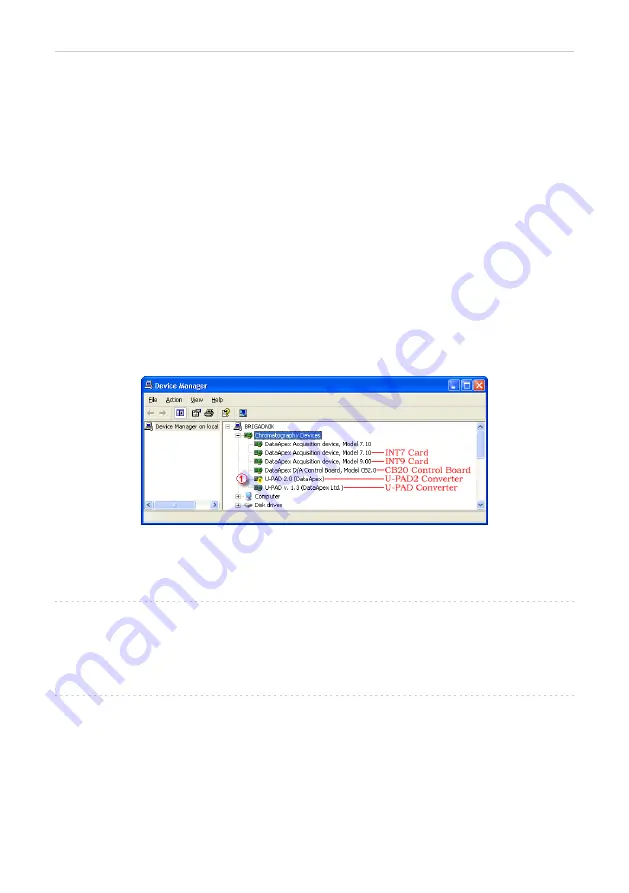
U-PAD2 A/D Converter
5 Troubleshooting
5.2.1 How to check the U-PAD2 driver
Windows 10, XP/2000
In the lower left corner of the screen, in the
Start
menu, select
Settings -
Control Panel
and the
System
icon, and under the
Hardware
tab click on
the
Device Manager
button.
Windows 7/Vista
In the lower left corner of the screen, in the
Start
menu, type "Device
Manager" in the search field and click on the found item.
Windows 8.1
Press the
Windows
key on the keyboard and start typing
Device Manager
,
in the search results, click on the desired item to display the
Device
Manager
window.
In the desired
Device Manager
window look up the resulting list for item
"
Chromatography Devices - U-PAD 2.0 (DataApex)
".
In the following image, all drivers (except the
U- PAD 2.0
driver) are
installed correctly.
Fig 20: Device Manager in Windows XP
Error status of the driver may be one of the following:
▌ If the “Chromatography Device – U-PAD 2.0 (DataApex)” - item does not appear, then
the driver has not been installed.
Solution:
Reinstall the driver manually as described in the chapter
reinstallation in Windows XP and later"
▌ The driver is installed, but there is a yellow exclamation mark (
①
in the Fig 20 on pg
23.) or a question mark over its icon, or it is not behaving as expected. The driver is
probably installed incorrectly.
Solution:
Reinstall the driver manually as described in the chapter
reinstallation in Windows XP and later"
- 23 -






























