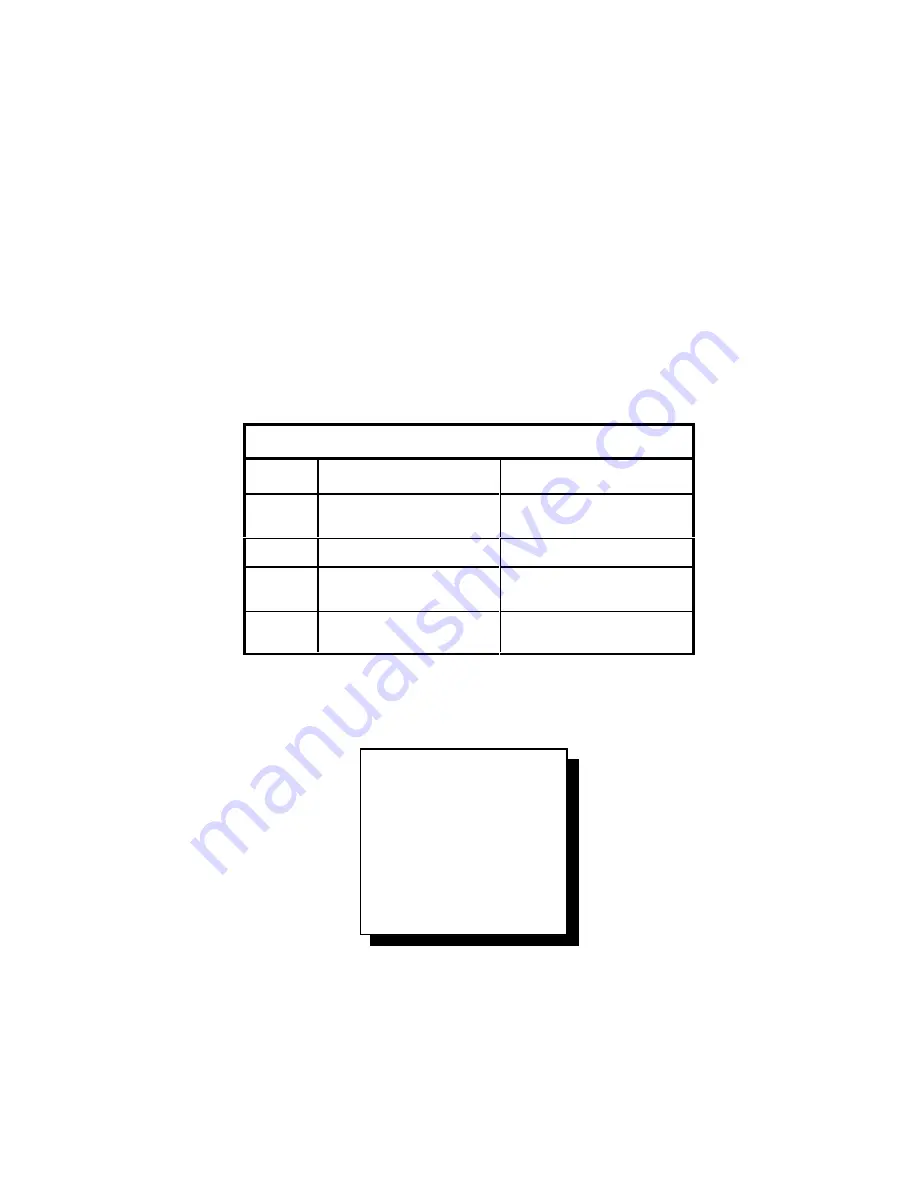
3 - 35
unit. Turn off its Color Balance menu.
10. Choose another variable unit next to any
baseline display and match it in white.
11. When all displays match in white, Open
the Test Patterns menu again and choose
50% Gray
for all of them.
12. The gray values range from 000 to 015,
and they are all now set at 007. Therefore,
gray can be adjusted up and down. Choose
a display that has a middle brightness and
that has very little color in the gray. This
13. becomes the first baseline display for gray.
It is not necessarily the same one as the
first white baseline unit.
14. Proceed as before, matching the grays one
display at a time, always working with
adjacent displays.
15. When all displays match in gray, open all
the Test Pattern menus and choose
Off
.
16. For all displays, save these settings. See
Section 3.5 on page 3-34.
How to Adjust the “Color” of White and Gray
Color
Increasing it will …
Decreasing it will …
All
increase the total
brightness
decrease the total
brightness
Red
make the white more red
make the white more cyan
Green
make the white more
green
make the white more
magenta
Blue
make the white more
blue
make the white more
yellow
Color Balance
Wht
Gry
All
←
←
←
← →
→
→
→
← →
← →
← →
← →
Red
031
007
Green
031
007
Blue
031
007
Color Balance menu
Содержание SN-4215-P
Страница 1: ... SN 4215 P 42 SignPost Plasma Display User s Guide 070 0038 01 08 June 2000 ...
Страница 6: ...vi vi ...
Страница 7: ...1 1 1 Information You Need to Know 1 1 What is the SN 4215 P 1 2 Your Safety Is Important ...
Страница 12: ...1 6 ...
Страница 20: ...2 8 ...
Страница 23: ...3 3 ...
Страница 60: ...3 40 ...
Страница 61: ...4 1 4 Controlling the Displays Remotely 4 1 How RS232 Commands Work ...
Страница 64: ...4 4 ...
Страница 65: ...5 1 5 Maintenance 5 1 Cleaning and Transportation ...
Страница 67: ...5 3 Carry the panel like this not like this ...
Страница 68: ...5 4 ...
Страница 69: ...6 1 6 Troubleshooting 6 1 Power and Startup Problems 6 2 Image Problems 6 3 Common Questions and Answers ...
Страница 73: ...6 5 ...
Страница 76: ...6 8 ...
Страница 90: ...7 14 ...
Страница 94: ...7 18 ...
Страница 99: ...7 23 ...
Страница 100: ...7 24 ...






























