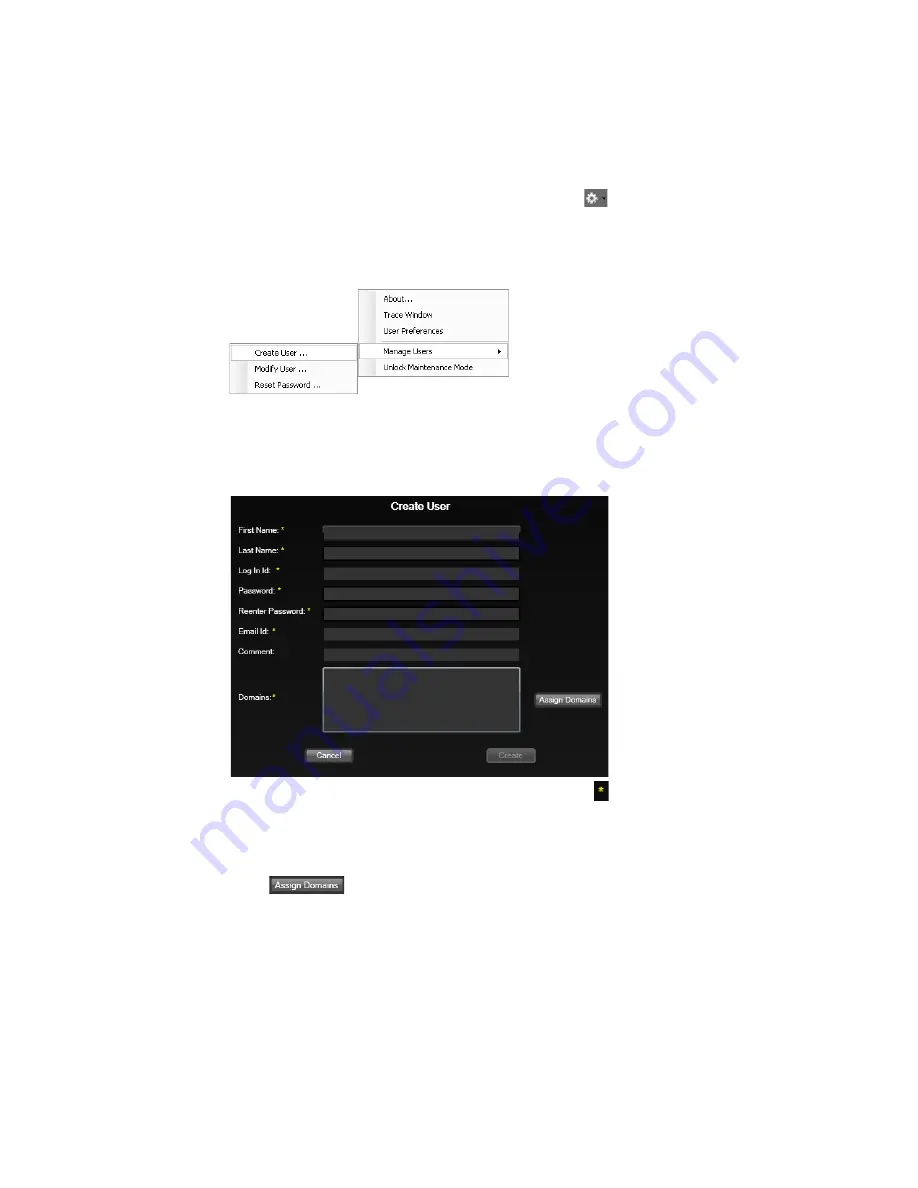
50
Chapter 2
RetCam System Software Configuration
RetCam 3 and RetCam Shuttle User Manual
PN 18-000393 Rev. A
Creating User Login Accounts
Access to the RetCam System always requires a user ID and password. Only the RetCam
Administrator account can be used to create user IDs and passwords. After the RetCam
Administrator logs in to the system and selects a domain, the Patients and Exams screen
appears. To create a user ID, click the Utilities menu
, located on the right side of the
task bar, then select
Manage Users
, followed by
Create User …
).
Figure 21
Manage Users Menu
The
Create User
dialog box appears.
Figure 22
Create User Dialog Box
The required fields are indicated with a yellow asterisk
.
Complete the
First Name
,
Last Name
,
Log In ID
,
Password
,
Re-enter Password
, and
Email ID
fields. Use only letters and numbers for the password. The
Password
and
Re-enter Password
fields must match.
Click
to display the
Assign Domains
dialog box.
Содержание RetCam Shuttle
Страница 9: ...8 RetCam 3 and RetCam Shuttle User Manual PN 18 000393 Rev A This page intentionally blank ...
Страница 11: ...10 RetCam 3 and RetCam Shuttle User Manual PN 18 000393 Rev A This page intentionally blank ...
Страница 135: ...134 Chapter 9 User Preferences RetCam 3 and RetCam Shuttle User Manual PN 18 000393 Rev A This page intentionally blank ...
Страница 176: ...175 RetCam 3 and RetCam Shuttle User Manual PN 18 000393 Rev A ...






























