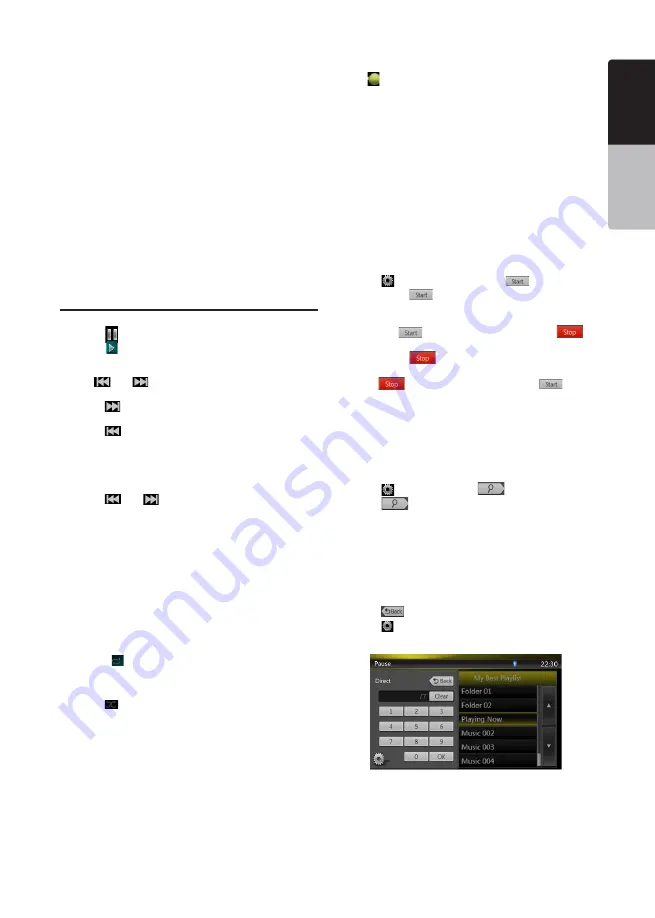
25
VX404
English
English
Owner’
s Manual
English
Owner’
s Manual
3. Previous Track /Fast Backward button
4. Next Track/Fast Forward button
5. Repeat button
6. Shuffle button
7. MP3 files, WMA files in list
8. Folders in list
9. Page turning button
10. System time
11. Bluetooth status indicator
12. Mute status indicator
13. Playback status information
14. Album Art
15. Shortcut button
16. Current ID3 info area
17. Elapsed playing time indicator/Seek bar
18. Direct button
19. Scan button
Playing Audio Files in USB/SD Memory
Play/Pause Playback
1. Touch
[
]
button to pause during playback.
2. Touch
[
]
button again to resume playback.
Switch to Previous/next file
Touch
[
]
or
[
]
button during playback to play
previous /next file.
• Touch
[
]
button to start playback from the
beginning of the next track.
• Touch
[
]
button to start playback from the
beginning of the current track; when this button is
touched again within about 5 seconds, playback
starts from the beginning of previous track.
Fast Forward /Fast Backward
Touch
[
]
or
[
]
button and hold more than
2 seconds to start fast backward or fast forward
during playback. The playback speed starts at 2x,
then will increase to 4x, 8x, and 16x. Release the
button will continue playback with normal speed.
Note:
*No audio is reproduced during fast forward and fast
backward operation.
*The fast forward and fast backward speed may differ
depending on the audio files.
Repeat Playback
* The repeat set as the factory default is Repeat All.
Touch the
[ ]
button once for Repeat Track, again for
Repeat Folder, Repeat All.
Shuffle Playback
1. Touch
[
]
button to shuffle the tracks during
playback.
2. Touch this button again to turn off the feature.
Album Art work
If current audio file contains album art image in ID3,
the picture will be displayed in this area.
ID3 Information Area
This area display ID3 information of playing file: song
title, artist information, album information, number
of current file/total number in current folder, elapsed
playing time/total time of current file.
Skip Using Seek Bar
Touch on seek bar and drag it to any position where
you want to start playback.
Select a Folder on Display List
Touch the folder title on the display list, the display list
will display files and folders in selected folder.
Selecting a Track on the Display List
This function allows you to select tracks from a
displayed list.
1. Touch the track title on the display list. The selected
track will start playing.
2. When the desired track is not displayed, touch and
flick the track list up or down.
3. Touch the desired track title button. The
corresponding track is started playback.
Scanning the Tracks
1. Touch
[ ]
button to show
[Scan
]
button.
2. Touch
[Scan
]
button during playback.
• It will play from next track, and each track will
display for 10 seconds.
• The
[Scan
]
button will switch to
[Scan
]
button.
3. Touch
[Scan
]
button.
• It will continue playback from current track.
•
[Scan
]
button will switch to
[Scan
]
button.
* The function will scan all tracks orderly in current
folder once. After Scan stopped, playback will
continue.
Searching With the Track Number
This operation allows searching to use the track
numbers in playing folder.
1. Touch
[ ]
button to show
[
]
button.
2. Touch
[
]
button. The numerical keypad will
appear on the screen.
3. Input the track number that you want to play back
with
[0]
to
[9]
key and touch [OK] button.
Playback starts from the track of the input track
number.
• If the input track number does not exist or searching
with a track number is not allowed, the screen image
will not change.
• Touch
[
]
button will close the numerical keypad.
• Touch
[ ]
button will close the option window and
display playback screen.






























