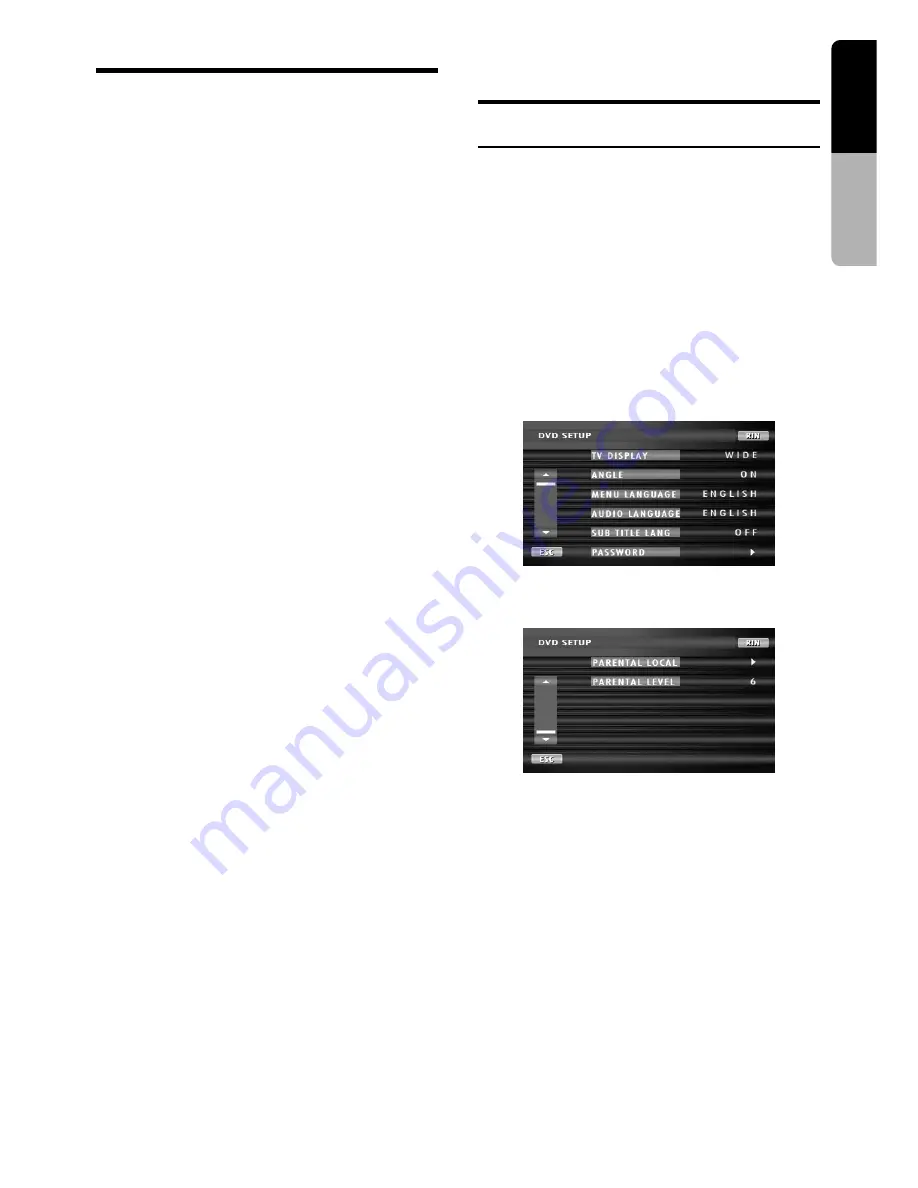
English
Owner
’s manual
VRX848RVD/VRX743R
35
RDS Operations
Switching the PTY display language
Note:
• This function is enabled only when the panel is
open.
You can select one of 4 languages (English,
German, Swedish or French) for the PTY
displayed in the display.
∗
The factory default setting is “
ENGLISH
”.
1. Press the [
ADJ
] button to show the ADJUST
MODE menu.
Touch the [
GENERAL
] key.
2. Touch the [
z
] key twice to select “
PTY
LANGUAGE
”.
Touch the desired language key to change
the setting.
3. Touch the [
RTN
], [
ESC
] key, or press the
[
ADJ
] button.
Volume setting of TA, emergency
broadcast (ALARM) and PTY
The volume for TA, ALARM and PTY interrupts
can be set during TA, ALARM or PTY interrupt.
∗
The factory default setting is “
15
”.
During a TA, ALARM or PTY interrupt, operate
the [
VOL
] button upward or downward to set the
volume to the desired level (00 to 33).
∗
When the TA, ALARM or PTY interrupt ends, the
volume returns to the level it had before the
interrupt.
DVD Video Player Operations
(VRX848RVD only)
Changing DVD System Settings
Notes:
• If the SETUP operation is performed in the middle
of DVD video play, the disc plays from the
beginning.
• Various settings of the SETUP menu cannot be
made with the remote control unit.
Selecting the DVD SETUP menu
1. Touch the screen to show the menu screen.
2. Touch the [
SUB
] key to display the SUB
MODE screen.
3. Touch the [
SETUP
] key to display the DVD
SETUP menu.
4. Touch the [
z
] key. Touch the [
w
] key to
return to the previous menu.
5. Touch the [
RTN
] key ([
ESC
] key).
Setting up the screen size
Set up the screen size according to the rear
view monitor which is connected to this unit.
1. Follow the steps 1 to 3 in “
Selecting the
DVD SETUP menu
”.
2. Each time you touch the [
TV DISPLAY
] key,
you can change amoung the screen size in
the following order.
“
WIDE
”
➞
“
N PS
”
➞
“
N LB
”
➞
“
WIDE
”
∗
The factory default setting is “
WIDE
”.






























