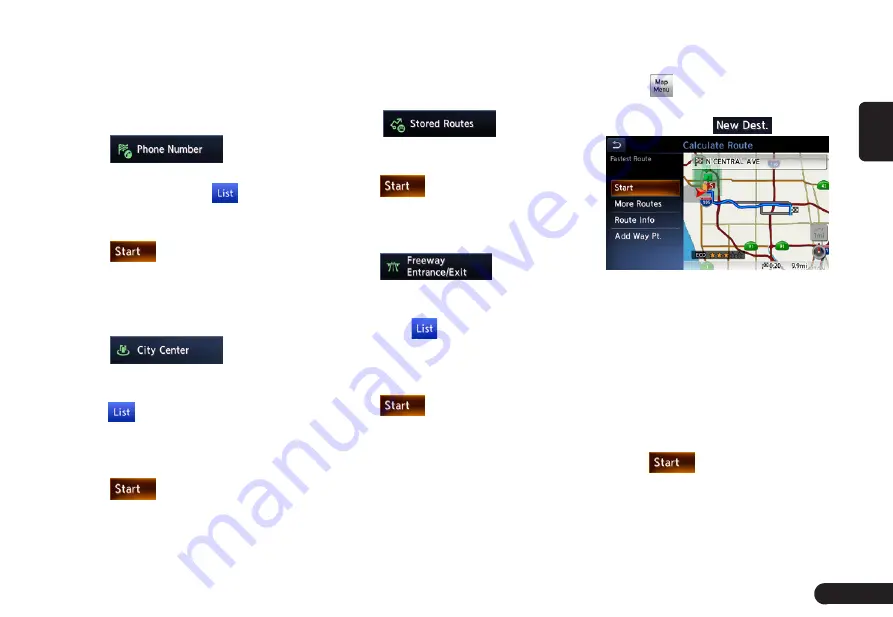
27
English
for the location.
G
Only the locations included in the
database in the map data can be
searched by the phone number.
G
Residential phone numbers cannot be
used to search for a location.
1
Touch
. Enter the
phone number including the area
code, and then touch
.
2
Touch the place you wish to go
from the displayed place list.
3
Touch
.
■
By City Center
The center of a city can be set as the
destination.
1
Touch
to enter
the character input screen.
2
Enter the name of the city, then
touch
. The city center list
displayed.
3
Touch the place you wish to go
from the displayed place list.
4
Touch
.
■
By Stored Routes
Selects a route previously registered,
then set it as the new route.
Note:
• To use this function, one or more
registered routes are required.
1
Touch
.
2
Touch the route you wish to go
from the displayed stored route list.
3
Touch
.
■
By Freeway Entrance/Exit
The entrance or exit of a freeway can
be set as the destination.
1
Touch
to enter
the character input screen. .
2
Enter the name of the freeway,
then touch
. Freeway list dis-
played.
3
Touch the place you wish to go
from the displayed freewaylist.
4
Touch
.
■
Searching Your Destination from
the Map Screen
You can search for a place by scroll-
ing the map, and set it as the desti-
nation.
1
Scroll the map by touching the
Map screen, and move the cursor
to the place you wish to go to.
Touch
.
2
Confirm the location of the destina-
tion, then touch
.
●
[More Routes] key: You can
change to other suggested routes
with a different priority condition.
●
[Route Info] key: Shows the
information of the suggested route
selected on the screen.
●
[Add Waypoint] key: Adds
waypoints to the suggested route
displayed on the map. Up to five
waypoints can be specified.
3
Touch
.
Note:
G
When you search a place far from the
current location, change the map scale
to search more quickly.
Содержание QY-8200 Series
Страница 1: ...QY 8200 QY 8250 SERIES MODEL Navigation system manual ...
Страница 33: ......




















