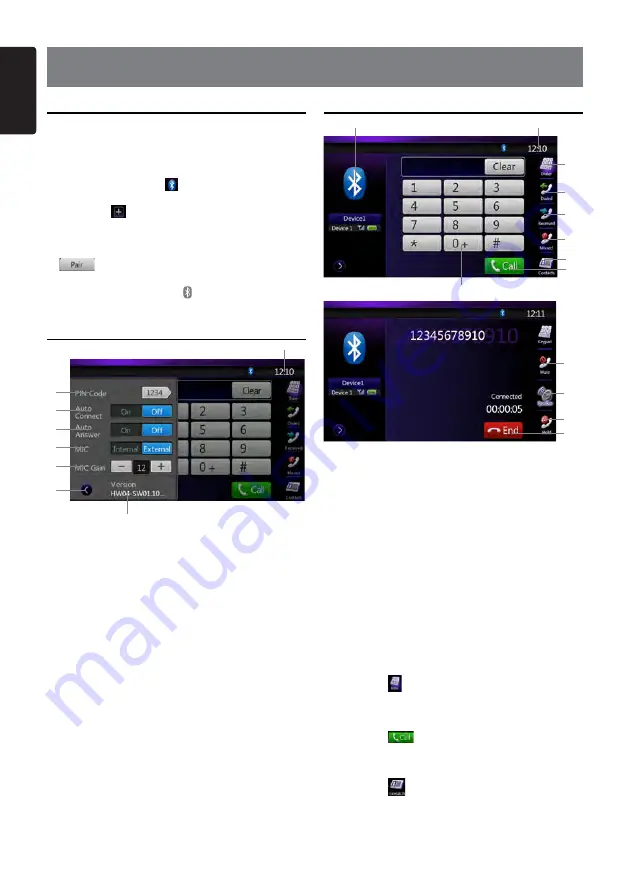
18
NZ502
English
English
Pairing
You can register up to 3 cellular phones.
1. Turn on Bluetooth function of your mobile phone.
2. Touch Bluetooth Audio or Telephone icon on main
menu.
3. Touch the Device key [
] to display the Device
Select screen.
4. Touch the [
] key to display the Inquiring Device
screen.
5. Touch your desired Cellular key to select the key
for the cellular phone to be registered, and press [
] button to register for the Bluetooth audio
player.
6. After pairing successfully, icon on the bottom right
of the screen turns blue.
Bluetooth settings
1
2
3
4
5
6
8
7
1- Set Pin Code
2- Auto Connect on/off
3- Auto Answer on/off
4- Set Internal/ External MIC
5- MIC Gain
6- Close the Settings Page
7- System time
8- Software Version of bluetooth
Bluetooth Telephone menu
3
1
9
2
4
5
6
7
8
10
11
12
13
1- Device information
2- System time
3- Display Key pad
4- Dialed calls
5- Received calls
6- Missed calls
7- Contacts
8- Call the entered number Call
9- Keyboard
10-Mute the microphone
11- Talk by using the cellular phone and canceling the
hands-free function
12- Hold the current phone call
13- Hang up
•Making a call using the Ten-Key pad
1. Touch the [
] key to display the Ten-Key pad
screen.
2. Enter the telephone number by using the Ten-Key
pad displayed on the screen.
3. Touch the [
] (Send) key to call the entered
number.
•Making a call using the Contacts
1. Touch the [
] key to display the Phone Book
screen.
2. Touch the desired Name key you wish to dial.
• Flick the list up and down to scroll the list.
10. Bluetooth MODE OPERATIONS






























