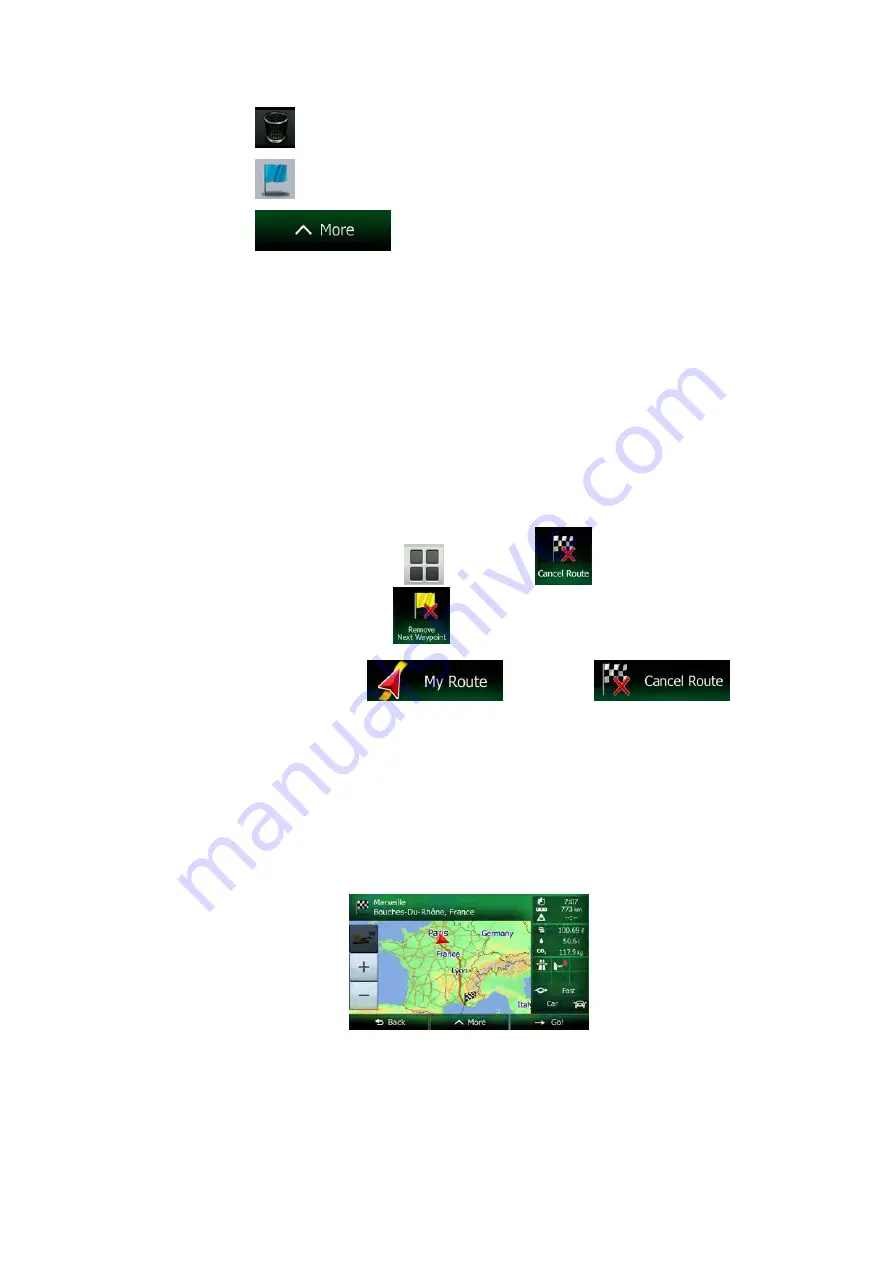
•
Tap
to delete a destination.
•
Tap
to modify the start point of the route.
•
Tap
to reorder the list. You can do it manually or you can
let the application optimise the route for you.
3.4.4 Pausing the active route
You do not need to pause the active route: when you start driving again, Clarion Mobile Map
restarts the voice instructions from your position.
3.4.5 Cancelling the active route
To cancel the navigated route, do one of the following:
•
If you are on the Map screen, tap
and then tap
. (If you have a route
with waypoints, you need to tap
until all waypoints are deleted.)
•
In the Navigation menu, tap
and then tap
.
The active route is deleted with all its waypoints.
3.4.6 Checking route alternatives when planning the route
You can select from different route alternatives or change the route planning method after you
have selected a new destination. Do as follows:
1. Select a destination as explained earlier, and get to the route confirmation screen.
66 NX504E English
















































