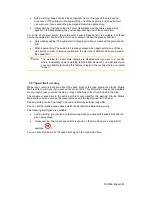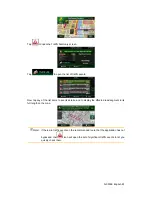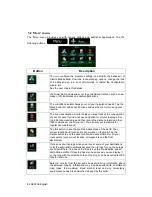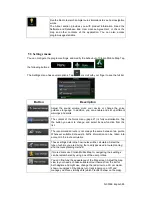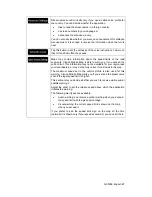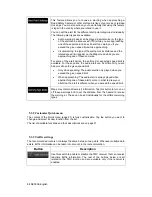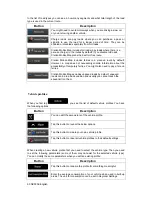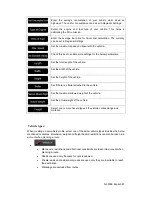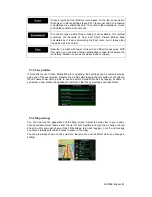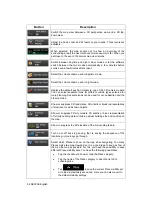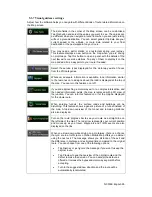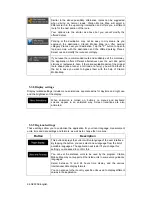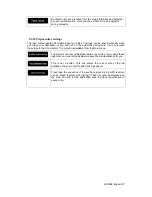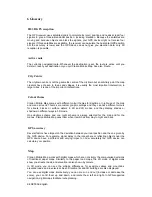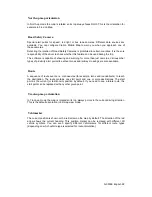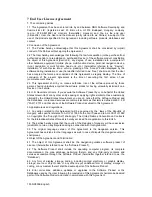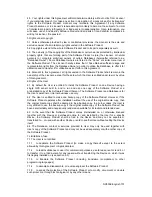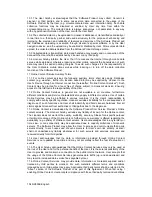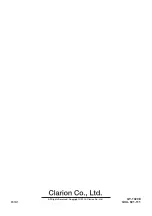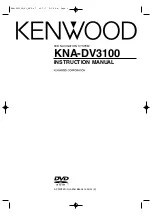NX503E English 95
5.3.7 Visual guidance settings
Adjust how the software helps you navigate with different kinds of route related information on
the Map screen.
The data fields in the corner of the Map screen can be customised.
Tap this button and select the values you want to see. The values can
be different when you navigate a route from when you are just cruising
without a given destination. You can select general trip data like your
current speed or the altitude, or route data related to your final
destination or the next waypoint on your route.
You may need a petrol station or a restaurant during your journey.
This feature displays a new button on the map when you are driving
on motorways. Tap this button to open a panel with the details of the
next few exits or service stations. Tap any of them to display it on the
map and add it as a waypoint to your route if needed.
Select the service types displayed for the motorway exists. Choose
from the POI categories.
Whenever adequate information is available, lane information similar
to the real ones on road signs above the road is displayed at the top of
the map. You can turn this feature on or off.
If you are approaching a motorway exit or a complex intersection and
the needed information exists, the map is replaced with a 3D view of
the junction. You can turn this feature on or let the map be displayed
for the whole route.
When entering tunnels, the surface roads and buildings can be
disturbing. This feature shows a generic picture of a tunnel instead of
the map. A top-down overview of the tunnel and remaining distance
are also displayed.
Turn on the route progress bar to see your route as a straight line on
the left side of the map. The red arrow represents your current position
and moves up as you travel. Waypoints and Traffic events are also
displayed on the line.
When you slow down while driving on a motorway, there is a chance
that you are in a traffic jam so Clarion Mobile Map offers you a detour
using the next exit. The message shows you distance of the exit and
the difference in distance and estimated time compared to the original
route. You can choose from one of the following options:
Tap Dismiss or just ignore the message if you want to keep the
original route.
Tap Preview to see the overview of the original route and the
detour to make the decision. You can accept the detour as
offered or increase the bypassed motorway segment before
accepting.
Turn to the suggested new direction and the route will be
automatically recalculated.