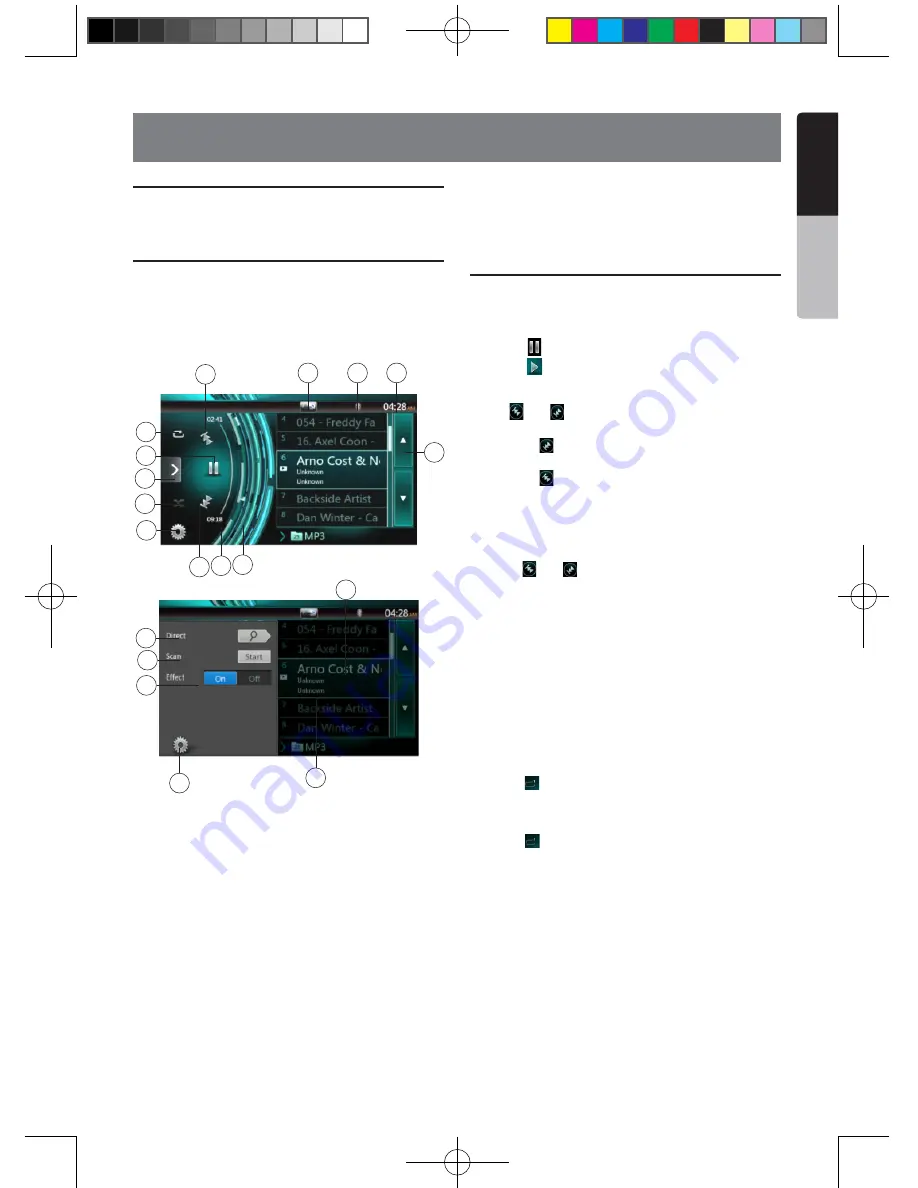
19
NX403A
English
English
Owner’
s Manual
English
Owner’
s Manual
Listening to a disc/Ejecting a disc
Please refer to Disc Video Player Operations -watching
to a disc and Ejecting a disc.
Showing CD Player mode screen
1. After disc is loaded, the play mode is automatically
engaged.
2. If disc have been loaded you can touch
[Disc Audio]
button on main menu to display CD player mode
screen.
1 - Option Button
2 - Elapsed playing time indicator
3 - Rotation effect
4 - Audio files or CD tracks.
5 - System time
6 - Bluetooth status
7 - Front /Rear Button
8 - Repeat Button
9 - Previous Track /Fast Backward Button
10 - Shortcut Button.
11 - Play/Pause Button
12 - Next Track/Fast Forward Button
13 - Shuffle Button
14 - Direct Searching Button
15 - Scan Start/Stop Button
16 - Rotation Effect On/Off Button
17 - Song Title
18 - Artist/album Information
19 - Close option menu Button
Operate the CD Player menu
You can select the button items displayed in the CD
player menu by directly touching it in list.
Play/Pause Playback
1. Touch
[
]
button to pause during playback.
2. Touch
[
]
button again to resume playback.
Switch to Previous/next file or track
Press
[ ]
or
[ ]
button during playback to play
previous /next file.
• Pressing
[ ]
button starts playback from the
beginning of the next track.
• Pressing
[ ]
button starts playback from the
beginning of the current track. When this button is
pressed again within 2 seconds, playback starts
from the beginning of previous track.
Fast Forward /Fast Backward
1. Press
[ ]
or
[ ]
button and hold more than
2 seconds to start fast backward or fast forward
during playback. The playback speed starts at 2x,
then will increase to 4x, 8x, and 16x. Release the
button will continue playback with normal speed.
Note:
* No audio is reproduced during fast forward and fast
backward operation.
* The fast forward and fast backward speed may differ
depending on the disc.
Repeat Playback
* The repeat set as the factory default is Repeat All.
Touch
[ ]
button switch between Repeat Folder
Repeat All and Repeat Track.
Shuffle Playback
1. Touch [ ] button to shuffle the tracks during
playback.
2. Touch this button again to turn off the feature.
Selecting a track on the Track List Screen
This function allows you to select tracks from a
displayed list.
1. Touch the track title on the display list. The selected
track will start playing.
2. When the desired track is not displayed, press and
flick the track list up or down.
3. Touch the desired track title key. The corresponding
track is started playback.
8. CD
9
4
11
10
12
13
14
15
16
3
2
1
18
19
6
7
17
8
5
NX403A_Usermanual_EN.indd 19
2013-7-11 16:33:46






























