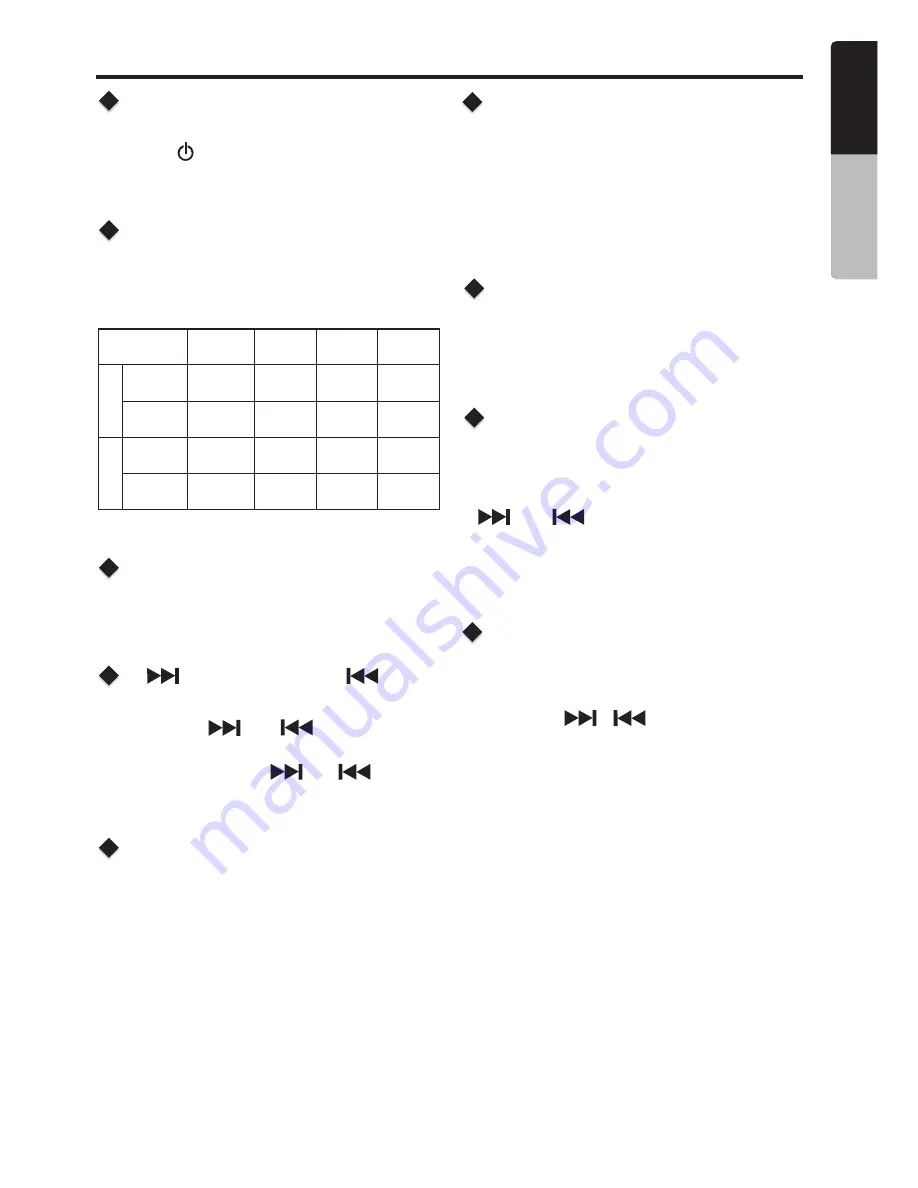
Radio
Operation
[ ] Tuning Up / [ ]
Tuning Down Buttons
Selecting The Radio Band
Select Tuner As Playing
Source
World Tuner
1. Press the
[ ]
/
[ ]
button change
intervals step by step.
Press the
[BAND]
button on the panel to select
one radio band.
Press the
[ /SRC]
Source button to select the
TUNER mode.
This unit is initially set to USA frequency intervals
of
10
kHz for AM and
200
kHz for FM. When using
it outside the USA, the frequency reception range
can be switched to the intervals below.
2. Press and hold the
[ ] / [ ]
button
to seek to the next strongest station.
Recalling a Preset Station
Presets Scan
Press
one
numeric
button
among
1
to
6
on
the
front
panel
to
select
the
corresponding
stored
stations
.
Local seeking
Manual Store
when
one
expected
radio
station
has
been
detected
,
press
and
hold
number
button
1-6
to
store
it
in
the
memory
.
When LOCAL seeking is ON, only those radio
stations with strong radio signal could be received.
To
select
LOCAL
function
,
press
and
hold
the
[DISP]
button
on
the
front
panel
,
then
press
the
[ ] / [ ]
button
repeatedly
until
LOCAL
or
DX display
on
the
LCD
,
rotate
the
[VOLUME]
knob to select
local
or
distant
mode
.
Area Set
This option allows you to select the appropriate
frequency spacing for your area.
1.
Press and hold the [DISP]
button.
2.
Press the
[ / ]
button to select
“TUNER AREA”
3. Rotate the
[VOLUME]
knob to select:
"U.S.A", "Europe",
"
Asia",
"
AUST (Australia)
"
4.
Press
the
[MUTE]
button
to
confirm
.
AM
FM
Frequency
spacing
Frequency
range
Frequency
spacing
Frequency
range
U
.
S
.
A
standard
Asia
standard
Europe
standard
10KHz
9KHz
9KHz
530-1710
KHz
531-1620
KHz
531-1602
KHz
200KHz
50KHz
50KHz
87.9-107.9
MHz
87.5-108
MHz
87.5-108
MHz
Australia
standard
9KHz
531-1620
KHz
100KHz
87.5-108
MHz
Preset scan receives the stations stored in
preset memory in order. This functionis useful
when searching for a desired station in memory.
1. Press the
[ PS/AS]
button.
2. When a desired station is tuned in, press the
[ PS/AS]
button again to continue receving
that station.
M505
9
E
n
g
lis
h
O
w
n
e
r’s
M
a
n
u
a
l








































