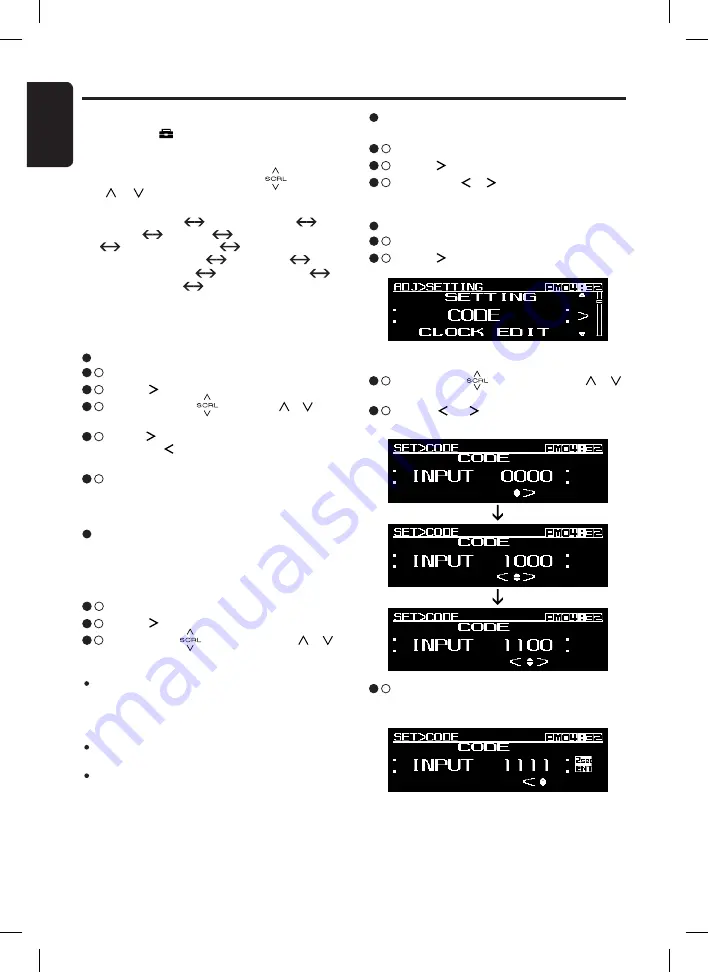
28
English
FZ409
Common Operations
Setting the beep
∗
The factory default setting is “
ON
”.
3
- 1 .
Select “
BEEP
”.
3
- 2 .
Touch [ ] key to enter detail setting stage.
3
- 3 .
Touch the [ ]/[ ] key to select “
ON
” or
“
OFF
”.
When no code is registered
3
- 3 .
Slide along [ ] slider or touch [ ]/[ ]
key to adjust the value.
3
- 4 .
Touch [ ] / [ ] key to set the previous or
next digit.
Setting the code
3
- 1 .
Select “
CODE
”.
3
- 2 .
Touch [ ] key to enter detail setting stage.
3
- 5 .
During finish adjustment, touch [
ENT
] key
for 2 seconds to memory the new setting
value.
Adjustment Mode
1. Touch the [ ] key to switch to ADJ menu.
2. Select “
SETTING
” in the menu to enter setting
mode.
3. Each time you slide along the [ ] or touch
[ ]/[ ] key, the setting mode changed as
following order:
“
CLOCK EDIT
” “
DISP BRIGHT
”
“
BEEP
” “
CODE
” “
SCREEN SAVER
”
“
AUTO SCROLL
”
“
SCROLL SPEED
” “
DIMMER
”
“
BLINKING LED
” “
AMP CANCEL
”
“
TEL SWITCH
” “
SYSTEM CHECK
”
∗
If no operation is performed for more than 10
seconds, ADJ mode is cancelled and the display
returns to the previous mode.
Setting the display brightness
You can adjust the display brightness to match
the angle of installation of the unit.
∗
The factory default setting i
s “
5
”.
(Adjustment level: 1 to 8)
3
- 1 .
Select “
DISP BRIGHT
”.
3
- 2 .
Touch [ ] key to enter detail setting stage.
3
- 3 .
Slide along [ ] slider or touch [ ]/[ ]
key to adjust the value.
Notes:
If both the dimmer and the car’s illumination are
turned on, “
ILLUMI ON
” and the adjustment value
will be displayed. If the dimmer is turned on and
the car’s illumination is turned off, “
ILLUMI OFF
”
and the adjustment value will be displayed.
If the dimmer is turned off, only the adjustment value
will be displayed.
The display brightness level setting during dimmer
and car’s illumination are turned on has indepen-
dent adjustment value.
Setting the clock
3
- 1 .
Select “
CLOCK EDIT
”.
3
- 2 .
Touch [ ] key to enter detail setting stage.
3
- 3 .
Slide along the [ ] or touch [ ]/[ ] key
to adjust the value.
3
- 4 .
Touch [ ] key to switch to minute adjustment
or touch [ ] key to switch to hour adjust-
ment.
3
- 5 .
During finish adjustment, touch [
ENT
] key
for 2 seconds to memory the new setting
value.





















