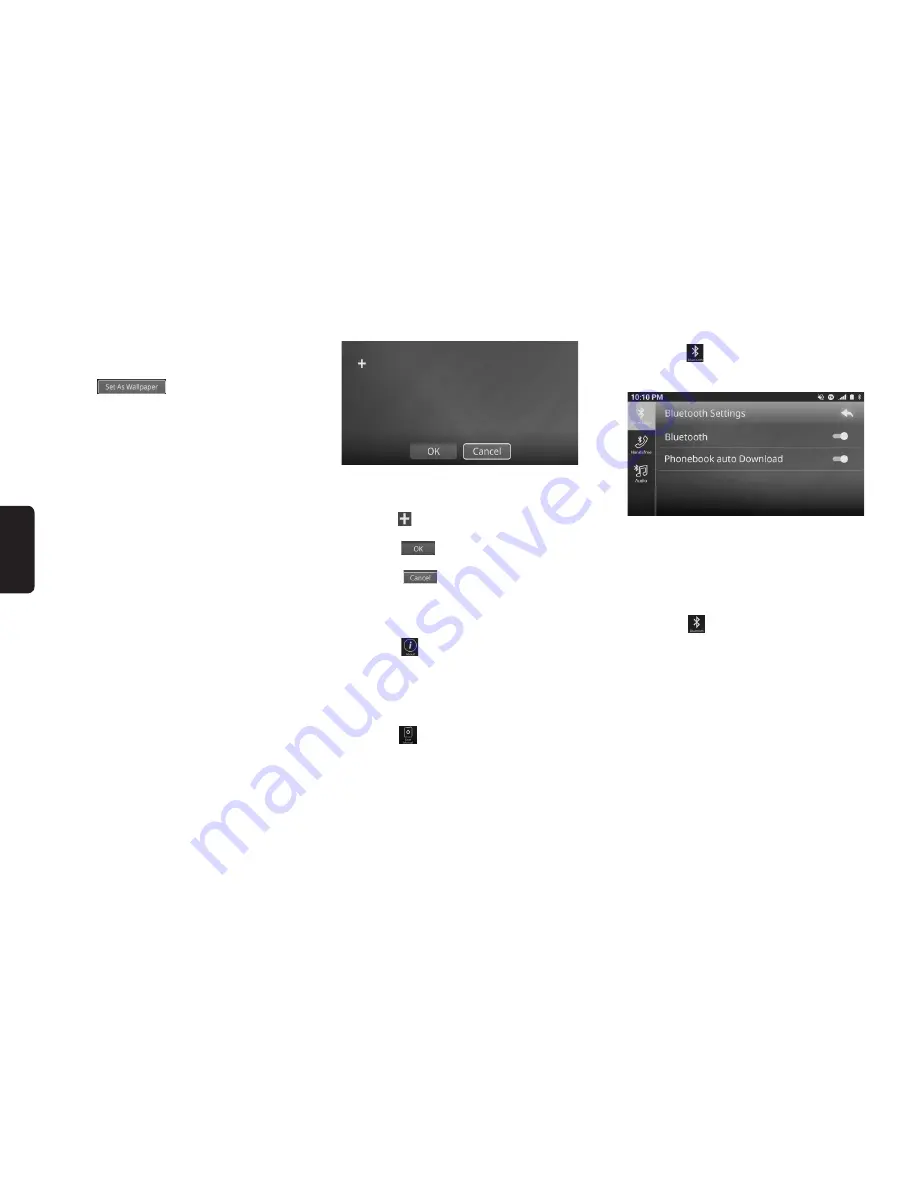
30
English
• Wallpaper
1. Press “Wallpaper” to change the wallpaper.
2. Slide to the left or right to select the desired wall-
paper.
3. Press
to set selected image as
wallpaper.
• System Reset
1. Press “System Reset” in the General Settings
menu.
2. Press [OK] to confirm system reset.
3. Press [Cancel] to return to previous display.
Notes:
• The system will restart after resetting.
• All previous settings on the unit will be reset.
• System Update
1. Press “System Update” in the General Settings
menu. When the update file is detected, a confir-
mation screen will be displayed.
2. Select [OK] to confirm system update.
3. Press [Cancel] to return to previous display.
Notes:
• The system will restart after updating.
• All previous settings on the unit will be reset.
• Please do not turn off the unit or engine during system
update.
• Touch Panel Calibration
1. Select Touch Panel Calibration in the General
Settings menu. The display will change accord-
ingly.
2. Press the
target buttons in the order displayed
on the unit.
3. Press the
button to save calibration ad-
justment.
4. Press the
button during the calibration
process to cancel progress and return to the pre-
vious display.
About
1. Press the
button in the Settings menu. The
display will change accordingly.
2. Press and move the display upwards or down-
wards to view the full information of the unit.
User Manual
1. Press the
button in the Settings menu. Scan
the QR code with your phone to download the
user manual.
Note:
• You might need to download third party applications in
order to scan the QR code.
Bluetooth Settings
1. Press the
tab in the settings menu to select
Bluetooth Settings. The display will change ac-
cordingly.
2. Press the item in the list to select the desired op-
eration.
• Bluetooth settings
• Device manager for Handsfree
• Device manager for Bluetooth Audio
Bluetooth Function
1. Press the
button in the tab menu to select
Bluetooth settings. The display will change ac-
cordingly.
2. Press “Bluetooth” to toggle the Bluetooth on/off
feature.
3. When Bluetooth is turned off, Handsfree and
Bluetooth audio will be disabled.
Phonebook auto download Function
1. The Phonebook Auto Download feature allows
the unit to automatically download the phonebook
and Call log when connected to a device.
2. Press “Phonebook Auto Download” in the Blue-
tooth Settings tab to toggle the Phonebook Auto
Download feature.
Note:
• Some phones may require user confirmation to download
contact information. Please check your phone to allow the
unit to download the relevant information.
Содержание FX688A
Страница 1: ...Display Audio System OWNER S MANUAL ...
Страница 37: ......






















