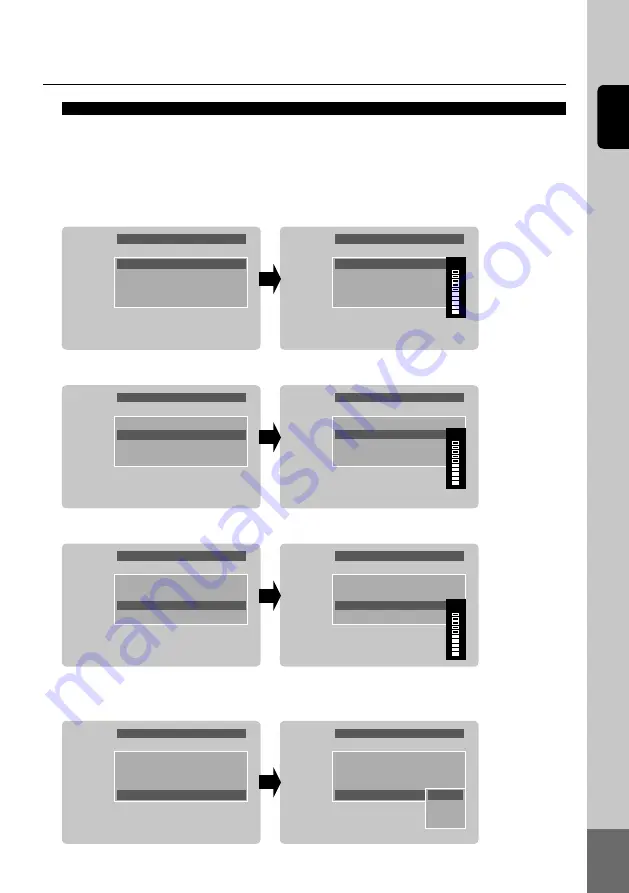
15
English
Color tone (Display only when CJ-7600 is connected)
Brightness
5
Tone
5
Vividness
5
Dimmer
Daytime
Color tone
Brightness
5
Tone
5
Vividness
5
Dimmer
Daytime
5
Color tone
Brightness
5
Tone
5
Vividness
5
Dimmer
Daytime
Color tone
Brightness
5
Tone
5
Vividness
5
Dimmer
Daytime
5
Color tone
Brightness
5
Tone
5
Vividness
5
Dimmer
Daytime
Color tone
Brightness
5
Tone
5
Vividness
5
Dimmer
Daytime
Color tone
Daytime
Night
Auto
① Select “Brightness”, “Tone”, “Vividness” and “Dimmer” in the “Color tone” menu with the ▲/▼ buttons
and press the ENT(VOL) button (OK or ▶ button on the remote control). Press the ▲/▼ buttons to
adjust the “Brightness”, “Tone” and “Vividness”.
② Select “Daytime”, “Night”, “Auto” and press the ENT(VOL) button(OK or ▶ button on the remote control)
to change the “Dimmer” setting.
1) Brightness
2) Tone
3) Vividness
4) Dimmer sensor setting
※ User can choose “Daytime”/”Night”/”Auto”. (Factory default setting is “Daytime”)
Brightness
5
Tone
5
Vividness
5
Dimmer
Daytime
Color tone
Brightness
5
Tone
5
Vividness
5
Dimmer
Daytime
5
Color tone









































