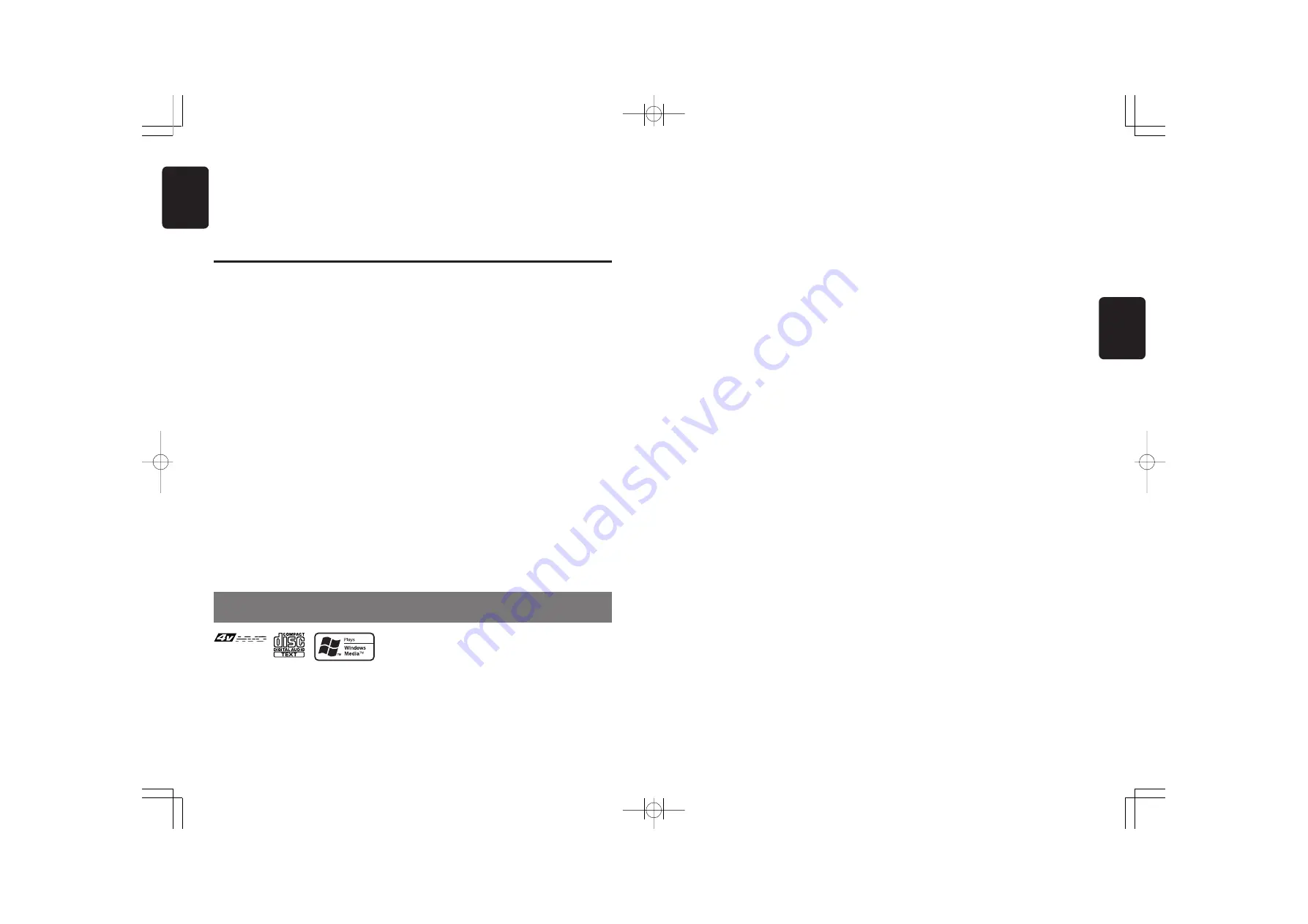
280-8350-00
280-8350-00
DXZ866MP
133
Thank you for purchasing this
Clarion
product.
∗
Please read this owner’s manual in its entirety before operating this unit.
∗
After reading this manual, be sure to keep it in a handy place (e.g., glove compartment).
∗
This manual includes the operating procedures of the CD changer and TV tuner connected via the
CeNET cable. The CD changer and TV tuner have their own manuals, but no explanations for
operating them are described.
1. FEATURES
• "Optimedia" : 256 full colour 4.2 inch TFT display & Touch panel control
• "ADF (Anti Distortion Filter)" & 2 band parametric equalizer
• Motorised sloping console with blue illumination face plate
Contents
1. FEATURES ..................................................................................................................................... 2
2. PRECAUTIONS ............................................................................................................................. 3
Sloping Console .............................................................................................................................. 4
Handling Compact Discs ................................................................................................................ 4
3. CONTROLS .................................................................................................................................... 5
4. NOMENCLATURE ......................................................................................................................... 6
Names of the Buttons and their Functions ..................................................................................... 6
Operations when External Equipment is Connected to this Unit ..................................................... 7
Touch Panel Buttons ....................................................................................................................... 8
Touch Panel Operations .................................................................................................................. 9
5. DCP .............................................................................................................................................. 10
6. REMOTE CONTROL ..................................................................................................................... 11
Inserting the Battery ....................................................................................................................... 11
Functions of Remote Control Unit Buttons ................................................................................... 12
7. OPERATIONS ............................................................................................................................... 13
Basic Operations .......................................................................................................................... 13
Radio Operations ........................................................................................................................... 16
CD/MP3/WMA Operations ............................................................................................................ 19
Sound Adjustment ......................................................................................................................... 24
Common Operations ..................................................................................................................... 27
8. OPERATIONS OF ACCESSORIES ............................................................................................. 35
CD Changer Operations ............................................................................................................... 35
TV Operations .............................................................................................................................. 38
9. IN CASE OF DIFFICULTY ........................................................................................................... 41
10. ERROR DISPLAYS ....................................................................................................................... 43
11. SPECIFICATIONS ......................................................................................................................... 44
2
DXZ866MP
English



































