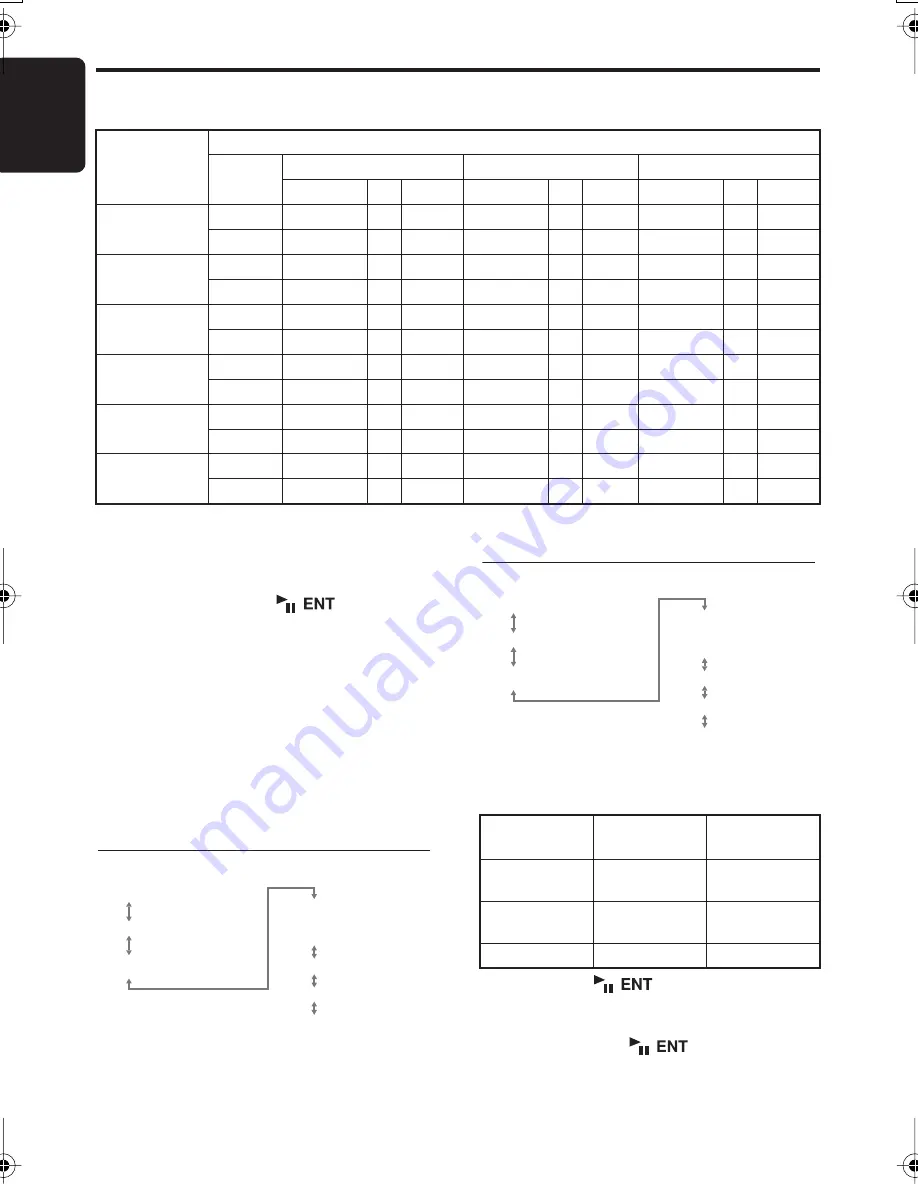
Basic Operations
English
14
DXZ776USB
P.EQ basic menu setting values
F: Center frequency, Q: Q curve, G: Gain (output level)
3-6. Push the [
P.CH
] button upward or
downward to adjust the frequency, the gain
and the Q.
3-7. Press and hold the [
] button for 2
seconds or longer to store the adjusting in
USER memory and auto return to the
USER mode.
When speaker system is “3WAY” or
“2WAY”:
3-2. Press the [
MENU
] button and select from:
“
BAND1
”
➜
“
BAND2
”
➜
“
BAND3
”
➜
“
BAND1
”...
3-3. Push the [
SEEK PANEL
] leftward or
rightward and select from:
3-4. Push the [
P.CH
] button upward or
downward to adjust the frequency, the gain
and the Q.
3-5. Press the [
] button to return to the
previous mode.
Note:
• Press and hold the
[
]
button for 2
seconds or longer to copy the settings between
left and right (for 3WAY or 2WAY speaker
system).
No. (car type)
Parametric Equalizer Parameters (default)
Channel
Band 1
Band 2
Band 3
F
Q
G
F
Q
G
F
Q
G
1 (SEDAN-1)
Front
250 Hz
3
–8 dB
2 kHz
1
–4 dB
5 kHz
1
–4 dB
Rear
250 Hz
3
–10 dB
1.25 kHz
5
0 dB
8 kHz
5
0 dB
2 (SEDAN-2)
Front
250 Hz
7
–10 dB
800 Hz
3
–4 dB
8 kHz
1
–5 dB
Rear
80 Hz
7
+3 dB
125 Hz
5
–12 dB
1.25 kHz
5
0 dB
3
(MINI VAN-1)
Front
125 Hz
5
–4 dB
1.25 kHz
3
–4 dB
2 kHz
7
+3 dB
Rear
250 Hz
1
–6 dB
630 Hz
3
–4 dB
8 kHz
5
0 dB
4
(MINI VAN-2)
Front
250 Hz
3
–4 dB
1.25 kHz
3
–8 dB
80 Hz
3
+3 dB
Rear
250 Hz
3
–8 dB
500 Hz
5
–5 dB
8 kHz
5
0 dB
5 (WAGON)
Front
250 Hz
3
–8 dB
1 kHz
3
–8 dB
10 kHz
1
–6 dB
Rear
250 Hz
3
–8 dB
800 Hz
1
–8 dB
8 kHz
5
0 dB
6 (USER)
Front
500 Hz
1
0 dB
1 kHz
1
0 dB
5 kHz
1
0 dB
Rear
500 Hz
1
0 dB
1 kHz
1
0 dB
5 kHz
1
0 dB
•
LEFT
• FREQUENCY
• GAIN
• Q
•
RIGHT
• FREQUENCY
• GAIN
•
Q
•
LEFT
3WAY mode
(Frequency)
(Gain)
(Q curve)
(Front speaker (left))
(Front speaker (right))
Items
Adjustable
range
Initial value
FREQUENCY
(Frequency)
20 Hz to 20 kHz 500 Hz
GAIN (Gain)
–12 dB to +12
dB
0 dB
Q (Q curve)
1, 3, 5, 7, 20
1
•
LEFT
•
FREQUENCY
• GAIN
• Q
2WAY mode
•
RIGHT
• FREQUENCY
• GAIN
•
Q
•
LEFT
(Front speaker (left))
(Front speaker (right))
(Frequency)
(Gain)
(Q curve)
DXZ776USB_EN.book 14 ページ 2006年12月26日 火曜日 午後4時42分
















































