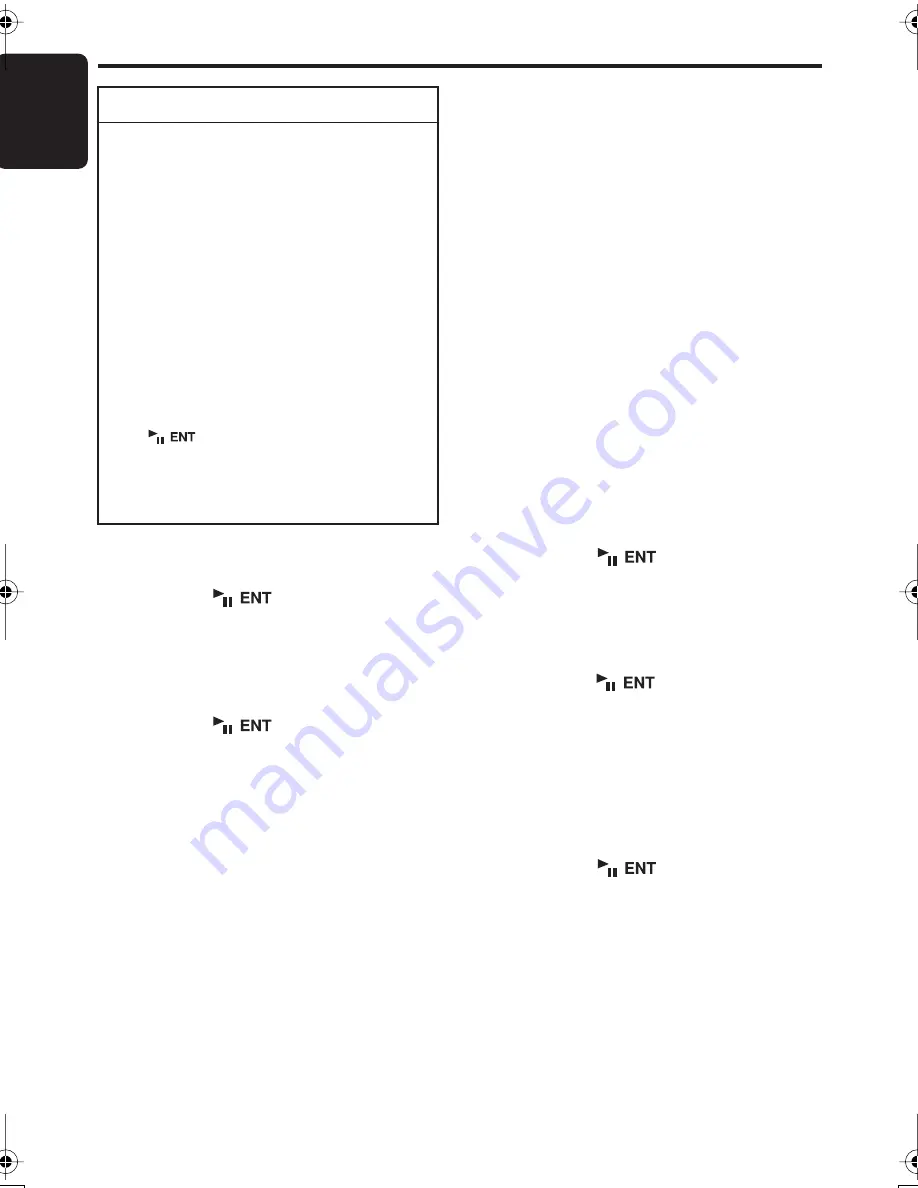
English
20
DXZ676USB
Operations Common to Each Mode
●
Setting the clock
2-1. Select “
CLOCK EDIT
”.
3-1. Press the [
] button
3-2. Push the [
SEEK PANEL
] leftward or
rightward to select the hour or the minute.
3-3. Push the [
P.CH
] button upward or
downward to set the correct time.
∗
The clock is displayed in 12-hour format.
3-4. Press the [
] button to store the
time into memory.
Note:
• You cannot set the clock when it is displayed with
only the ignition on. If you drain or remove the
car’s battery or take out this unit, the clock is
reset. While setting the clock, if another button or
operation is selected, the clock set mode is
canceled.
●
Setting the contrast
You can adjust the display contrast to match the
angle of installation of the unit.
∗
The factory default setting is “
8
”. (Adjustment
level: 1 to 16)
2-1. Select “
CONTRAST
”.
3-1. Push the [
P.CH
] button upward or
downward to adjust the contrast.
●
Turning the screen saver function on
or off
This unit is provided with the screen saver
function which allows you to show various kinds
of patterns and characters in the operation
status indication area of the display in a random
order. You can turn on or off this function. If the
button operation is performed with the screen
saver function on, the operation display
corresponding to the button operation is shown
for about 30 seconds and the display returns to
the screen saver display.
∗
The factory default setting is
“
Pattern
RANDOM
”.
2-1. Select “
SCREEN SAVER
”.
3-1. Press the [
] button.
3-2. Push the [
P.CH
] button upward or
downward to select the setting.
“
Pattern RANDOM
”
↔
“
Pattern
MESSAGE
”
↔
“
Pattern SS
”
↔
“
Pattern
OFF
”
3-3. Press the [
] button to return to the
previous mode.
●
Entering message information
Message up to 30 characters long can be stored
in memory and displayed as a type of screen
saver setting.
∗
The factory default setting is “
Welcome to
Clarion
”.
2-1. Select “
MSG INPUT
”.
3-1. Press the [
] button.
3-2. Press and hold the [
MENU
] button for 1
second or longer to clear the old message.
3-3. Push the [
SEEK PANEL
] leftward or
rightward to move the cursor.
To change adjustment setting
1. Press and hold the [
OPTION
] button for 1
second or longer to switch to the
adjustment selection display.
2. Push the [
SEEK PANEL
] leftward or
rightward to select the “item name”.
“
CLOCK EDIT
”
↔
“
CONTRAST
”’
↔
“
SCREEN SAVER
”
↔
“
MSG INPUT
”
↔
“
AUTO SCROLL
”
↔
“
SCROLL SPEED
”’
↔
“
DIMMER
”
↔
“BLINK LED”
↔
“AMP
CANCEL”
↔
“TEL-SPEAKER”
↔
“TEL-
SWITCH”’
↔
“SYSTEM CHECK”
3. Push the [P.CH] button upward or
downward to select the “desired setting
value”.
∗
In the case of display appearing “ENT”, the
[
]
button must be pressed to display
the setting value.
∗
After completing settings, press the
[OPTION] button to return to the previous
mode.
DXZ676USB_EN.book 20 ページ 2007年1月9日 火曜日 午後2時11分
















































