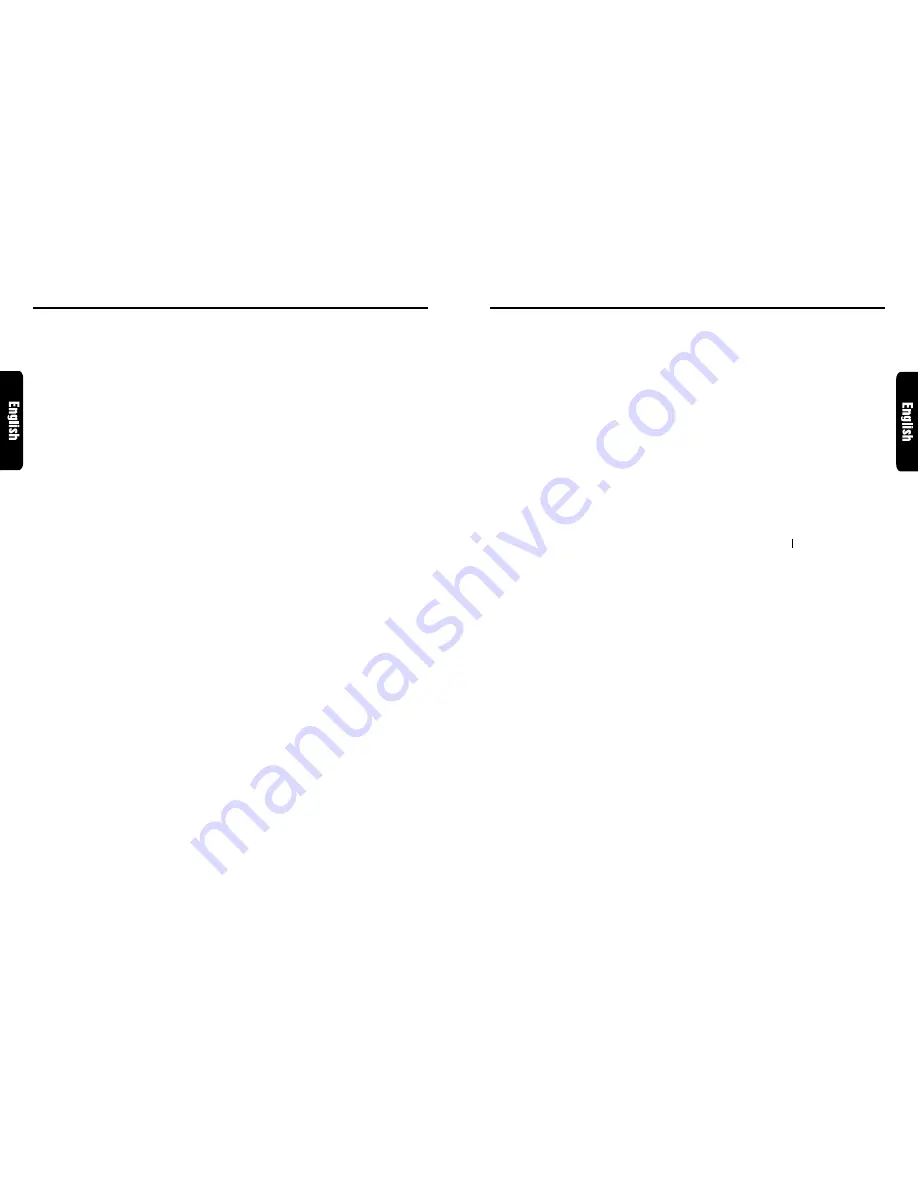
DRX9675z
17
16
DRX9675z
Other Handy Functions
Adjusting the dimmer level
You can adjust the reduced illumination level of
the dimmer.
∗
The factory default setting is “5”.
∗
To use the dimmer, set the dimmer setting to OFF
to 5.
1. Press MODE button
&
four times to switch
to the adjustment selection display.
2. Press VOLUME buttons
2
up (
w
) or down
(
z
) to select “DIMMER LV.”.
3. Press the right side of SEARCH button
4
to
move cursor.
4. Press VOLUME buttons
2
up (
w
) or down
(
z
) to adjust the reduced illumination level
of the dimmer.
●
1 to 5:
The dimmer operation is performed
depending on the set level 1 to 5.
●
OFF:
No dimmer operation is performed.
5. Press MODE button
&
or Press and hold ENT
button
$
for 1 second or longer to return to
the previous mode.
Message display
When the unit is powered on or off, a message is
displayed. The user can turn this message
display ON or OFF.
∗
The factory default setting is “ON”.
1. Press MODE button
&
four times to switch
to the adjustment selection display.
2. Press VOLUME buttons
2
up (
w
) or down
(
z
) to select “MESSAGE”.
3. Press the right side of SEARCH button
4
to
move the cursor.
4. Press VOLUME buttons
2
up (
w
) or down
(
z
) to set message display ON or OFF.
5. Pressing ENT button
$
returns to the
adjustment selection display.
6. Press MODE button
&
or Press and hold ENT
button
$
for 1 second or longer to return to
the previous mode.
Turning the EXTRA output
adjustment display on/off
When not using the EXTRA output, you can put
out the “EXTRA VOL” display.
∗
The factory default setting is “ON”.
∗
Even if the level adjustment display is set to “OFF”,
signals can be output from the non-fader output.
1. Press MODE button
&
four times to switch
to the adjustment selection display.
2. Press VOLUME buttons
2
up (
w
) or down
(
z
) to select “EXTRA OUT”.
3. Press the right side of SEARCH button
4
to
move the cursor.
4. Press VOLUME buttons
2
up (
w
) to set
“ON” or down (
z
) to set “OFF”.
●
ON:
When you press MODE button
&
three times
to select Audio Mode, the “EXTRA VOL” item
is displayed.
∗
The output level can be adjusted (–5~+5).
●
OFF:
Even when you press MODE button
&
three
times to select Audio Mode, the “EXTRA VOL”
item is not displayed.
∗
The output level cannot be adjusted.
5. Press MODE button
&
or Press and hold ENT
button
$
for 1 second or longer to return to
the previous mode.
Triggered audio mute for cellular
telephones
This unit requires special wiring to mute the au-
dio signal automatically when a cellular telephone
rings in the car.
∗
This function is not compatible with all cellular tele-
phones. Contact your local authorized Clarion
dealer for information on proper installation and
compatibility.
Setting the Background Spectrum
Analyzer
Display of Background Spectrum Analyzer
(BG SPE/ANA)
When the display is not showing I-BGV, SPE/ANA
is shown on the right side of the display.
∗
The factory default setting is “ON”.
1. Press MODE button
&
four times to select
the adjustment mode.
2. Press VOLUME buttons
2
up (
w
) or down
(
z
) to select “BG SPE/ANA”.
3. Press the right side of SEARCH button
4
to
move the cursor to the right.
4. Press VOLUME buttons
2
up (
w
) or down
(
z
) to select “ON” or “OFF”.
5. Press MODE button
&
or press and hold ENT
button
$
for 1 second or longer to return to
the previous mode.
Setting the Background Color
(Pattern) on the Display (BG COLOR)
Background Color (Pattern) on the Display
When the display is not showing I-BGV, a desired
background color (pattern) can be set on the
display.
∗
The factory default setting is “BLCK” (black).
Select a desired pattern referring to the display
indication.
1. Press MODE button
&
four times to select
the adjustment mode.
2. Press VOLUME buttons
2
up (
w
) or down
(
z
) to select “BG COLOR”.
3. Press the right side of SEARCH button
4
to
move the cursor to the right.
4. Press VOLUME buttons
2
up (
w
) or down
(
z
) to select a background pattern.
5. Press MODE button
&
or press and hold ENT
button
$
for 1 second or longer to return to
the previous mode.
●
Background Pattern
BLCK (black)
↓
BLUE (blue)
↓
RED (red)
↓
GREN (green)
↓
NEON (neon)
↓
CHEK (check)
↓
COIN (coin)
↓
ELEC (electric board)
↓
UFO (UFO)
↓
PINK (pink)
↓
SAND (sand)
↓
WIND (wind)
↓
FIRE (fire)
Other Handy Functions
Setting the Method for Title Scroll
(A-SCROLL)
Title Scroll
Title scroll is a function for scrolling the screen to
the end of a long title not appearing in the title
box. This function works while the text title (disc
or artist of track) of CD or MD player is displayed.
∗
The factory default setting is “ON”.
1. Press MODE button
&
four times to select
the adjustment mode.
2. Press VOLUME buttons
2
up (
w
) or down
(
z
) to select “A-SCROLL”.
3. Press the right side of SEARCH button
4
to
make adjustments.
4. Press VOLUME buttons
2
up (
w
) or down
(
z
) to select “ON” or “OFF”.
Every time VOLUME button
2
is pressed, the
display is switched as shown below.
“ON” (The screen is scrolled automatically)
w
z
“OFF” (The screen is scrolled when the TITLE
button
#
is pressed and held for 1 second or
longer)
5. Press MODE button
&
or press and hold ENT
button
$
for 1 second or longer to return to
the previous mode.
Setting the button illumination.
∗
The factory default setting is “GREN” (green).
1. Press MODE button
&
four times to select
the adjustment mode.
2. Press VOLUME buttons
2
up (
w
) or down
(
z
) to select “ILLUMI”.
3. Press the right side of SEARCH button
4
to
move the cursor to the right side.
4. Press VOLUME buttons
2
up (
w
) or down
(
z
)to select “AMBR” (amber) or “GREN”
(green).
5. Press MODE button
&
or press and hold ENT
button
$
for 1 second or longer to return to
the previous mode.
Содержание DRX9675z
Страница 17: ...32 DRX9675z Memo ...

















