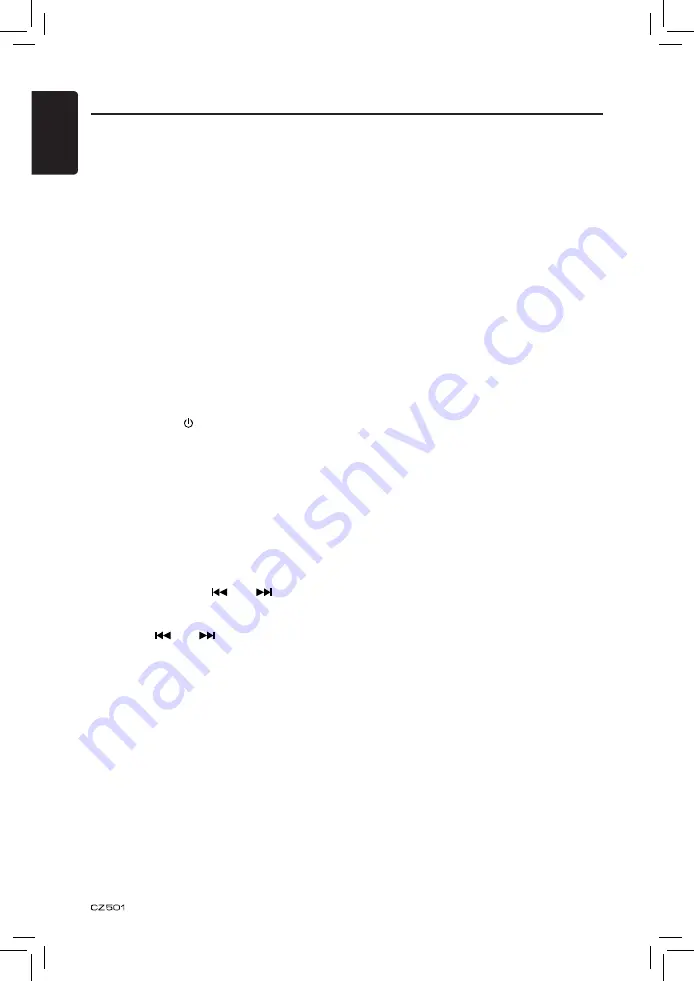
English
15
HD Radio Operations
About HD Radio™ Technology
HD Radio Technology allows CD-quality
digital broadcasting of your local AM and
FM radio stations. HD Radio broadcasts
can include multiple channels on the same
frequency, which is called multicasting. With
multicasting, you can receive up to eight
additional multicast channels: HD1~HD8.
With an HD Radio tuner connected, you
will receive HD Radio digital broadcasts
automatically when tuned to a station that
offers HD Radio Technology.
NOTE: Not all FM or AM stations offer
HD Radio (digital) broadcasting. You can
receive both analog and digital stations
with the unit.
Accessing radio mode
Press the [SRC /
] button on the front panel
or remote control to switch to the HD RADIO
source, and HD icon will illuminate.
Select a band
Press the [BAND
] button to change between
three FM and one AM bands. Each band
stores up to six preset stations.
Tuning
- Seek Tuning
Press and hold the [
] or [
] button to
seek the next/previous station automatically.
- Manual Tuning
Press the [
] or [
] button to move the
radio frequency number up or down one
step.
HD Radio multicast channels
To tune to an HD Radio multicast channel,
tune to the main signal and then press the
[MENU
] button on the panel. PTY and SUB
CH are displayed. Select PTY or SUB CH by
rotate [
VOLUME
] knob and push to confirm.
• Select PTY type from the category list by
rotate [
VOLUME
] knob and push.
• Select SUB CH by rotate [
VOLUME
] knob
and push.
• Multi channel is available when a digital
signal is detected, the DIGITAL icon will
illuminate. If the digital signal becomes
unavailable, the unit will revert to Analog
reception.
Preset stations
Up to six stations on each band can be
stored as presets, which can then be instantly
recalled by pressing the associated preset
button. To store a station, turn the radio on
and select the desired band and station.
Press and hold the desired preset button
(numbered one through six on the face of
the radio or remote control) for more than
1 second. When stored, the preset number
will appear in the display. The station is now
stored and can be recalled by pressing the
corresponding preset button. Repeat for the
remaining five presets on the current band
and for presets on the other four bands.
NOTE: Multicast stations can be stored as
presets, but the unit must be in Digital or
Auto reception mode to receive them.
Preset scan
Press the [PS/AS
] button to scan and play all
preset stations for 10 seconds each. Press
[PS/AS] again to stop scanning and play the
current station.
Note:
Be careful not to press and hold the [PS/AS]
button for 1 second or longer, otherwise the
auto store function is engaged and the unit
starts storing stations.
Automatic store (AS)
Press and hold the [PS/AS
] button (1 sec.)
to select six strong stations and store them
in the FM3 or AM band using the Auto Store
feature. After entering the stations into
memory, the unit will automatically stop at
each station for five seconds, allowing you to
preview each selection. When using the Auto
Store feature, the new stations replace any
stations already stored in preset memory.
Note:
You can stop the Auto Store function at any
time by pressing the [
PS/AS
] button again.
CMB1525194A(Z501) manual.indb 15
2010-11-26 15:51:03






























