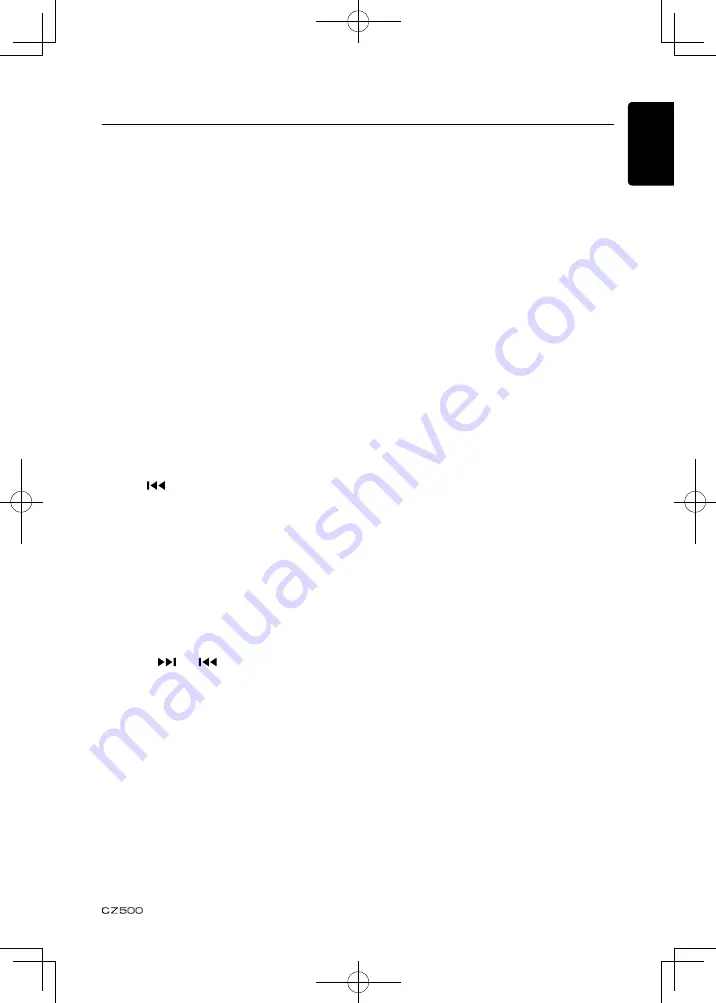
English
Français
Español
Italiano
Español
Español
Español
Español
Español
13
Satellite Radio Mode
Listeners can subscribe to XM
®
Radio on
the Web by visiting www.xmradio.com, or by
calling (800) 967-2346. Customers should
have their Radio ID ready (see “Displaying
the Identification (ID) Code”). Customers
can receive a limited number of free-to-air
channels without activation.
Listeners can subscribe to Sirius
®
Radio on
the Web by visiting www.sirius.com, or by
calling (888) 539-SIRIUS. Customers should
have their Sirius ID ready (Sirius ID is located
on the Satellite Radio Tuner, sold separately).
Customers can listen to music samples by
tuning to channel 184.
Accessing satellite radio mode
Press the [
SRC
] button on the front panel
or the remote control to switch to the SAT
source.
Displaying the Identification (ID)
Code
Before you listen to satellite radio, you must
subscribe to the service using your radio’s
identification number. To display the radio ID,
use the [
] tuning button to tune to channel
“000”. The screen displays the radio ID where
the channel name is usually displayed.
Check XM tuner
If XM tuner is not connected, “XM TUNER”
will appear on the LCD.
Select a band
Press the [
BAND
] button to change between
three SAT bands (SAT1, SAT2 and SAT3).
Each band stores up to six preset stations.
Selecting a station
Press the [
] or [
] tuning button to tune
to another station.
Preset mode
Six numbered preset buttons store and recall
stations for each band.
Preset scan
Short press the [
PS/AS
] button to start
category scaning.
Long press the [
PS/AS
] button to start preset
station scaning for 10 seconds each.
Storing a station
1. Select a band (if needed), then select a
station.
2. Press and hold a preset button (numbers
1–6) on the front panel.
3. The preset number and station is displayed
and highlighted.
Recalling a station
1. Select a band (if needed).
2. Press a front panel preset button (numbers
1–6) to select the corresponding stored
station.
Channel search
To access Channel Search mode, press the
[
MENU
] button on the front panel.
1. Rotate the [
VOLUME
] knob on the front
panel to select the desired channel, and
press the knob to confirm the selection.
2. Rotate the [
VOLUME
] knob on the panel
or press the up/down arrow buttons on
the remote control to select the channel
name, and press the knob to confirm the
selection.
Category search
To access Category Search mode, press the
[
MENU
] button on the front panel.
1. Rotate the [
VOLUME
] knob on the panel to
select the desired category, and press the
knob to confirm the selection.
2. The list of available categories appears
on the screen. Rotate the [
VOLUME
] knob
on the panel or press the up/down arrow
buttons on the remote control to select and
press the knob to confirm.
3. The list of stations in the selected category
appears on the screen. Rotate the
[
VOLUME
] knob on the panel or press
the up/down arrow buttons on the remote
control to select the category name, and
press the knob to confirm the selection.
Direct search
To access Direct Search mode, press the
[
MENU
] button on the front panel.
1. Rotate the [
VOLUME
] knob on the panel
to select the desired direct, and press the
knob to confirm the selection.
2. Rotate the [
VOLUME
] knob on the panel
or press the up/down arrow buttons on
the remote control to select the direct
name, and press the knob to confirm the
selection.














































