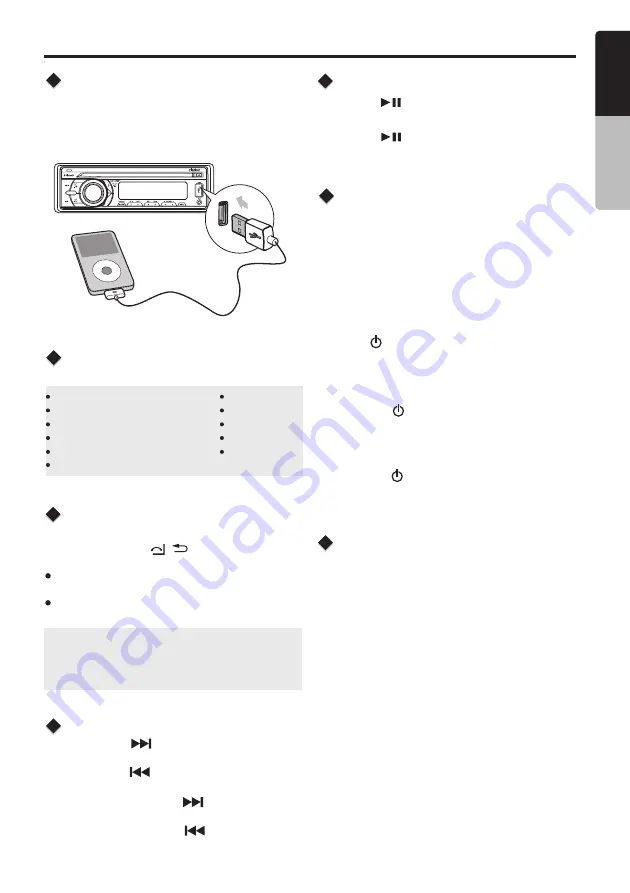
SOURCE
AS/PS
iPod/iPhone
Mode
Operation
Connect
Compatible iPod/iPhone
Connect an iPod/iPhone to the USB socket on
front panel. When connecting a device, the unit
will read the files automatically. The track
information displays on the screen once playback
start.
You can connect the following iPod/iPhone:
iPod nano (
6
G)
iPod nano (
7
G)
iPod touch (
4
G)
iPod touch (
5
G)
iPhone
3
GS
iPhone
4
iPhone
4
S
iPhone
5
iPhone
5
C
iPhone
5
S
Minimum iOS
5.0
or
higher
1. Press the
[ ]
button to advance to the
next track/song.
Press the
[ ]
button to go to previous
track/song.
2. Press and hold the
[ ]
button to fast
forward through the track/song.
Press and hold the
[ ]
button to fast
backward through the track/song.
Selecting a Track
Play
/
Pause
Press the
[ ]
button to pause the track/song
that is currently playing.
Press the
[ ]
button to resume playing the
track/song that has been paused.
iPod/iPhone Control Music
Playback Mode
Press and hold the
[ / ]
button on front panel
to switch between the two control modes:
iPod control mode:
Use the iPod/iPhone to
operates the music control.
Unit control mode:
Use the head unit to
operates the music control.
Note:
Please make sure the iPod/iPhone cable is
connected correctly. And please only use
original iPod/iPhone cable.
During playback, pressing the
[ INFO ]
button will
automatically cycle through the following
information on the file being played on the LCD:
ALBUM -> SONGS -> ARTIST -> CLOCK
Display Function
E
n
g
lis
h
O
w
n
e
r’s
M
a
n
u
a
l
CZ105BT
10
2. Rotate the
[ VOLUME ]
knob to switch between
categories.
PLAYLISTS, ARTIST, ALBUM,SONGS,GENRE,
COMPOSER, AUDIOBOOK
3. Press
[ /MUTE ]
button to confirm selection.
4. Press the
[ AS/PS ]
button (3 seg.)
5. Rotate the
[VOLUME]
knob to select the desired
letter to search.
6
. Press the
[ /MUTE]
button to to confirm (On
that moment the LCD show SEARCH)
7. Rotate the
[VOLUME]
knob to choose the desired
song to hear.
8. Press the
[ /MUTE]
button to confirm selection
and then you will hear the chosen song.
iPod Menu Alphabet Search
1. Press the
[BAND/SEARCH]
button to select
the iPod menu mode.
This function searches the subfolders for desired
aplhabettical letterers.


















