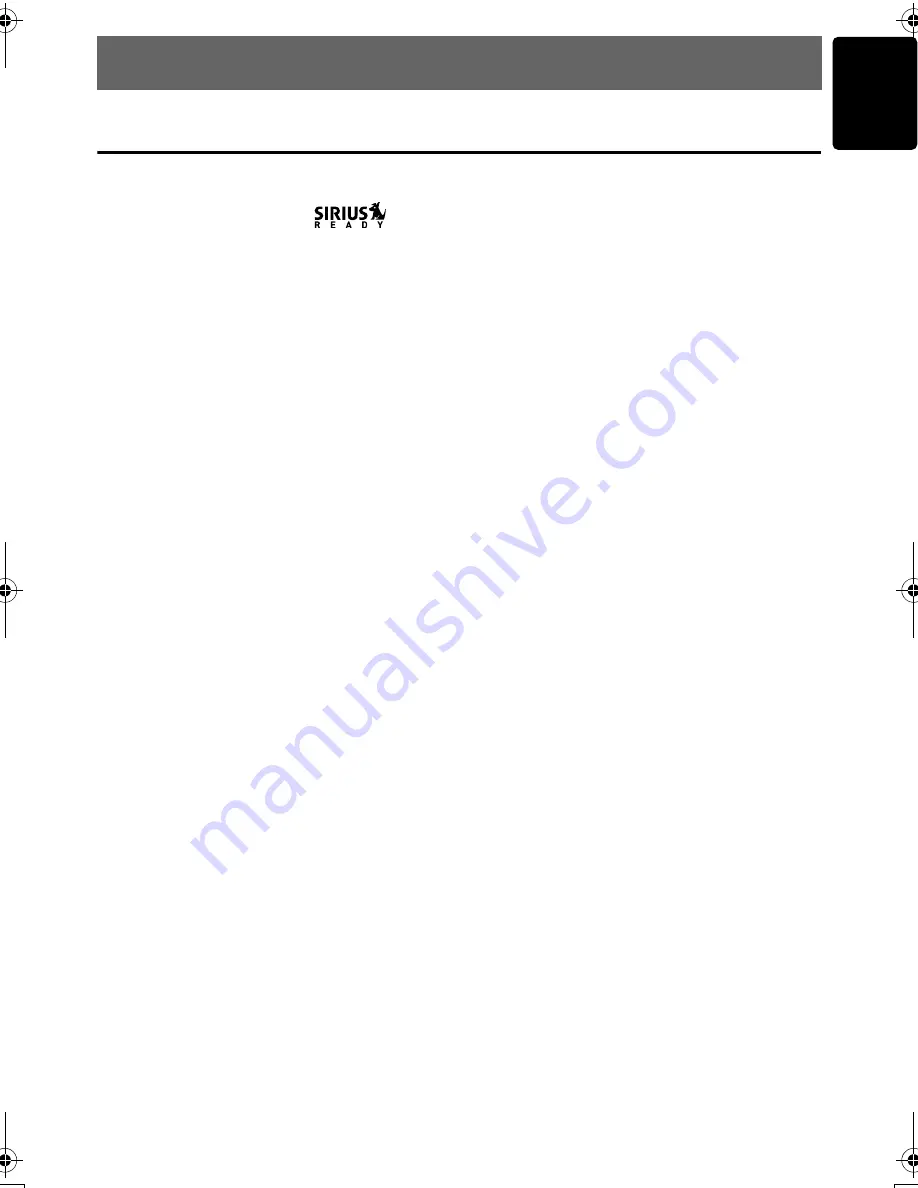
27
M475
English
5. ACCESSORIES
Sirius Satellite Operations
■
Requires additional SIR-CL3M CeNET module.
What is Sirius Satellite?
Sirius is radio the way it was meant to be: Up to
100 new channels of digital quality programming
delivered to listeners coast to coast via satellite.
That means 50 channels of completely
commercial-free music. Plus up to 50 more
channels of news, sports, and entertainment
from names like CNBC, Discovery, SCI-FI
Channel, A&E, House of Blues, E!, NPR,
Speedvision and ESPN.
Sirius is live, dynamic entertainment, completely
focused on listeners. Every minute of every day
of every week will be different. All 50 commercial-
free music channels are created inhouse and
hosted by DJs who know and love the music. Do
you like Reggae? How about Classic Rock or
New Rock? Sirius has an array of choices
spanning a vast range of musical tastes including
the hits of the 50’s, 60’s, 70’s, & 80’s as well as
Jazz, Country, Blues, Pop, Rap, R&B, Bluegrass,
Alternative, Classical, Heavy Metal, Dance and
many others...
From its state-of-the-art, digital broadcasting
facility in Rockefeller Center, New York City,
Sirius will deliver the broadest, deepest mix of
radio entertainment from coast to coast.
Sirius will bring you music and entertainment
programming that is simply not available on
traditional radio in any market across the country.
It’s radio like you've never heard before.
So Get Sirius and Listen Up! For more
information, visit siriusradio.com.
To receive Sirius Satellite on this
receiver
This receiver contains a SIRIUS ID for user
identification. All you have to do to obtain a
subscriber contract and enable reception of
Sirius Satellite is to call the Sirius Service Center
(1-888-539-SIRIUS (7474), online at
siriusradio.com) and inform us of your SIRIUS ID
and a few other details.
Selecting Satellite mode
Press the [
SRC
] button to select the Satellite
mode.
The Satellite indication lights entering the mode
that was engaged when the unit was turned off
last time.
Selecting a band
Press the [
BND
] button to select a band.
Each press of the button changes the display as
shown below.
SR1
➜
SR2
➜
SR3
➜
SR1 ...
*
The currently received band is displayed in the
function mode indication.
*
Models without a function mode indication display
the band name and channel number in the
Operation status indication.
●
Information displayed during
reception
The following information is displayed in the
Operation status indication when Sirius Satellite
cannot be received normally.
•
UPDATING
: when the receiver is turned
on the first time or after a
reset.
•
LINKING
: when a channel is being
tuned in (no signal is yet
received), or an antenna
issue exists.
•
INVLD CH
: a channel without a
broadcast has been selected,
or the receiver may not be
activated.
•
“CALL 888”
→
“539-SIRI”
: a channel not covered by
your contract.
Call Sirius Service Center (1-
888-539-SIRIUS (7474)).
Online at siriusradio.com
•
ANTENNA
: when the antenna is
disconnected.
•
SUB UPDT
: when the subscription of a
channel covered by your
contract is being updated.
M475.book Page 27 Thursday, December 21, 2006 4:08 PM












































